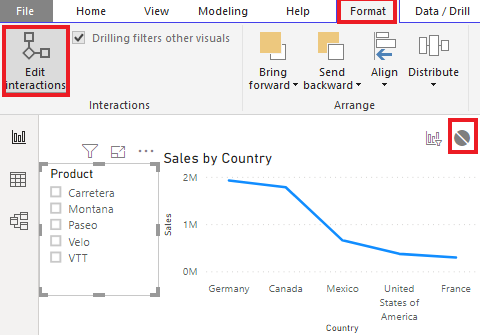- Power BI forums
- Updates
- News & Announcements
- Get Help with Power BI
- Desktop
- Service
- Report Server
- Power Query
- Mobile Apps
- Developer
- DAX Commands and Tips
- Custom Visuals Development Discussion
- Health and Life Sciences
- Power BI Spanish forums
- Translated Spanish Desktop
- Power Platform Integration - Better Together!
- Power Platform Integrations (Read-only)
- Power Platform and Dynamics 365 Integrations (Read-only)
- Training and Consulting
- Instructor Led Training
- Dashboard in a Day for Women, by Women
- Galleries
- Community Connections & How-To Videos
- COVID-19 Data Stories Gallery
- Themes Gallery
- Data Stories Gallery
- R Script Showcase
- Webinars and Video Gallery
- Quick Measures Gallery
- 2021 MSBizAppsSummit Gallery
- 2020 MSBizAppsSummit Gallery
- 2019 MSBizAppsSummit Gallery
- Events
- Ideas
- Custom Visuals Ideas
- Issues
- Issues
- Events
- Upcoming Events
- Community Blog
- Power BI Community Blog
- Custom Visuals Community Blog
- Community Support
- Community Accounts & Registration
- Using the Community
- Community Feedback
Register now to learn Fabric in free live sessions led by the best Microsoft experts. From Apr 16 to May 9, in English and Spanish.
- Power BI forums
- Forums
- Get Help with Power BI
- Desktop
- Re: Ignore Page time filter for a Trend Visual
- Subscribe to RSS Feed
- Mark Topic as New
- Mark Topic as Read
- Float this Topic for Current User
- Bookmark
- Subscribe
- Printer Friendly Page
- Mark as New
- Bookmark
- Subscribe
- Mute
- Subscribe to RSS Feed
- Permalink
- Report Inappropriate Content
Ignore Page time filter for a Trend Visual
I first apologize for any syntax errors when trying to explain my situation.
I have a page filter that is set to 'Last 1 Day' which works for the majority of the visuals on my page except for two 60-day line charts that I have on the page. Instead of displaying the 60 data points, the visual only returns the last 1-day data point as defined by my page filter. I have tried various techniques (ALL and ALLEXCEPT using the FILTER function) to try and figure out out how to have the line chart ignore the page filter and instead use a defined time period but I don't think I'm even approaching the problem correct way. The following calculation returns the total value defined by the time range but I actually need the individual data points reflected on the line chart not just one total
Days Actual Trend = CALCULATE('CL_Census'[Days Actual],FILTER(ALL('Time'[ApplyDate]),AND('Time'[ApplyDate]>=TODAY()-60,'Time'[ApplyDate]>=TODAY()-1)))
Any assistance or guidance you can provide would be greatly appreciated!
- Mark as New
- Bookmark
- Subscribe
- Mute
- Subscribe to RSS Feed
- Permalink
- Report Inappropriate Content
Hi @rscully ,
The visuals will be always filtered when we use "Filter on this page" pane or "Filter on all pages" pane. You could try to add a slicer to filter the page. Then you can click the slicer to edit interactions and choose no impact on others. More details, you could reference the documents : Change how visuals interact in a Power BI report. If you need to filter on all pages, you could sync the silcer and follow the steps above.
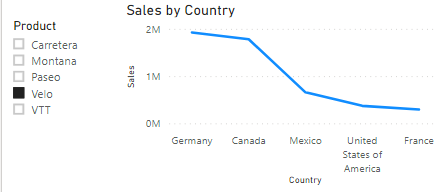
Best Regards,
Xue Ding
If this post helps, then please consider Accept it as the solution to help the other members find it more quickly. Kudos are nice too.
Xue Ding
If this post helps, then please consider Accept it as the solution to help the other members find it more quickly.
- Mark as New
- Bookmark
- Subscribe
- Mute
- Subscribe to RSS Feed
- Permalink
- Report Inappropriate Content
Xue,
Thanks for your reply.
I was hoping to use filters instead of slicers due to space limitations on the page. I guess if we can't figure out a solution using filters I can try to set it up with slicers.
Rich
- Mark as New
- Bookmark
- Subscribe
- Mute
- Subscribe to RSS Feed
- Permalink
- Report Inappropriate Content
Hi @rscully ,
The option of Filter on the page will be always filtering our visuals. You could reference the video to build a slicer panel in your report. It is using bookmarks and group features to implement it. In this way, the slicer is hided in the panel. It won't take up space. And you could reference this video to understand how to choose filter and slicer.
Hope this will help you.
Best Regards,
Xue Ding
If this post helps, then please consider Accept it as the solution to help the other members find it more quickly. Kudos are nice too.
Xue Ding
If this post helps, then please consider Accept it as the solution to help the other members find it more quickly.
- Mark as New
- Bookmark
- Subscribe
- Mute
- Subscribe to RSS Feed
- Permalink
- Report Inappropriate Content
Thanks again for your reply and great info, Xue.
This worked to an extent for me. I'd like to have the following: (1) the default on the page be 'Last 1 Day,' using relative date filtering, with the option to select any other day in the event I wanted to look back a week, a month, etc. So, I have the relative date filtering as well as a timeline slicer. If I select a date other than yesterday using the slicer (e.g. 10/14/2019) all my visuals turn blank because the filter default is set to yesterday. Is it possible to have both options on one page or do I have to create a 2nd non-relative date filtering page when one can manually select the date(s) they want? As you can imagine, I was trying to only have one page that could be multi-dynamic, so to say, then two pages due to the aforementioned scenario.
Thanks again in advance!
Rich
Helpful resources

Microsoft Fabric Learn Together
Covering the world! 9:00-10:30 AM Sydney, 4:00-5:30 PM CET (Paris/Berlin), 7:00-8:30 PM Mexico City

Power BI Monthly Update - April 2024
Check out the April 2024 Power BI update to learn about new features.

| User | Count |
|---|---|
| 113 | |
| 104 | |
| 77 | |
| 67 | |
| 63 |
| User | Count |
|---|---|
| 144 | |
| 107 | |
| 105 | |
| 82 | |
| 69 |