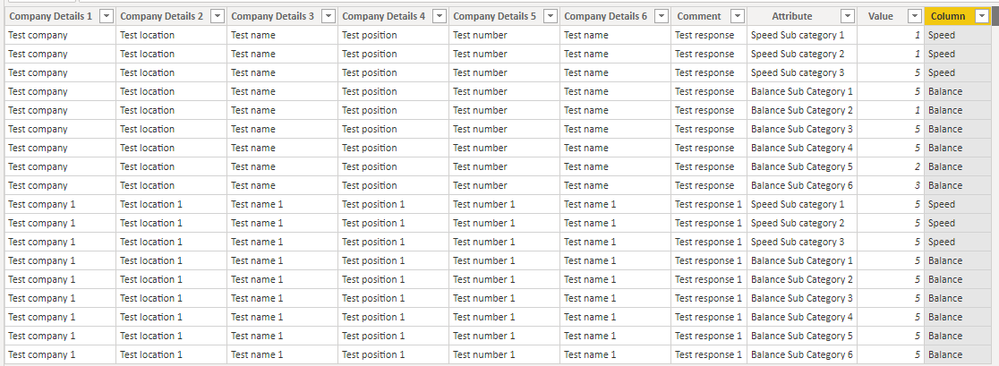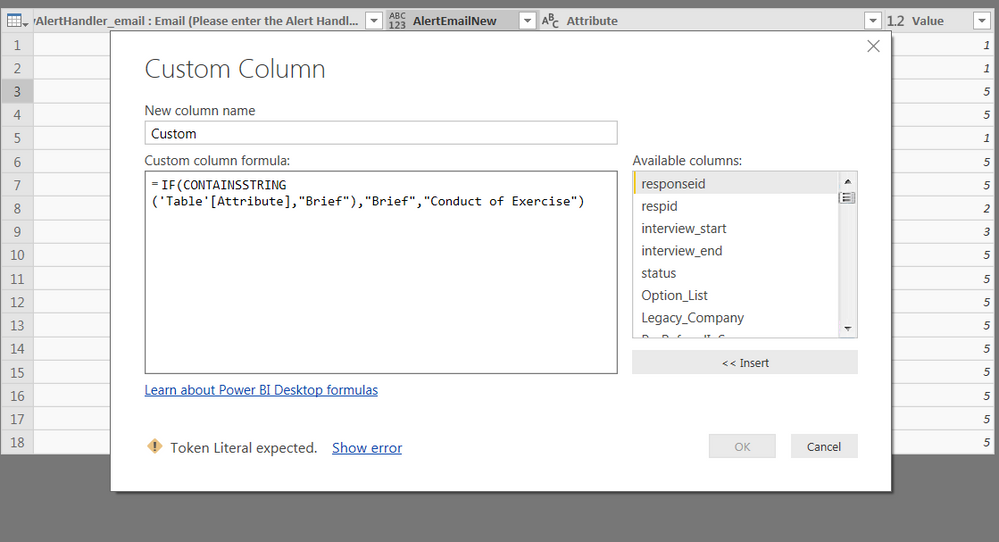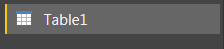- Power BI forums
- Updates
- News & Announcements
- Get Help with Power BI
- Desktop
- Service
- Report Server
- Power Query
- Mobile Apps
- Developer
- DAX Commands and Tips
- Custom Visuals Development Discussion
- Health and Life Sciences
- Power BI Spanish forums
- Translated Spanish Desktop
- Power Platform Integration - Better Together!
- Power Platform Integrations (Read-only)
- Power Platform and Dynamics 365 Integrations (Read-only)
- Training and Consulting
- Instructor Led Training
- Dashboard in a Day for Women, by Women
- Galleries
- Community Connections & How-To Videos
- COVID-19 Data Stories Gallery
- Themes Gallery
- Data Stories Gallery
- R Script Showcase
- Webinars and Video Gallery
- Quick Measures Gallery
- 2021 MSBizAppsSummit Gallery
- 2020 MSBizAppsSummit Gallery
- 2019 MSBizAppsSummit Gallery
- Events
- Ideas
- Custom Visuals Ideas
- Issues
- Issues
- Events
- Upcoming Events
- Community Blog
- Power BI Community Blog
- Custom Visuals Community Blog
- Community Support
- Community Accounts & Registration
- Using the Community
- Community Feedback
Register now to learn Fabric in free live sessions led by the best Microsoft experts. From Apr 16 to May 9, in English and Spanish.
- Power BI forums
- Forums
- Get Help with Power BI
- Desktop
- Re: How to create a bar chart and hierarchy for dr...
- Subscribe to RSS Feed
- Mark Topic as New
- Mark Topic as Read
- Float this Topic for Current User
- Bookmark
- Subscribe
- Printer Friendly Page
- Mark as New
- Bookmark
- Subscribe
- Mute
- Subscribe to RSS Feed
- Permalink
- Report Inappropriate Content
How to create a bar chart and hierarchy for drill down from data set in post
Hi,
I am trying to create a horizontal bar chart that I can drill into. I have the following data set in Excel.
| Company Details 1 | Company Details 2 | Company Details 3 | Company Details 4 | Company Details 5 | Company Details 6 | Speed Sub category 1 | Speed Sub category 2 | Speed Sub category 3 | Balance Sub Category 1 | Balance Sub Category 2 | Balance Sub Category 3 | Balance Sub Category 4 | Balance Sub Category 5 | Balance Sub Category 6 | Comment |
| Test company | Test location | Test name | Test position | Test number | Test name | 1 | 1 | 5 | 5 | 1 | 5 | 5 | 2 | 3 | Test response |
| Test company 1 | Test location 1 | Test name 1 | Test position 1 | Test number 1 | Test name 1 | 5 | 5 | 5 | 5 | 5 | 5 | 5 | 5 | 5 | Test response 1 |
Initially on the bar chart I want to show the average of the Speed and average of Balance scores as two separate bars. I then want to be able to drill down into both bars separatley. For example I want to be able to double click on Speed see the three individual bars relating to each three Speed Sub Categories.
When I have tried to do this in Power BI it doesn't let me create a hierarchy. I tried adding two new columns in my data to show the average for Speed and Balance but still couldnt create a hierarchy.
Someone suggested I unpivot the columns to change the layout of the data, so I ended up with all questions in the same column and the scores to the right, as per below.
| Company Details 2 | Company Details 3 | Company Details 4 | Company Details 5 | Company Details 6 | Attribute | Value | Comment |
| Test location | Test name | Test position | Test number | Test name | Speed Sub category 1 | 1 | Test response |
| Test location | Test name | Test position | Test number | Test name | Speed Sub category 2 | 1 | Test response |
| Test location | Test name | Test position | Test number | Test name | Speed Sub category 3 | 5 | Test response |
| Test location | Test name | Test position | Test number | Test name | Balance Sub Category 1 | 5 | Test response |
| Test location | Test name | Test position | Test number | Test name | Balance Sub Category 2 | 1 | Test response |
| Test location | Test name | Test position | Test number | Test name | Balance Sub Category 3 | 5 | Test response |
| Test location | Test name | Test position | Test number | Test name | Balance Sub Category 4 | 5 | Test response |
| Test location | Test name | Test position | Test number | Test name | Balance Sub Category 5 | 2 | Test response |
| Test location | Test name | Test position | Test number | Test name | Balance Sub Category 6 | 3 | Test response |
| Test location 1 | Test name 1 | Test position 1 | Test number 1 | Test name 1 | Speed Sub category 1 | 5 | Test response 1 |
| Test location 1 | Test name 1 | Test position 1 | Test number 1 | Test name 1 | Speed Sub category 2 | 5 | Test response 1 |
| Test location 1 | Test name 1 | Test position 1 | Test number 1 | Test name 1 | Speed Sub category 3 | 5 | Test response 1 |
| Test location 1 | Test name 1 | Test position 1 | Test number 1 | Test name 1 | Balance Sub Category 1 | 5 | Test response 1 |
| Test location 1 | Test name 1 | Test position 1 | Test number 1 | Test name 1 | Balance Sub Category 2 | 5 | Test response 1 |
| Test location 1 | Test name 1 | Test position 1 | Test number 1 | Test name 1 | Balance Sub Category 3 | 5 | Test response 1 |
| Test location 1 | Test name 1 | Test position 1 | Test number 1 | Test name 1 | Balance Sub Category 4 | 5 | Test response 1 |
| Test location 1 | Test name 1 | Test position 1 | Test number 1 | Test name 1 | Balance Sub Category 5 | 5 | Test response 1 |
| Test location 1 | Test name 1 | Test position 1 | Test number 1 | Test name 1 | Balance Sub Category 6 | 5 | Test response 1 |
As the Sub Categories were all in one column I couldnt see how I could create the hierarchy to be able to drill down.
Does anyone have any ideas how I can fix this?
Thanks!
- Mark as New
- Bookmark
- Subscribe
- Mute
- Subscribe to RSS Feed
- Permalink
- Report Inappropriate Content
Hi @jonvjj
It seems you may create a column like below to separate the attribute column.
Column = IF(CONTAINSSTRING('Table'[Attribute],"Speed"),"Speed","Balance")
Regards,
If this post helps, then please consider Accept it as the solution to help the other members find it more quickly.
- Mark as New
- Bookmark
- Subscribe
- Mute
- Subscribe to RSS Feed
- Permalink
- Report Inappropriate Content
Hi @v-cherch-msft ,
Thanks for the reply. I tried putting this in after adding a Custom Column. When I try your recommendation I am shown the below error 'Token Literal expected'. My data has also changed from Speed to Brief and Balance to Conduct of Exercise.
When I click on Show Error, the ' before the Table1 is highlighted. Table 1 is the name of my data.
Are you able to help on this?
Helpful resources

Microsoft Fabric Learn Together
Covering the world! 9:00-10:30 AM Sydney, 4:00-5:30 PM CET (Paris/Berlin), 7:00-8:30 PM Mexico City

Power BI Monthly Update - April 2024
Check out the April 2024 Power BI update to learn about new features.

| User | Count |
|---|---|
| 97 | |
| 97 | |
| 82 | |
| 74 | |
| 66 |
| User | Count |
|---|---|
| 121 | |
| 105 | |
| 102 | |
| 82 | |
| 72 |