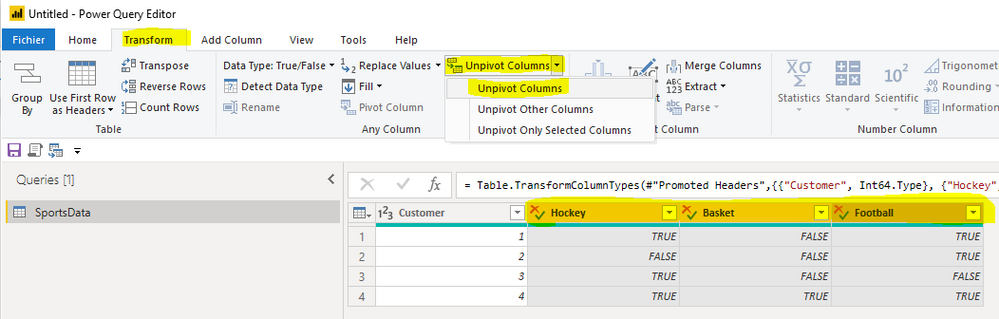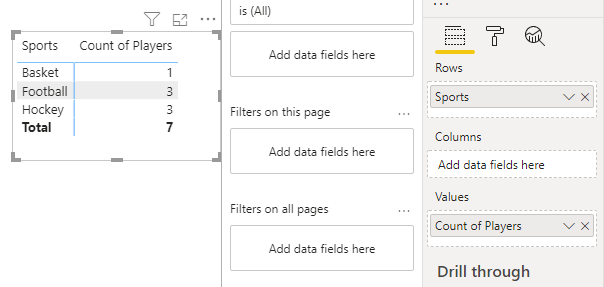- Power BI forums
- Updates
- News & Announcements
- Get Help with Power BI
- Desktop
- Service
- Report Server
- Power Query
- Mobile Apps
- Developer
- DAX Commands and Tips
- Custom Visuals Development Discussion
- Health and Life Sciences
- Power BI Spanish forums
- Translated Spanish Desktop
- Power Platform Integration - Better Together!
- Power Platform Integrations (Read-only)
- Power Platform and Dynamics 365 Integrations (Read-only)
- Training and Consulting
- Instructor Led Training
- Dashboard in a Day for Women, by Women
- Galleries
- Community Connections & How-To Videos
- COVID-19 Data Stories Gallery
- Themes Gallery
- Data Stories Gallery
- R Script Showcase
- Webinars and Video Gallery
- Quick Measures Gallery
- 2021 MSBizAppsSummit Gallery
- 2020 MSBizAppsSummit Gallery
- 2019 MSBizAppsSummit Gallery
- Events
- Ideas
- Custom Visuals Ideas
- Issues
- Issues
- Events
- Upcoming Events
- Community Blog
- Power BI Community Blog
- Custom Visuals Community Blog
- Community Support
- Community Accounts & Registration
- Using the Community
- Community Feedback
Register now to learn Fabric in free live sessions led by the best Microsoft experts. From Apr 16 to May 9, in English and Spanish.
- Power BI forums
- Forums
- Get Help with Power BI
- Desktop
- Re: Help with Data modelling
- Subscribe to RSS Feed
- Mark Topic as New
- Mark Topic as Read
- Float this Topic for Current User
- Bookmark
- Subscribe
- Printer Friendly Page
- Mark as New
- Bookmark
- Subscribe
- Mute
- Subscribe to RSS Feed
- Permalink
- Report Inappropriate Content
Help with Data modelling
Hi All,
We have our data as follows.
| ID | Cricket | Football | Baseball | Hockey | Rugby | Motorsport | Basketball | Tennis | Golf |
1 | TRUE | TRUE | TRUE | FALSE | FALSE | FALSE | FALSE | FALSE | TRUE |
2 | FALSE | FALSE | FALSE | TRUE | FALSE | FALSE | FALSE | FALSE | FALSE |
| 3 | FALSE | FALSE | FALSE | FALSE | FALSE | FALSE | FALSE | TRUE | FALSE |
| 4 | FALSE | TRUE | FALSE | TRUE | FALSE | TRUE | TRUE | FALSE | FALSE |
| 5 | FALSE | FALSE | FALSE | FALSE | FALSE | FALSE | FALSE | TRUE | FALSE |
| 6 | TRUE | FALSE | FALSE | TRUE | FALSE | FALSE | FALSE | FALSE | TRUE |
| 7 | FALSE | FALSE | FALSE | FALSE | FALSE | FALSE | TRUE | TRUE | FALSE |
We are looking to create a visualisation which shows total ID's along with Sport Name and interest as TRUE only. so the output we are looking to get is something like follows but in a visualisation with common axes as total of ID's
| Sport | Total |
| Cricket | 2 |
| Football | 2 |
| Baseball | 1 |
| Hockey | 3 |
| Rugby | 0 |
| MotorSport | 1 |
| Basketball | 2 |
| Tennis | 3 |
| Golf | 2 |
Could anyone please help with this?
Will highly appreciate your help with this.
Regards
Sanjay
Solved! Go to Solution.
- Mark as New
- Bookmark
- Subscribe
- Mute
- Subscribe to RSS Feed
- Permalink
- Report Inappropriate Content
Hi @dandamudisanjay ,
Here what you want to achieve is to unpivot your dataset, to go from what you have to:
Customer ID / Sport
1 Cricket
1 Football
1 Baseball
1 Golf
2 Hockey
3 Tennis
....
You'll find here a .pbix with an example based on your use case.
The steps I took are the following
1. Unpivot and prepare your data in Power Query
2. Filter out rows for which the value is false
3. Create a measure that counts the number of players per sport
Step 1 : unpivoting the data
- you select the columns with names of sport
- and then Transform > Unpivot Columns > Unpivot Columns
The next steps in Power Query are:
- renaming Attribute to something more meaningful like Sport
- filtering out on the value column rows with FALSE
- removing the value column which is now useless as it only contains TRUE
Step 2 : creating your measure in Power BI
Here it's simple:
Count of Players = COUNTROWS( SportsData )
Step 3 : create your visual
Also, there are some great content which explain you more about the unpivot step in PowerQuery, I'll let you search the web/youtube.
I hope it helps. Does it?
Best,
Thomas
- Mark as New
- Bookmark
- Subscribe
- Mute
- Subscribe to RSS Feed
- Permalink
- Report Inappropriate Content
Hi @dandamudisanjay ,
Here what you want to achieve is to unpivot your dataset, to go from what you have to:
Customer ID / Sport
1 Cricket
1 Football
1 Baseball
1 Golf
2 Hockey
3 Tennis
....
You'll find here a .pbix with an example based on your use case.
The steps I took are the following
1. Unpivot and prepare your data in Power Query
2. Filter out rows for which the value is false
3. Create a measure that counts the number of players per sport
Step 1 : unpivoting the data
- you select the columns with names of sport
- and then Transform > Unpivot Columns > Unpivot Columns
The next steps in Power Query are:
- renaming Attribute to something more meaningful like Sport
- filtering out on the value column rows with FALSE
- removing the value column which is now useless as it only contains TRUE
Step 2 : creating your measure in Power BI
Here it's simple:
Count of Players = COUNTROWS( SportsData )
Step 3 : create your visual
Also, there are some great content which explain you more about the unpivot step in PowerQuery, I'll let you search the web/youtube.
I hope it helps. Does it?
Best,
Thomas
- Mark as New
- Bookmark
- Subscribe
- Mute
- Subscribe to RSS Feed
- Permalink
- Report Inappropriate Content
Thanks a lot Thomas. Worked like a treat.
- Mark as New
- Bookmark
- Subscribe
- Mute
- Subscribe to RSS Feed
- Permalink
- Report Inappropriate Content
@dandamudisanjay , If better to unpivot this data
https://radacad.com/pivot-and-unpivot-with-power-bi,
Refer: https://www.youtube.com/watch?v=2HjkBtxSM0g
Transpose : https://yodalearning.com/tutorials/power-query-helps-transposing-data/
Microsoft Power BI Learning Resources, 2023 !!
Learn Power BI - Full Course with Dec-2022, with Window, Index, Offset, 100+ Topics !!
Did I answer your question? Mark my post as a solution! Appreciate your Kudos !! Proud to be a Super User! !!
Helpful resources

Microsoft Fabric Learn Together
Covering the world! 9:00-10:30 AM Sydney, 4:00-5:30 PM CET (Paris/Berlin), 7:00-8:30 PM Mexico City

Power BI Monthly Update - April 2024
Check out the April 2024 Power BI update to learn about new features.

| User | Count |
|---|---|
| 104 | |
| 96 | |
| 79 | |
| 67 | |
| 62 |
| User | Count |
|---|---|
| 137 | |
| 106 | |
| 104 | |
| 81 | |
| 63 |