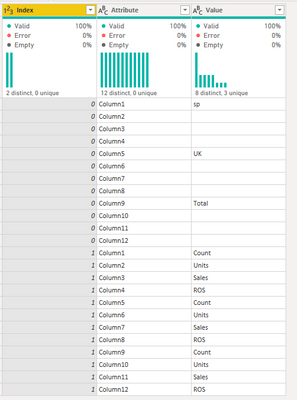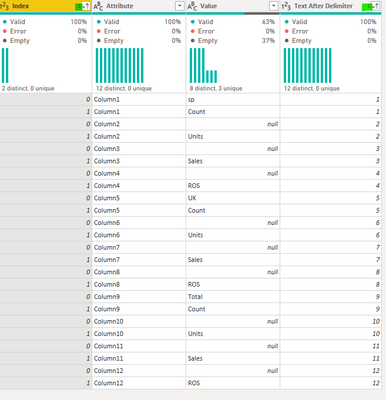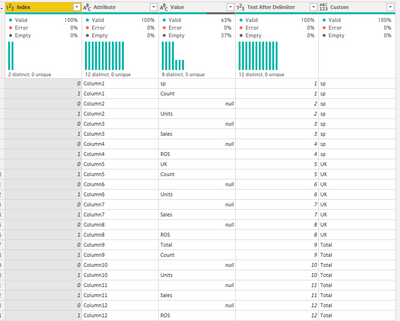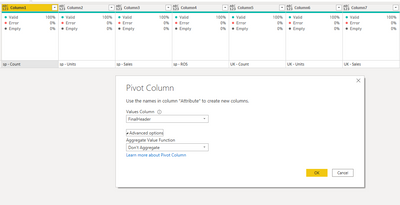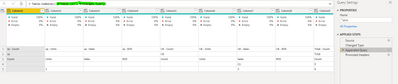Jumpstart your career with the Fabric Career Hub
Find everything you need to get certified on Fabric—skills challenges, live sessions, exam prep, role guidance, and more.
Get started- Power BI forums
- Updates
- News & Announcements
- Get Help with Power BI
- Desktop
- Service
- Report Server
- Power Query
- Mobile Apps
- Developer
- DAX Commands and Tips
- Custom Visuals Development Discussion
- Health and Life Sciences
- Power BI Spanish forums
- Translated Spanish Desktop
- Power Platform Integration - Better Together!
- Power Platform Integrations (Read-only)
- Power Platform and Dynamics 365 Integrations (Read-only)
- Training and Consulting
- Instructor Led Training
- Dashboard in a Day for Women, by Women
- Galleries
- Community Connections & How-To Videos
- COVID-19 Data Stories Gallery
- Themes Gallery
- Data Stories Gallery
- R Script Showcase
- Webinars and Video Gallery
- Quick Measures Gallery
- 2021 MSBizAppsSummit Gallery
- 2020 MSBizAppsSummit Gallery
- 2019 MSBizAppsSummit Gallery
- Events
- Ideas
- Custom Visuals Ideas
- Issues
- Issues
- Events
- Upcoming Events
- Community Blog
- Power BI Community Blog
- Custom Visuals Community Blog
- Community Support
- Community Accounts & Registration
- Using the Community
- Community Feedback
Grow your Fabric skills and prepare for the DP-600 certification exam by completing the latest Microsoft Fabric challenge.
- Power BI forums
- Forums
- Get Help with Power BI
- Desktop
- Headers Changing Position
- Subscribe to RSS Feed
- Mark Topic as New
- Mark Topic as Read
- Float this Topic for Current User
- Bookmark
- Subscribe
- Printer Friendly Page
- Mark as New
- Bookmark
- Subscribe
- Mute
- Subscribe to RSS Feed
- Permalink
- Report Inappropriate Content
Headers Changing Position
Hi Everyone,
I recieve files each week with a double header Row
First row as country (but a merged cell) Second row is a list of units etc
| sp | UK | Total | |||||||||
| Count | Units | Sales | ROS | Count | Units | Sales | ROS | Count | Units | Sales | ROS |
| (1) | 0 | 0 | (1) | 0 | |||||||
| 1 | 2 | 0 | 0 | 3 | 0 |
Until recently I could use the second row and rename, however new countries have been added.
Would anyone be able to help with either
1)how to filter all columns after 'Name' (which is column 2) and 'Total' (which is columnd 20 and later 24)
2) Or how to dynamically rename the headers based on the column name to the left (if the current column -1 = total, "Total Count")
Any help or suggestions would be appreciated.
Thanks
Solved! Go to Solution.
- Mark as New
- Bookmark
- Subscribe
- Mute
- Subscribe to RSS Feed
- Permalink
- Report Inappropriate Content
Hi @StuBee ,
For this to be dinamic one of the options is:
- Create a new table with the same source of the previous one and keep only the two top rows:
Table 1
Table 2
- On the second table
- Add an index
- Select all columns and unpivot
- On the Column Value replace all blanks by null
- Insert a custom column that retrieves the Column number from the Attribute column
- Sort rows by (attention of order):
- Text after delimiter (column created in the previous step)
- Index
- Add a custom column with the following code:
if [Index] = 0 then [Value] else null
- On the column you just created do fill down:
- Add a new custom column with the following code:
if [Value] = [Custom] then null else [Custom] &" - " & [Value]
- Remove all columns except attribute and the FinalHeader
- Filter all null values from the final header
- Select all columns
- Pivot and select dont'aggregate
- Go to the first table
- Append
- Now append the second table on the first one
- Be aware that you need to redo your step on the formula bar and change the order of the tables:
- Promote first row has headers and remove top 2 rows
- Disable load on table2
- This will now be dinamic if you add more columns.
Check PBIX file attach.
Regards
Miguel Félix
Did I answer your question? Mark my post as a solution!
Proud to be a Super User!
Check out my blog: Power BI em Português- Mark as New
- Bookmark
- Subscribe
- Mute
- Subscribe to RSS Feed
- Permalink
- Report Inappropriate Content
Thanks very much! This is better than what I was thinking, which was to just move the changed files into a different folder and join them
Thanks again
- Mark as New
- Bookmark
- Subscribe
- Mute
- Subscribe to RSS Feed
- Permalink
- Report Inappropriate Content
Hi @StuBee ,
For this to be dinamic one of the options is:
- Create a new table with the same source of the previous one and keep only the two top rows:
Table 1
Table 2
- On the second table
- Add an index
- Select all columns and unpivot
- On the Column Value replace all blanks by null
- Insert a custom column that retrieves the Column number from the Attribute column
- Sort rows by (attention of order):
- Text after delimiter (column created in the previous step)
- Index
- Add a custom column with the following code:
if [Index] = 0 then [Value] else null
- On the column you just created do fill down:
- Add a new custom column with the following code:
if [Value] = [Custom] then null else [Custom] &" - " & [Value]
- Remove all columns except attribute and the FinalHeader
- Filter all null values from the final header
- Select all columns
- Pivot and select dont'aggregate
- Go to the first table
- Append
- Now append the second table on the first one
- Be aware that you need to redo your step on the formula bar and change the order of the tables:
- Promote first row has headers and remove top 2 rows
- Disable load on table2
- This will now be dinamic if you add more columns.
Check PBIX file attach.
Regards
Miguel Félix
Did I answer your question? Mark my post as a solution!
Proud to be a Super User!
Check out my blog: Power BI em PortuguêsHelpful resources
| User | Count |
|---|---|
| 84 | |
| 80 | |
| 72 | |
| 71 | |
| 55 |
| User | Count |
|---|---|
| 108 | |
| 106 | |
| 93 | |
| 84 | |
| 66 |