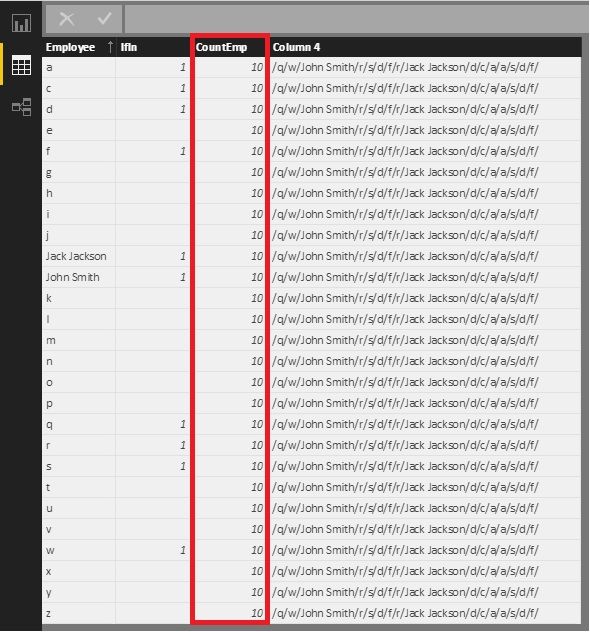- Power BI forums
- Updates
- News & Announcements
- Get Help with Power BI
- Desktop
- Service
- Report Server
- Power Query
- Mobile Apps
- Developer
- DAX Commands and Tips
- Custom Visuals Development Discussion
- Health and Life Sciences
- Power BI Spanish forums
- Translated Spanish Desktop
- Power Platform Integration - Better Together!
- Power Platform Integrations (Read-only)
- Power Platform and Dynamics 365 Integrations (Read-only)
- Training and Consulting
- Instructor Led Training
- Dashboard in a Day for Women, by Women
- Galleries
- Community Connections & How-To Videos
- COVID-19 Data Stories Gallery
- Themes Gallery
- Data Stories Gallery
- R Script Showcase
- Webinars and Video Gallery
- Quick Measures Gallery
- 2021 MSBizAppsSummit Gallery
- 2020 MSBizAppsSummit Gallery
- 2019 MSBizAppsSummit Gallery
- Events
- Ideas
- Custom Visuals Ideas
- Issues
- Issues
- Events
- Upcoming Events
- Community Blog
- Power BI Community Blog
- Custom Visuals Community Blog
- Community Support
- Community Accounts & Registration
- Using the Community
- Community Feedback
Register now to learn Fabric in free live sessions led by the best Microsoft experts. From Apr 16 to May 9, in English and Spanish.
- Power BI forums
- Forums
- Get Help with Power BI
- Desktop
- Get distinct Employee
- Subscribe to RSS Feed
- Mark Topic as New
- Mark Topic as Read
- Float this Topic for Current User
- Bookmark
- Subscribe
- Printer Friendly Page
- Mark as New
- Bookmark
- Subscribe
- Mute
- Subscribe to RSS Feed
- Permalink
- Report Inappropriate Content
Get distinct Employee
Dear Power BI Champions,
Help me on this case, here i have attached the employee table.
Goal :
How to get the distinct employee in the table. Only using DAX , not in Power Query
My Approach :
Count Employees = SUBSTITUTE(CONCATENATEX(VALUES(Table1[Employees]),Table1[Employees]),"/",BLANK())
Now am getting the total employee vount like "16".
Please help me to reach my goal. Thanks Advanced.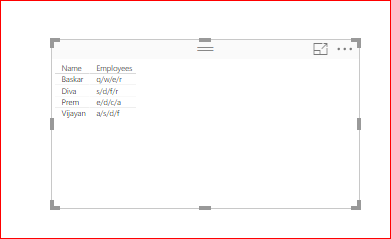
@MarcelBeug
@Vvelarde
@MattAllington
Solved! Go to Solution.
- Mark as New
- Bookmark
- Subscribe
- Mute
- Subscribe to RSS Feed
- Permalink
- Report Inappropriate Content
Solved it! Missed a summarize!
EDIT: Added code comments for those that wish to follow along. Its complex!
EmployeeCount = COUNTX( //This is the row that does the count
SUMMARIZE( //This will make the distinct values in our column
ADDCOLUMNS( //This creates the calculated column of our Employee Names
FILTER( //This cuts down the dummy table to only be the size of the number of Names we have
CROSSJOIN( //This Merges our Dummy Table with the Employee Names
SUMMARIZE( //This creates each 'Employee Name' row
Table1,
Table1[Employees],
Table1[Name],
"NamesCnt",
1 + len(Table1[Employees]) - len(SUBSTITUTE(Table1[Employees], "/", "")) //Count of Slashes
),
DummyTbl
),
DummyTbl[Dummy] <= [NamesCnt]
),
"SubName",
PATHITEM( // This function splits up the Employee names to be placed in each row
SUBSTITUTE(Table1[Employees], "/", "|"),
DummyTbl[Dummy]
)
),
[SubName]
),
[SubName]
)
- Mark as New
- Bookmark
- Subscribe
- Mute
- Subscribe to RSS Feed
- Permalink
- Report Inappropriate Content
I think this is much simpler...
In Home, drop down "New Source," then click "Blank Query"
Type in this formula:
= List.Distinct(Table[Column])
Then in the "Transform" ribbon, click "To Table"
Done
- Mark as New
- Bookmark
- Subscribe
- Mute
- Subscribe to RSS Feed
- Permalink
- Report Inappropriate Content
Hi @Baskar,
@Anonymous's post works. Please mark it as answer if it resolved your problem. Or any posts that works.
Best Regards!
Dale
If this post helps, then please consider Accept it as the solution to help the other members find it more quickly.
- Mark as New
- Bookmark
- Subscribe
- Mute
- Subscribe to RSS Feed
- Permalink
- Report Inappropriate Content
Hi,
It seems that you already have the answer. I still want to share my solution. If you had a table of all the employees, you could use this formula as a calculated column.
CountEmp =
SUMX (
'AllEmployees',
IF (
FIND (
CONCATENATE ( "/", CONCATENATE ( 'AllEmployees'[Employee], "/" ) ),
CONCATENATE (
CONCATENATE ( "/", CONCATENATEX ( 'Table1', 'Table1'[Employees], "/" ) ),
"/"
),
1,
9999
)
<> 9999,
1,
0
)
)
Best Regards!
Dale
If this post helps, then please consider Accept it as the solution to help the other members find it more quickly.
- Mark as New
- Bookmark
- Subscribe
- Mute
- Subscribe to RSS Feed
- Permalink
- Report Inappropriate Content
Hey @Baskar, so that I understand what you are going for, in the table below, each Named person has 4 employees. But, some of those employees overlap. In the example below, the correct answer you are looking for is 9?
@ me in replies or I'll lose your thread!!!
Instead of a Kudo, please vote for this idea
Become an expert!: Enterprise DNA
External Tools: MSHGQM
YouTube Channel!: Microsoft Hates Greg
Latest book!: The Definitive Guide to Power Query (M)
DAX is easy, CALCULATE makes DAX hard...
- Mark as New
- Bookmark
- Subscribe
- Mute
- Subscribe to RSS Feed
- Permalink
- Report Inappropriate Content
- Mark as New
- Bookmark
- Subscribe
- Mute
- Subscribe to RSS Feed
- Permalink
- Report Inappropriate Content
How about this?
Column = LEFT([Employee],1)
Column 2 = RIGHT([Employee],1)
Column 3 = MID([Employee],3,1)
Column 4 = MID([Employee],5,1)
Table = CALCULATETABLE(DISTINCT((UNION(DISTINCT(Employees[Column]),DISTINCT(Employees[Column 2]),DISTINCT(Employees[Column 3]),DISTINCT(Employees[Column 4])))))
Measure = DISTINCTCOUNT('Table'[Column])You probably do not really need the individual DISTINCT's on the columns, you could just UNION them all together and then do the DISTINCT, probably less overhead that way.
@ me in replies or I'll lose your thread!!!
Instead of a Kudo, please vote for this idea
Become an expert!: Enterprise DNA
External Tools: MSHGQM
YouTube Channel!: Microsoft Hates Greg
Latest book!: The Definitive Guide to Power Query (M)
DAX is easy, CALCULATE makes DAX hard...
- Mark as New
- Bookmark
- Subscribe
- Mute
- Subscribe to RSS Feed
- Permalink
- Report Inappropriate Content
Thanks for your valuable time @Greg_Deckler.
i have to mention one thing here that employee list i put it here some sample data. it could be change for every name.
if it is only 4 employee i can use your method, but my case is different.
My case is very worst, think how i locked . feel very sad about me in this case.
- Mark as New
- Bookmark
- Subscribe
- Mute
- Subscribe to RSS Feed
- Permalink
- Report Inappropriate Content
EDIT: NOPE that was wrong. I'll try again.
- Mark as New
- Bookmark
- Subscribe
- Mute
- Subscribe to RSS Feed
- Permalink
- Report Inappropriate Content
I feel like i'm getting close. I've been able to create a calculated table that contains a column with each of the values between your /. The only problem is i've been unable to plug this calculated column into DISTINCTCOUNT. I can use COUNTX for it. I'll post my work so far and hopefully someone else can get it over the line.
STEP 1. Create a dummytbl that is a single column, Rows are the values: 1, 2, 3, ...., <The upper limit to be held in column of Employee Names>.
Step 2. Here is my count measure:
EmployeeCount = COUNTX( //This is the row that does the count
SUMMARIZE( //This will make the distinct values in our column
ADDCOLUMNS( //This creates the calculated column of our Employee Names
FILTER( //This cuts down the dummy table to only be the size of the number of Names we have
CROSSJOIN( //This Merges our Dummy Table with the Employee Names
SUMMARIZE( //This creates each 'Employee Name' row
Table1,
Table1[Employees],
Table1[Name],
"NamesCnt",
1 + len(Table1[Employees]) - len(SUBSTITUTE(Table1[Employees], "/", "")) //Count of Slashes
),
DummyTbl
),
DummyTbl[Dummy] <= [NamesCnt]
),
"SubName",
PATHITEM( // This function splits up the Employee names to be placed in each row
SUBSTITUTE(Table1[Employees], "/", "|"),
DummyTbl[Dummy]
)
),
[SubName]
),
[SubName]
)
(Editted in fixed version)
- Mark as New
- Bookmark
- Subscribe
- Mute
- Subscribe to RSS Feed
- Permalink
- Report Inappropriate Content
Solved it! Missed a summarize!
EDIT: Added code comments for those that wish to follow along. Its complex!
EmployeeCount = COUNTX( //This is the row that does the count
SUMMARIZE( //This will make the distinct values in our column
ADDCOLUMNS( //This creates the calculated column of our Employee Names
FILTER( //This cuts down the dummy table to only be the size of the number of Names we have
CROSSJOIN( //This Merges our Dummy Table with the Employee Names
SUMMARIZE( //This creates each 'Employee Name' row
Table1,
Table1[Employees],
Table1[Name],
"NamesCnt",
1 + len(Table1[Employees]) - len(SUBSTITUTE(Table1[Employees], "/", "")) //Count of Slashes
),
DummyTbl
),
DummyTbl[Dummy] <= [NamesCnt]
),
"SubName",
PATHITEM( // This function splits up the Employee names to be placed in each row
SUBSTITUTE(Table1[Employees], "/", "|"),
DummyTbl[Dummy]
)
),
[SubName]
),
[SubName]
)
Helpful resources

Microsoft Fabric Learn Together
Covering the world! 9:00-10:30 AM Sydney, 4:00-5:30 PM CET (Paris/Berlin), 7:00-8:30 PM Mexico City

Power BI Monthly Update - April 2024
Check out the April 2024 Power BI update to learn about new features.

| User | Count |
|---|---|
| 108 | |
| 105 | |
| 87 | |
| 74 | |
| 66 |
| User | Count |
|---|---|
| 124 | |
| 112 | |
| 96 | |
| 80 | |
| 72 |