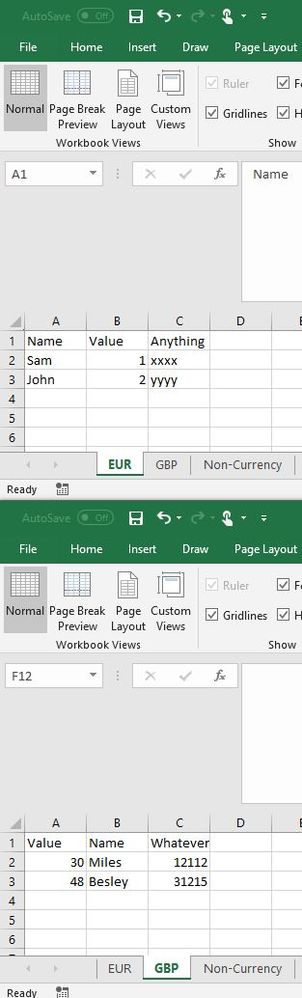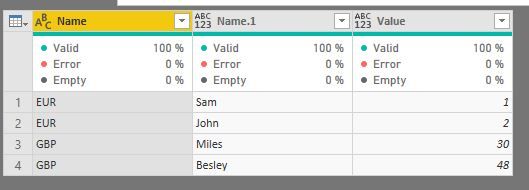- Power BI forums
- Updates
- News & Announcements
- Get Help with Power BI
- Desktop
- Service
- Report Server
- Power Query
- Mobile Apps
- Developer
- DAX Commands and Tips
- Custom Visuals Development Discussion
- Health and Life Sciences
- Power BI Spanish forums
- Translated Spanish Desktop
- Power Platform Integration - Better Together!
- Power Platform Integrations (Read-only)
- Power Platform and Dynamics 365 Integrations (Read-only)
- Training and Consulting
- Instructor Led Training
- Dashboard in a Day for Women, by Women
- Galleries
- Community Connections & How-To Videos
- COVID-19 Data Stories Gallery
- Themes Gallery
- Data Stories Gallery
- R Script Showcase
- Webinars and Video Gallery
- Quick Measures Gallery
- 2021 MSBizAppsSummit Gallery
- 2020 MSBizAppsSummit Gallery
- 2019 MSBizAppsSummit Gallery
- Events
- Ideas
- Custom Visuals Ideas
- Issues
- Issues
- Events
- Upcoming Events
- Community Blog
- Power BI Community Blog
- Custom Visuals Community Blog
- Community Support
- Community Accounts & Registration
- Using the Community
- Community Feedback
Register now to learn Fabric in free live sessions led by the best Microsoft experts. From Apr 16 to May 9, in English and Spanish.
- Power BI forums
- Forums
- Get Help with Power BI
- Desktop
- Re: From Folder, filter by specific TABs, transfor...
- Subscribe to RSS Feed
- Mark Topic as New
- Mark Topic as Read
- Float this Topic for Current User
- Bookmark
- Subscribe
- Printer Friendly Page
- Mark as New
- Bookmark
- Subscribe
- Mute
- Subscribe to RSS Feed
- Permalink
- Report Inappropriate Content
From Folder, filter by specific TABs, transform TABs from each workbook differently.
Good Afternoon,
I have an interesting scenario and wondering how others would solve it, I am currently looking at the route of doing each file separately but I am sure there is a better way.
Scenario is;
Multiple Excel source files with multiple TABs but only certain one's are needed, call them currency transaction TABs labelled as (EUR, USD, GBP etc.)
I am able to filter the source to those specific items from another table.
The TAB's in each workbook are slightl;y different, the date and reference column are swopped in one file casuing errors when the files are loaded together.
Ideally I'd like to
A) Get the data from one TAB and make some transformations, 'promote headers'; 'align columns' etc, apply that process to all the sel;ected TAB's in that workbook.
B) Do the same for the next workbook/s.
C) load the files together as per the usual get data from folder function.
D) Make any transformations I need to make on the whole dataset
Am I going to be stuck in doing each workbook individually?
Thanks for reading
Martin
- Mark as New
- Bookmark
- Subscribe
- Mute
- Subscribe to RSS Feed
- Permalink
- Report Inappropriate Content
Hello @NumeritasMartin,
It is always difficult to answer without a sample data. However, I like to think that it can be achieved what you have in mind.
I have assumed that you are looking for a batch process (for a cluster of transformation) per file. It can be done by writing s custom code and running that code on each file. For example, I have created a sample dataet as following
and I want to run a following transformation
a) Unselect any tabs that are not USD/GBP - File level transformation
b) From each table pick up only the colums => Name/Value only - Tab level transformation
c) Promoted Headers - Tab level transformation
d) Finally produce an appened result from all the trsnformed tables from each of the tab with the name of the Tab in a separate column
(P as text)=>let
Source = Excel.Workbook(File.Contents(P), null, true),
#"Filtered Rows" = Table.SelectRows(Source, each ([Name] <> "Non-Currency")),
#"Removed Other Columns" = Table.SelectColumns(#"Filtered Rows",{"Name", "Data"}),
#"Added Custom" = Table.AddColumn(#"Removed Other Columns", "Custom", each let
Source=[Data],
#"Transposed Table" = Table.Transpose(Source),
#"Sorted Rows" = Table.Sort(#"Transposed Table",{{"Column1", Order.Ascending}}),
#"Filtered Rows1" = Table.SelectRows(#"Sorted Rows", each ([Column1] = "Value") or ([Column1] = "Name")),
#"Transposed Table1" = Table.Transpose(#"Filtered Rows1"),
#"Promoted Headers" = Table.PromoteHeaders(#"Transposed Table1", [PromoteAllScalars=true])
in
#"Promoted Headers"),
#"Removed Columns" = Table.RemoveColumns(#"Added Custom",{"Data"}),
#"Expanded Custom" = Table.ExpandTableColumn(#"Removed Columns", "Custom", {"Name", "Value"}, {"Name.1", "Value"})
in
#"Expanded Custom"When you invoke this function please input the value of P as the path of the file. e.g. "C:\Users\Desktop\Test1\X.xlsx" but without the quoted marks on each end as this - C:\Users\Desktop\Test1\X.xlsx
- Mark as New
- Bookmark
- Subscribe
- Mute
- Subscribe to RSS Feed
- Permalink
- Report Inappropriate Content
Thank you for the quick reply @smpa01 , your solution looks like it should work for me, I am trying to put it into application but I'm running into a little problem because I don't quite understand what steps happen when, the issue I am having is basically I have a top row to remove before the transposition step, but when I then try to filter the rows on my expected results I'm getting an error of value not found.
I put a filter in so that I can pull the TAB names from a table which works fine, I plan to do the same with the 'Columns' too.
Thanks for your help
Martin
- Mark as New
- Bookmark
- Subscribe
- Mute
- Subscribe to RSS Feed
- Permalink
- Report Inappropriate Content
@NumeritasMartin sory could not have come back to you earlier
Can you try this
(P as text)=>let
//Connecting to file
Source = Excel.Workbook(File.Contents(P), null, true),
//Remove Unnecessary tabs, known tabs are known to the analyst
#"Filtered Rows" = Table.SelectRows(Source, each ([Name] <> "Non-Currency")),
//Steps to initiate transormation steps in sequence in each table
#"Added Custom1" = Table.AddColumn(#"Filtered Rows", "Custom", each let
Source = [Data],
// Remove Random row that resides at row#1 from each table
#"Removed Top Rows" = Table.Skip(Source,1),
// Transpose Table
#"Transposed Table" = Table.Transpose(#"Removed Top Rows"),
#"Sorted Rows" = Table.Sort(#"Transposed Table",{{"Column1", Order.Ascending}}),
#"Filtered Rows1" = Table.SelectRows(#"Sorted Rows", each ([Column1] = "Value") or ([Column1] = "Name")),
#"Transposed Table1" = Table.Transpose(#"Filtered Rows1"),
#"Promoted Headers" = Table.PromoteHeaders(#"Transposed Table1", [PromoteAllScalars=true]),
#"Changed Type" = Table.TransformColumnTypes(#"Promoted Headers",{{"Name", type text}, {"Value", Int64.Type}})
in
#"Changed Type"),
#"Removed Other Columns1" = Table.SelectColumns(#"Added Custom1",{"Custom"}),
#"Expanded Custom1" = Table.ExpandTableColumn(#"Removed Other Columns1", "Custom", {"Name", "Value"}, {"Name", "Value"})
in
#"Expanded Custom1"
Helpful resources

Microsoft Fabric Learn Together
Covering the world! 9:00-10:30 AM Sydney, 4:00-5:30 PM CET (Paris/Berlin), 7:00-8:30 PM Mexico City

Power BI Monthly Update - April 2024
Check out the April 2024 Power BI update to learn about new features.

| User | Count |
|---|---|
| 97 | |
| 97 | |
| 82 | |
| 74 | |
| 66 |
| User | Count |
|---|---|
| 121 | |
| 105 | |
| 102 | |
| 82 | |
| 72 |