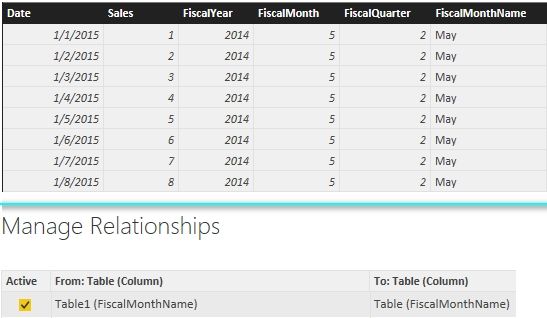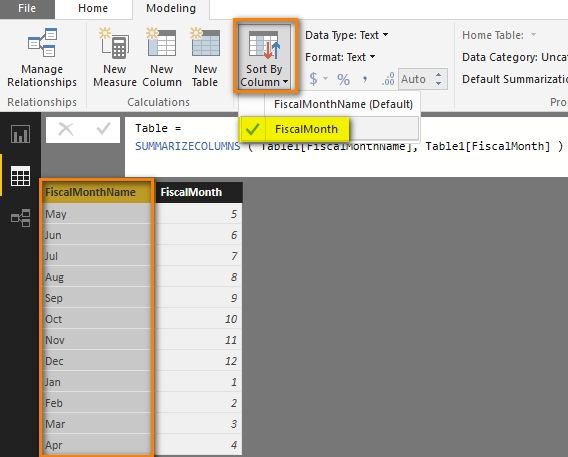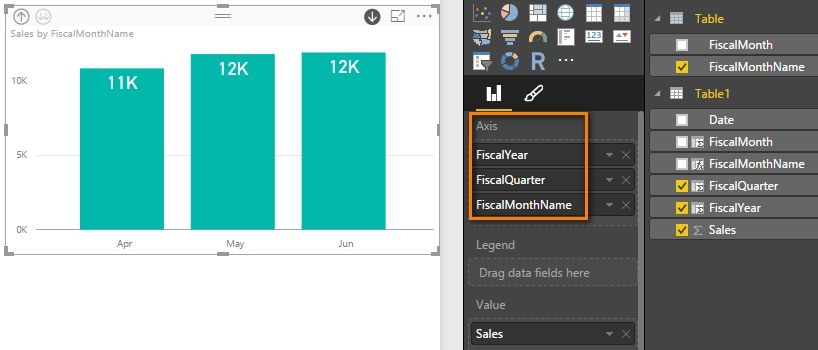Jumpstart your career with the Fabric Career Hub
Find everything you need to get certified on Fabric—skills challenges, live sessions, exam prep, role guidance, and more.
Get started- Power BI forums
- Updates
- News & Announcements
- Get Help with Power BI
- Desktop
- Service
- Report Server
- Power Query
- Mobile Apps
- Developer
- DAX Commands and Tips
- Custom Visuals Development Discussion
- Health and Life Sciences
- Power BI Spanish forums
- Translated Spanish Desktop
- Power Platform Integration - Better Together!
- Power Platform Integrations (Read-only)
- Power Platform and Dynamics 365 Integrations (Read-only)
- Training and Consulting
- Instructor Led Training
- Dashboard in a Day for Women, by Women
- Galleries
- Community Connections & How-To Videos
- COVID-19 Data Stories Gallery
- Themes Gallery
- Data Stories Gallery
- R Script Showcase
- Webinars and Video Gallery
- Quick Measures Gallery
- 2021 MSBizAppsSummit Gallery
- 2020 MSBizAppsSummit Gallery
- 2019 MSBizAppsSummit Gallery
- Events
- Ideas
- Custom Visuals Ideas
- Issues
- Issues
- Events
- Upcoming Events
- Community Blog
- Power BI Community Blog
- Custom Visuals Community Blog
- Community Support
- Community Accounts & Registration
- Using the Community
- Community Feedback
Grow your Fabric skills and prepare for the DP-600 certification exam by completing the latest Microsoft Fabric challenge.
- Power BI forums
- Forums
- Get Help with Power BI
- Desktop
- Fiscal year change with Interactive drill down
- Subscribe to RSS Feed
- Mark Topic as New
- Mark Topic as Read
- Float this Topic for Current User
- Bookmark
- Subscribe
- Printer Friendly Page
- Mark as New
- Bookmark
- Subscribe
- Mute
- Subscribe to RSS Feed
- Permalink
- Report Inappropriate Content
Fiscal year change with Interactive drill down
hello,
My Fiscal year is from Serptember to August and i am creating a dashboard where i want to change fiscal year and rertain drill down capabilities by quarter and month.
Help!!
Solved! Go to Solution.
- Mark as New
- Bookmark
- Subscribe
- Mute
- Subscribe to RSS Feed
- Permalink
- Report Inappropriate Content
You can create columns of your FiscalYear, FiscalQuarter and FiscalMonth with following formulas.
FiscalYear =
IF (
MONTH ( Table1[Date] ) <= 8,
YEAR ( Table1[Date] ) - 1,
YEAR ( Table1[Date] )
)FiscalMonth =
IF (
MONTH ( Table1[Date] ) < 9,
MONTH ( Table1[Date] ) + 4,
MONTH ( Table1[Date] ) - 8
)FiscalQuarter = ROUNDUP ( [FiscalMonth] / 3, 0 )
FiscalMonthName =
VAR TempFiscalDate =
DATEVALUE ( Table1[FiscalMonth] & "/1/" & Table1[FiscalYear] )
RETURN
( FORMAT ( TempFiscalDate, "mmm" ) )
Then create a new table with following formula and select FiscalMonthName to make it sorted by FiscalMonth column.
Table = SUMMARIZECOLUMNS ( Table1[FiscalMonthName], Table1[FiscalMonth] )
In the canvas, select the new created columns as below and enable drill down.
Best Regards,
Herbert
- Mark as New
- Bookmark
- Subscribe
- Mute
- Subscribe to RSS Feed
- Permalink
- Report Inappropriate Content
You can create columns of your FiscalYear, FiscalQuarter and FiscalMonth with following formulas.
FiscalYear =
IF (
MONTH ( Table1[Date] ) <= 8,
YEAR ( Table1[Date] ) - 1,
YEAR ( Table1[Date] )
)FiscalMonth =
IF (
MONTH ( Table1[Date] ) < 9,
MONTH ( Table1[Date] ) + 4,
MONTH ( Table1[Date] ) - 8
)FiscalQuarter = ROUNDUP ( [FiscalMonth] / 3, 0 )
FiscalMonthName =
VAR TempFiscalDate =
DATEVALUE ( Table1[FiscalMonth] & "/1/" & Table1[FiscalYear] )
RETURN
( FORMAT ( TempFiscalDate, "mmm" ) )
Then create a new table with following formula and select FiscalMonthName to make it sorted by FiscalMonth column.
Table = SUMMARIZECOLUMNS ( Table1[FiscalMonthName], Table1[FiscalMonth] )
In the canvas, select the new created columns as below and enable drill down.
Best Regards,
Herbert
- Mark as New
- Bookmark
- Subscribe
- Mute
- Subscribe to RSS Feed
- Permalink
- Report Inappropriate Content
How to do this? What is FiscalMonthName =???? and also VAR TEMPFISCALDATE??
FiscalMonthName =
VAR TempFiscalDate =
DATEVALUE ( Table1[FiscalMonth] & "/1/" & Table1[FiscalYear] )
RETURN
( FORMAT ( TempFiscalDate, "mmm" ) )
- Mark as New
- Bookmark
- Subscribe
- Mute
- Subscribe to RSS Feed
- Permalink
- Report Inappropriate Content
I created several calculated columns here. FiscalMonthName is a new created column. For VAR, we can define many variables and they are local to the expression in which you define them.
I’ve also uploaded my Power BI file here for reference.
Best Regards,
Herbert
- Mark as New
- Bookmark
- Subscribe
- Mute
- Subscribe to RSS Feed
- Permalink
- Report Inappropriate Content
Thanks. It helped.
Helpful resources
| User | Count |
|---|---|
| 84 | |
| 80 | |
| 72 | |
| 71 | |
| 55 |
| User | Count |
|---|---|
| 108 | |
| 106 | |
| 93 | |
| 85 | |
| 67 |