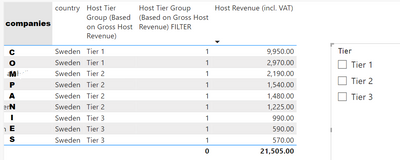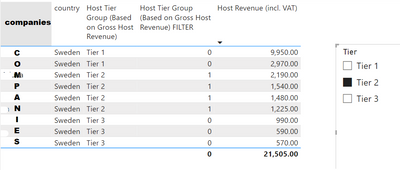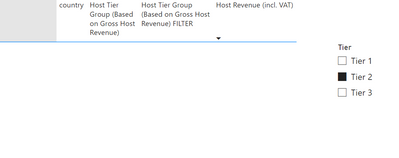- Power BI forums
- Updates
- News & Announcements
- Get Help with Power BI
- Desktop
- Service
- Report Server
- Power Query
- Mobile Apps
- Developer
- DAX Commands and Tips
- Custom Visuals Development Discussion
- Health and Life Sciences
- Power BI Spanish forums
- Translated Spanish Desktop
- Power Platform Integration - Better Together!
- Power Platform Integrations (Read-only)
- Power Platform and Dynamics 365 Integrations (Read-only)
- Training and Consulting
- Instructor Led Training
- Dashboard in a Day for Women, by Women
- Galleries
- Community Connections & How-To Videos
- COVID-19 Data Stories Gallery
- Themes Gallery
- Data Stories Gallery
- R Script Showcase
- Webinars and Video Gallery
- Quick Measures Gallery
- 2021 MSBizAppsSummit Gallery
- 2020 MSBizAppsSummit Gallery
- 2019 MSBizAppsSummit Gallery
- Events
- Ideas
- Custom Visuals Ideas
- Issues
- Issues
- Events
- Upcoming Events
- Community Blog
- Power BI Community Blog
- Custom Visuals Community Blog
- Community Support
- Community Accounts & Registration
- Using the Community
- Community Feedback
Register now to learn Fabric in free live sessions led by the best Microsoft experts. From Apr 16 to May 9, in English and Spanish.
- Power BI forums
- Forums
- Get Help with Power BI
- Desktop
- Re: Filtered categorical measure yields incorrect ...
- Subscribe to RSS Feed
- Mark Topic as New
- Mark Topic as Read
- Float this Topic for Current User
- Bookmark
- Subscribe
- Printer Friendly Page
- Mark as New
- Bookmark
- Subscribe
- Mute
- Subscribe to RSS Feed
- Permalink
- Report Inappropriate Content
Filtered categorical measure yields incorrect output
Hi!
I calculated a measure that first ranks companies based on the revenue generated, then splits them into Tiers (top 25% etc.). Further, I created a complementary measure that allows to filter the desired table based on this measure. Of course, to make it happen, I had to create a intermediary table specifically for this reason. However, it doesn't yield correct results in the end.
Let's start with a data as follows:
| Company Name | Gross Revenue |
Company A | 100 000 |
| Company B | 80 000 |
| Company C | 70 000 |
| Company D | 60 000 |
The measure that groups into tiers based on revenue is defined as:
Company Tier Group (Based on Gross Revenue) =
VAR CompaniesCount = CALCULATE(DISTINCTCOUNT(Products[CompanyName]), ALLSELECTED(Products))
VAR RANKING = RANKX
(
ALLSELECTED(Products),
CALCULATE
(
[Company Revenue (incl. VAT)],
ALLEXCEPT
(
Products,
Products[CompanyName],
Products[Country] // later filtering purposes
)
),
,
DESC,
Dense
)
VAR TopPercentage = DIVIDE(RANKING, CompaniesCount)
RETURN
IF(ISINSCOPE(Products[CompanyName]),
IF
(
TopPercentage <= 0.25,
"Tier 1",
IF
(
TopPercentage > 0.25 && TopPercentage <= 0.75,
"Tier 2",
"Tier 3"
)
)
)
and in the table, it works just fine:
| Company Name | Gross Revenue | Group (Based on Revenue) |
Company A | 100 000 | Tier 1 |
| Company B | 80 000 | Tier 2 |
| Company C | 70 000 | Tier 2 |
| Company D | 60 000 | Tier 3 |
Normally, as in the table shown above, the groups seem to work just fine. To allow using the slicer based on this measure, I had to create an intermediary table (called 'Company Tier List') with just "Tier 1", "Tier 2" and "Tier 3" values next to the other column stipulating its order (to appear nicely in the slicer). The new measure created to allow filtering is defined as follows:
That table:
| TIERS | ORDER |
| Tier 1 | 1 |
| Tier 2 | 2 |
| Tier 3 | 3 |
Measure:
Company Tier Group (Based on Gross Revenue) FILTER =
VAR selectedTier = VALUES('Company Tier List'[Tier])
VAR currentTier = [Company Tier Group (Based on Gross Revenue)]
RETURN
IF(currentTier IN selectedTier, 1, 0)
... and it worked just fine as well. Putting it all together, I have a table that goes: (no Tier selected in the slicer)
| Company Name | Gross Revenue | Group (Based on Revenue) | Group Filter |
Company A | 100 000 | Tier 1 | 1 |
| Company B | 80 000 | Tier 2 | 1 |
| Company C | 70 000 | Tier 2 | 1 |
| Company D | 60 000 | Tier 3 | 1 |
If I select "Tier 2" on the slicer, I get:
| Company Name | Gross Revenue | Group (Based on Revenue) | Group Filter |
Company A | 100 000 | Tier 1 | 0 |
| Company B | 80 000 | Tier 2 | 1 |
| Company C | 70 000 | Tier 2 | 1 |
| Company D | 60 000 | Tier 3 | 0 |
Then, if I want to display only these rows with value of 1 in "Group Filter", I add the visual filter to do so. What I expect is:
| Company Name | Gross Revenue | Group (Based on Revenue) | Group Filter |
| Company B | 80 000 | Tier 2 | 1 |
| Company C | 70 000 | Tier 2 | 1 |
What I actually get either an empty table or rows that have inconsistent Tiers.
If I do not impose that filter, I can see that either the Tier 1/2/3 and Group Filter 1/0 marks the rows correctly, also when I impose additional filters of time period and country. It is at the point when I need to show only these with Group Filter equal to 1 when it breaks. It shows more than it should for Tier 1 (that is more than 25% of rows) while putting the rest to Tier 2 and having no rows in Tier 3. It also depends on the number of rows in the period selected. If there are few of them, only filtering for Tier 1 shows all rows, whereas Tier 2 and Tier 3 shows none.
Here are some screenshots that visualise the steps, respectively:
... using slicer...
... after using the visual filter...
I will appreciate any solution to my problem as well as some other suggestions how the desired output may be reached.
- Mark as New
- Bookmark
- Subscribe
- Mute
- Subscribe to RSS Feed
- Permalink
- Report Inappropriate Content
Hi,
I cannot understand the logic for the calculated of tiers in the first screenshot. Company A's revenue is 33% of the total revenue which is >25%. Why then does it fall in tier 1?
Regards,
Ashish Mathur
http://www.ashishmathur.com
https://www.linkedin.com/in/excelenthusiasts/
- Mark as New
- Bookmark
- Subscribe
- Mute
- Subscribe to RSS Feed
- Permalink
- Report Inappropriate Content
Hi @Ashish_Mathur ,
It's not about the percentage of a total, but about its rank divided by a number of companies. In case of Company A, it's ranked 1 out of 4, what yields 1/4 = 0.25 = 25%.
- Mark as New
- Bookmark
- Subscribe
- Mute
- Subscribe to RSS Feed
- Permalink
- Report Inappropriate Content
To allow using the slicer based on this measureYou cannot base slicers on measures. Best you can do is use what-if parameters.
- Mark as New
- Bookmark
- Subscribe
- Mute
- Subscribe to RSS Feed
- Permalink
- Report Inappropriate Content
Hi,
I cannot get your expected result. However, you may refer to my measure in this PBI file and tweak the measures. Sorry but could not help.
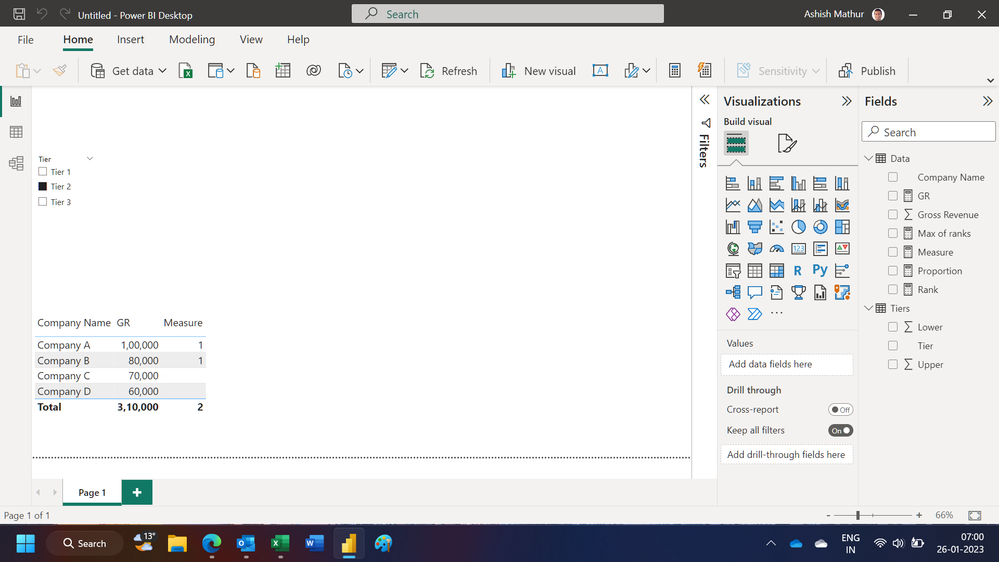
Regards,
Ashish Mathur
http://www.ashishmathur.com
https://www.linkedin.com/in/excelenthusiasts/
- Mark as New
- Bookmark
- Subscribe
- Mute
- Subscribe to RSS Feed
- Permalink
- Report Inappropriate Content
@mba Sorry, having trouble following, can you post sample data as text and expected output?
Not really enough information to go on, please first check if your issue is a common issue listed here: https://community.powerbi.com/t5/Community-Blog/Before-You-Post-Read-This/ba-p/1116882
Also, please see this post regarding How to Get Your Question Answered Quickly: https://community.powerbi.com/t5/Community-Blog/How-to-Get-Your-Question-Answered-Quickly/ba-p/38490
The most important parts are:
1. Sample data as text, use the table tool in the editing bar
2. Expected output from sample data
3. Explanation in words of how to get from 1. to 2.
@ me in replies or I'll lose your thread!!!
Instead of a Kudo, please vote for this idea
Become an expert!: Enterprise DNA
External Tools: MSHGQM
YouTube Channel!: Microsoft Hates Greg
Latest book!: The Definitive Guide to Power Query (M)
DAX is easy, CALCULATE makes DAX hard...
- Mark as New
- Bookmark
- Subscribe
- Mute
- Subscribe to RSS Feed
- Permalink
- Report Inappropriate Content
Hi @Greg_Deckler ,
Thank you for the response and suggestions! I tried to make the issue more transparent via editing the initial post. I hope it is more clear to you now.
Helpful resources

Microsoft Fabric Learn Together
Covering the world! 9:00-10:30 AM Sydney, 4:00-5:30 PM CET (Paris/Berlin), 7:00-8:30 PM Mexico City

Power BI Monthly Update - April 2024
Check out the April 2024 Power BI update to learn about new features.

| User | Count |
|---|---|
| 114 | |
| 105 | |
| 79 | |
| 68 | |
| 63 |
| User | Count |
|---|---|
| 148 | |
| 107 | |
| 106 | |
| 82 | |
| 70 |