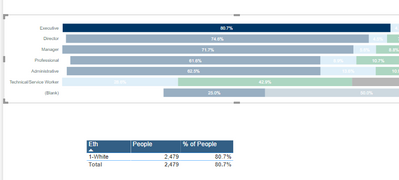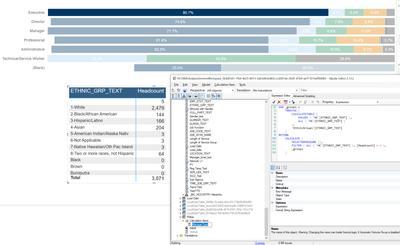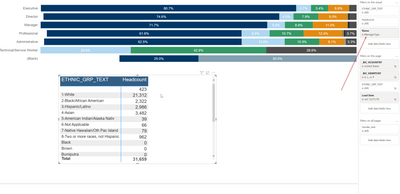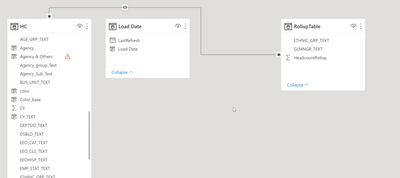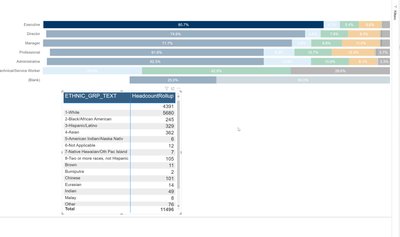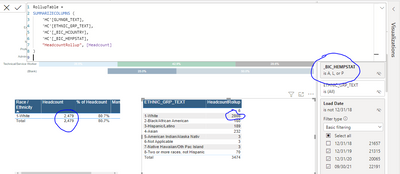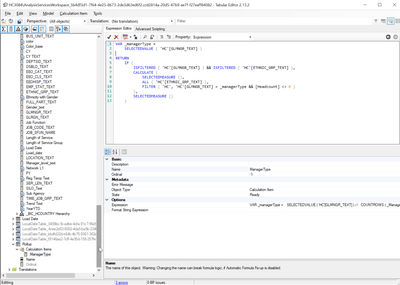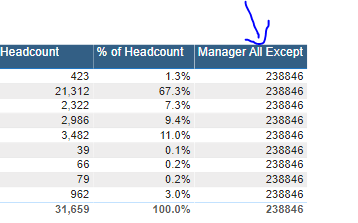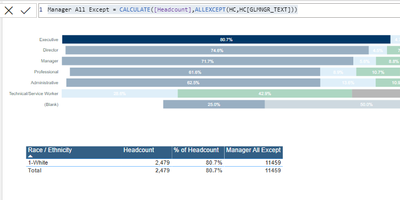- Power BI forums
- Updates
- News & Announcements
- Get Help with Power BI
- Desktop
- Service
- Report Server
- Power Query
- Mobile Apps
- Developer
- DAX Commands and Tips
- Custom Visuals Development Discussion
- Health and Life Sciences
- Power BI Spanish forums
- Translated Spanish Desktop
- Power Platform Integration - Better Together!
- Power Platform Integrations (Read-only)
- Power Platform and Dynamics 365 Integrations (Read-only)
- Training and Consulting
- Instructor Led Training
- Dashboard in a Day for Women, by Women
- Galleries
- Community Connections & How-To Videos
- COVID-19 Data Stories Gallery
- Themes Gallery
- Data Stories Gallery
- R Script Showcase
- Webinars and Video Gallery
- Quick Measures Gallery
- 2021 MSBizAppsSummit Gallery
- 2020 MSBizAppsSummit Gallery
- 2019 MSBizAppsSummit Gallery
- Events
- Ideas
- Custom Visuals Ideas
- Issues
- Issues
- Events
- Upcoming Events
- Community Blog
- Power BI Community Blog
- Custom Visuals Community Blog
- Community Support
- Community Accounts & Registration
- Using the Community
- Community Feedback
Register now to learn Fabric in free live sessions led by the best Microsoft experts. From Apr 16 to May 9, in English and Spanish.
- Power BI forums
- Forums
- Get Help with Power BI
- Desktop
- Re: Filter table at higher level of grain from a g...
- Subscribe to RSS Feed
- Mark Topic as New
- Mark Topic as Read
- Float this Topic for Current User
- Bookmark
- Subscribe
- Printer Friendly Page
- Mark as New
- Bookmark
- Subscribe
- Mute
- Subscribe to RSS Feed
- Permalink
- Report Inappropriate Content
Filter table at higher level of grain from a graph
Hello,
Is it possible to show the higher level data and not filter all the way through?
For e.g.: Here if someone clicks on the 80.7 in the graph, then in the table below instead of showing just that row, show everything (like in figure 2).
Figure 1:
Figure 2:
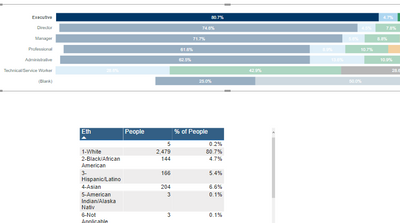
Can we achieve this with DAX? I put in the sample file here:
https://drive.google.com/file/d/1RBMJfF5BVcxutHr-jCU7RgSP1IQEboxO/view?usp=sharing
Thanks. Please let me know if you have any questions.
RK
Solved! Go to Solution.
- Mark as New
- Bookmark
- Subscribe
- Mute
- Subscribe to RSS Feed
- Permalink
- Report Inappropriate Content
@Anonymous Really appreciate your effort. I got a solution. Someone else suggested this on other forum. If you have any other idea then I would love to know another way of doing this. Nonetheless, here it is with disconnected table and measure. I don't understand it fully yet but it but it works. 🙂
Step 1:
- Mark as New
- Bookmark
- Subscribe
- Mute
- Subscribe to RSS Feed
- Permalink
- Report Inappropriate Content
@RK_JOB I believe we are on the right track now, although I'm still trying to get it to filter out groups with 0 head count, but that could be done in the visual as well. Also, i'm, noticing small changes in the numbers when clicking on different colors in a single bar. That shouldn't be happening though, right?
Good news, this also works with multiselections and the labels as well.
To get the calc group in play, add it as a filter to the table
- Mark as New
- Bookmark
- Subscribe
- Mute
- Subscribe to RSS Feed
- Permalink
- Report Inappropriate Content
Striking this out since it didn't work
Ok, so I created a Calculated table summarized by Manager Type and Ethnic group. This is pretty quick and dirty but hopefully it gets you on a good path.
RollupTable = SUMMARIZECOLUMNS(
'HC'[GLMNGR_TEXT],'HC'[ETHNIC_GRP_TEXT],
"HeadcountRollup",[Headcount]
)
Also added a relationship (this one is many to many)
Switch the detail table over to use the Summary table insted
There's going to be other options to handle this but this is the one I went to first after downloading your sample file... Which BTW is awesome of you to put together.
- Mark as New
- Bookmark
- Subscribe
- Mute
- Subscribe to RSS Feed
- Permalink
- Report Inappropriate Content
@Anonymous Thanks for the idea. But why your numbers are little inflated? I modified the table a little bit and put filter below. It has everything + filter for Country which is United States. But in the rollup table I am still getting little bit more number than what I should be getting.
Any idea?
- Mark as New
- Bookmark
- Subscribe
- Mute
- Subscribe to RSS Feed
- Permalink
- Report Inappropriate Content
I was racking my brain on this quite a while last night. I think Calculation group is the right way to go, and I would totally expect this to work, but still getting the selected Ethnic group instead of all of them.
The nice thing about getting it to work as a Calculation group is that it's scalable across all your measures. I'm not sure why the
ALL ( 'HC'[ETHNIC_GRP_TEXT] ),
isn't breaking the filter scope though.
my guess is it has to do with everything being on the same table but that still seems odd to me. I have another idea I'm working on now, but wanted to share this for purpose of conversation and noting failed attempts for reference.
- Mark as New
- Bookmark
- Subscribe
- Mute
- Subscribe to RSS Feed
- Permalink
- Report Inappropriate Content
@Anonymous Really appreciate your effort. I got a solution. Someone else suggested this on other forum. If you have any other idea then I would love to know another way of doing this. Nonetheless, here it is with disconnected table and measure. I don't understand it fully yet but it but it works. 🙂
Step 1:
- Mark as New
- Bookmark
- Subscribe
- Mute
- Subscribe to RSS Feed
- Permalink
- Report Inappropriate Content
@RK_JOB did you see my reply regarding the Calculation Groups. The nice thing with that option is it will work for other measures as well. I can dig into it some more if you are interested in that option. I'll play with the other solution you found as well and compare the two
- Mark as New
- Bookmark
- Subscribe
- Mute
- Subscribe to RSS Feed
- Permalink
- Report Inappropriate Content
Tbh, I googled calculation groups and tried to read upon how they work. Still learning. 🙂
- Mark as New
- Bookmark
- Subscribe
- Mute
- Subscribe to RSS Feed
- Permalink
- Report Inappropriate Content
Off the top of my head it's probably the Many-Many relationship causing the problem. I'll keep playing with it, but someone else might beat me to it.
- Mark as New
- Bookmark
- Subscribe
- Mute
- Subscribe to RSS Feed
- Permalink
- Report Inappropriate Content
Haven't looked at your sample file but I will. Until then, if you want to persist the manager level in scope you could do a measure that use ALLEXECEPT() and use that measure in your table.
CALCULATE([Measure],ALLEXCEPT('ManagerLevel'))
- Mark as New
- Bookmark
- Subscribe
- Mute
- Subscribe to RSS Feed
- Permalink
- Report Inappropriate Content
@Anonymous
No, didn't work.
Manager All Except = CALCULATE([Headcount],ALLEXCEPT(HC,HC[GLMNGR_TEXT]))This when I didn't select anything.
This is, when I selected 80.7 in the bar:
I don't think measure is the way to go...may be I don't know.
Basically, I want even if they select the bar which is 80.7% (which mean it's Executive and Ethnicity is White), in the table I want to show all the ethnicities for the Executive.
I hope it makes sense.
Thanks,
RK
Helpful resources

Microsoft Fabric Learn Together
Covering the world! 9:00-10:30 AM Sydney, 4:00-5:30 PM CET (Paris/Berlin), 7:00-8:30 PM Mexico City

Power BI Monthly Update - April 2024
Check out the April 2024 Power BI update to learn about new features.

| User | Count |
|---|---|
| 100 | |
| 99 | |
| 76 | |
| 66 | |
| 60 |
| User | Count |
|---|---|
| 142 | |
| 106 | |
| 103 | |
| 85 | |
| 70 |