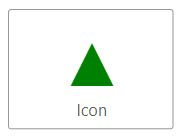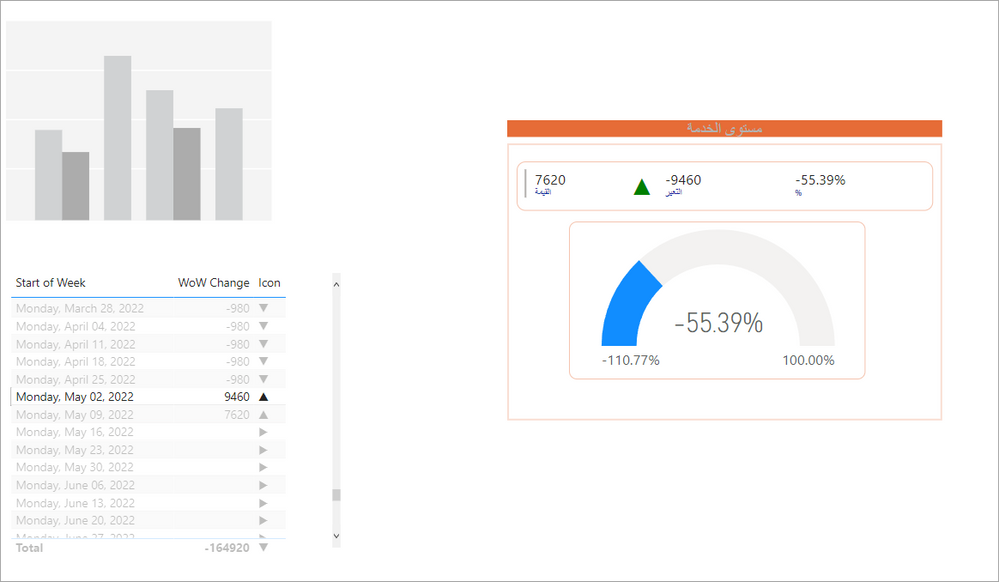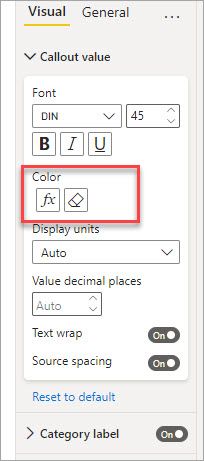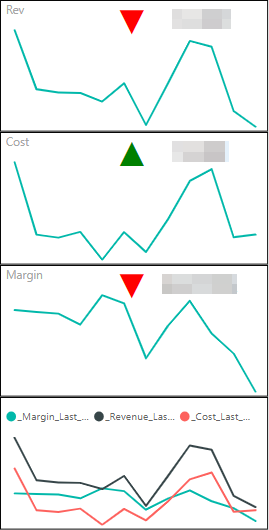- Power BI forums
- Updates
- News & Announcements
- Get Help with Power BI
- Desktop
- Service
- Report Server
- Power Query
- Mobile Apps
- Developer
- DAX Commands and Tips
- Custom Visuals Development Discussion
- Health and Life Sciences
- Power BI Spanish forums
- Translated Spanish Desktop
- Power Platform Integration - Better Together!
- Power Platform Integrations (Read-only)
- Power Platform and Dynamics 365 Integrations (Read-only)
- Training and Consulting
- Instructor Led Training
- Dashboard in a Day for Women, by Women
- Galleries
- Community Connections & How-To Videos
- COVID-19 Data Stories Gallery
- Themes Gallery
- Data Stories Gallery
- R Script Showcase
- Webinars and Video Gallery
- Quick Measures Gallery
- 2021 MSBizAppsSummit Gallery
- 2020 MSBizAppsSummit Gallery
- 2019 MSBizAppsSummit Gallery
- Events
- Ideas
- Custom Visuals Ideas
- Issues
- Issues
- Events
- Upcoming Events
- Community Blog
- Power BI Community Blog
- Custom Visuals Community Blog
- Community Support
- Community Accounts & Registration
- Using the Community
- Community Feedback
Earn a 50% discount on the DP-600 certification exam by completing the Fabric 30 Days to Learn It challenge.
- Power BI forums
- Forums
- Get Help with Power BI
- Desktop
- Re: FORMAT icon set for use in a data card
- Subscribe to RSS Feed
- Mark Topic as New
- Mark Topic as Read
- Float this Topic for Current User
- Bookmark
- Subscribe
- Printer Friendly Page
- Mark as New
- Bookmark
- Subscribe
- Mute
- Subscribe to RSS Feed
- Permalink
- Report Inappropriate Content
FORMAT icon set for use in a data card
I'm building my own KPI indicator. The last element to get working is an indicator icon.
I have a DAX Measure that turens 0, 1, 2 (Up, Down, Neutral). All I need out of that is the ICON.
Fundamentally this does the trick.
SWITCH (
TRUE(),
theIndicator = 1, "ColoredArrowUp",
theIndicator = 0, "ColoredArrowRight",
theIndicator = 2, "ColoredArrowDown"
)Is it possible to now use the FORMAT DAX command deliver the ICON result? It doesn't have Custom Formatting available.
I can deliver the ICON via a Table - but that has a column header and row values - so that's super ugly.
How would you deliver the ICON?
Solved! Go to Solution.
- Mark as New
- Bookmark
- Subscribe
- Mute
- Subscribe to RSS Feed
- Permalink
- Report Inappropriate Content
Hello @dgwilson
You could look at the UNICHAR() function to return an icon to a card. It would be something like this where [Parameter Value] is your measure that returns the result.
Icon =
VAR theIndicator = [Parameter Value]
RETURN
SWITCH (
TRUE(),
theIndicator = 1, UNICHAR(9650),
theIndicator = 0, UNICHAR(9654),
theIndicator = 2, UNICHAR(9660)
)
Then you can make a measure that does the conditional fomatting on the data label as well.
Icon Format =
VAR theIndicator = [Parameter Value]
RETURN
SWITCH (
TRUE(),
theIndicator = 1, "Green",
theIndicator = 0, "Yellow",
theIndicator = 2, "Red"
)
When you combine the two together in a card you will be close I think.
- Mark as New
- Bookmark
- Subscribe
- Mute
- Subscribe to RSS Feed
- Permalink
- Report Inappropriate Content
You can create a DAX If measure with emojis.
Tutorial Link: https://www.linkedin.com/posts/biancagilchrist_powerbi-dax-designtips-activity-7023385135290990592-q...
- Mark as New
- Bookmark
- Subscribe
- Mute
- Subscribe to RSS Feed
- Permalink
- Report Inappropriate Content
It depends on which week you select. If you pick one where the WoW change is > 0 it will be green:
- Mark as New
- Bookmark
- Subscribe
- Mute
- Subscribe to RSS Feed
- Permalink
- Report Inappropriate Content
- Mark as New
- Bookmark
- Subscribe
- Mute
- Subscribe to RSS Feed
- Permalink
- Report Inappropriate Content
I made some change. if value > 1 then it should be green etc. please look at the file it just give me Red while it should give me Green becuse the value is > 1
check the file please
- Mark as New
- Bookmark
- Subscribe
- Mute
- Subscribe to RSS Feed
- Permalink
- Report Inappropriate Content
Hello @dgwilson
You could look at the UNICHAR() function to return an icon to a card. It would be something like this where [Parameter Value] is your measure that returns the result.
Icon =
VAR theIndicator = [Parameter Value]
RETURN
SWITCH (
TRUE(),
theIndicator = 1, UNICHAR(9650),
theIndicator = 0, UNICHAR(9654),
theIndicator = 2, UNICHAR(9660)
)
Then you can make a measure that does the conditional fomatting on the data label as well.
Icon Format =
VAR theIndicator = [Parameter Value]
RETURN
SWITCH (
TRUE(),
theIndicator = 1, "Green",
theIndicator = 0, "Yellow",
theIndicator = 2, "Red"
)
When you combine the two together in a card you will be close I think.
- Mark as New
- Bookmark
- Subscribe
- Mute
- Subscribe to RSS Feed
- Permalink
- Report Inappropriate Content
Awesome solution. Adding to this, you could use emojis instead of the signals just substituting the UNICHAR for pressing "Windows + ." on the keyboard.
- Mark as New
- Bookmark
- Subscribe
- Mute
- Subscribe to RSS Feed
- Permalink
- Report Inappropriate Content
i did not understand the solution. can you explain where i should use the measure in a card or what? it will not let me
- Mark as New
- Bookmark
- Subscribe
- Mute
- Subscribe to RSS Feed
- Permalink
- Report Inappropriate Content
I've been able to get to this... 🙂
Bit more cleanup required... however it's getting there...
- Mark as New
- Bookmark
- Subscribe
- Mute
- Subscribe to RSS Feed
- Permalink
- Report Inappropriate Content
That is a very nice solution. Thank you.
I have a few more measures that I'd really like just to support the implementation, I can hopefully workaround this with groups and/or naming of the measures.
Thank you.