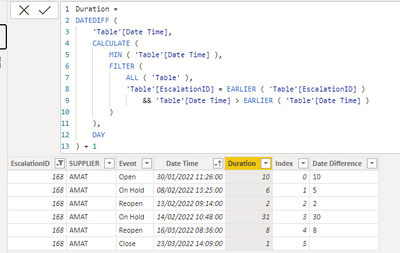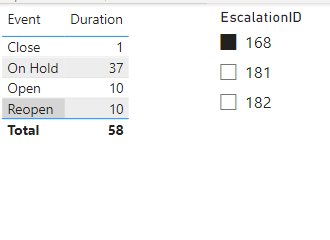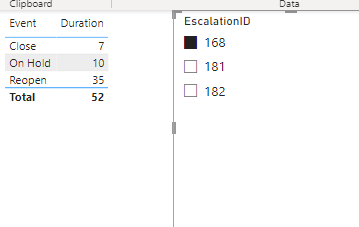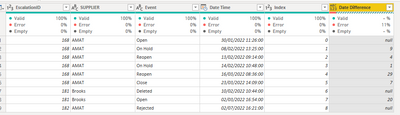- Power BI forums
- Updates
- News & Announcements
- Get Help with Power BI
- Desktop
- Service
- Report Server
- Power Query
- Mobile Apps
- Developer
- DAX Commands and Tips
- Custom Visuals Development Discussion
- Health and Life Sciences
- Power BI Spanish forums
- Translated Spanish Desktop
- Power Platform Integration - Better Together!
- Power Platform Integrations (Read-only)
- Power Platform and Dynamics 365 Integrations (Read-only)
- Training and Consulting
- Instructor Led Training
- Dashboard in a Day for Women, by Women
- Galleries
- Community Connections & How-To Videos
- COVID-19 Data Stories Gallery
- Themes Gallery
- Data Stories Gallery
- R Script Showcase
- Webinars and Video Gallery
- Quick Measures Gallery
- 2021 MSBizAppsSummit Gallery
- 2020 MSBizAppsSummit Gallery
- 2019 MSBizAppsSummit Gallery
- Events
- Ideas
- Custom Visuals Ideas
- Issues
- Issues
- Events
- Upcoming Events
- Community Blog
- Power BI Community Blog
- Custom Visuals Community Blog
- Community Support
- Community Accounts & Registration
- Using the Community
- Community Feedback
Earn a 50% discount on the DP-600 certification exam by completing the Fabric 30 Days to Learn It challenge.
- Power BI forums
- Forums
- Get Help with Power BI
- Desktop
- Event duration
- Subscribe to RSS Feed
- Mark Topic as New
- Mark Topic as Read
- Float this Topic for Current User
- Bookmark
- Subscribe
- Printer Friendly Page
- Mark as New
- Bookmark
- Subscribe
- Mute
- Subscribe to RSS Feed
- Permalink
- Report Inappropriate Content
Event duration
Hi all,
I have a question, i have this table, and im trying to know how long spesific escalation was in each event type. For example- escalation 168 opened-->moved to on hold-->reopened---> moved to on hold again---> reoepened again and then closed.
i want to know for how long it was on hold and open?
Thanks in advanced!
Solved! Go to Solution.
- Mark as New
- Bookmark
- Subscribe
- Mute
- Subscribe to RSS Feed
- Permalink
- Report Inappropriate Content
Hi @gkakun ,
You are correct, I have made the contrary logic how long does it take to get from the previous status.
Replace the calculations by:
Duration =
DATEDIFF (
'Table'[Date Time],
CALCULATE (
MIN ( 'Table'[Date Time] ),
FILTER (
ALL ( 'Table' ),
'Table'[EscalationID] = EARLIER ( 'Table'[EscalationID] )
&& 'Table'[Date Time] > EARLIER ( 'Table'[Date Time] )
)
),
DAY
) + 1
try if #"Added Index"[EscalationID]{[Index] + 1} = [EscalationID] then Duration.Days( ( #"Added Index"[Date Time]{[Index] + 1}) - [Date Time]) + 1 else null otherwise null
Regards
Miguel Félix
Did I answer your question? Mark my post as a solution!
Proud to be a Super User!
Check out my blog: Power BI em Português- Mark as New
- Bookmark
- Subscribe
- Mute
- Subscribe to RSS Feed
- Permalink
- Report Inappropriate Content
Thanks a lot! its working.
- Mark as New
- Bookmark
- Subscribe
- Mute
- Subscribe to RSS Feed
- Permalink
- Report Inappropriate Content
Hi @gkakun ,
Try to add the following column to your model:
Duration =
DATEDIFF (
CALCULATE (
MAX ( 'Table'[Date Time] ),
FILTER (
ALL ( 'Table' ),
'Table'[EscalationID] = EARLIER ( 'Table'[EscalationID] )
&& 'Table'[Date Time] < EARLIER ( 'Table'[Date Time] )
)
),
'Table'[Date Time],
DAY
)This is in days but you can the use it in hours months, and so on.
Now just use the status to get the sum of that value:
You can also do this on M Query:
- Sort the table by EscalationID and then by Data time
- Add an Index Column
- Add the following calculated column:
try if #"Added Index"[EscalationID]{[Index] - 1} = [EscalationID] then Duration.Days( ([Date Time] - #"Added Index"[Date Time]{[Index] - 1})) else null otherwise null
Result below:
Has you can see below both of the columns have similar results:
The variations has to do with the time conversion on DAX and Power Query.
Regards
Miguel Félix
Did I answer your question? Mark my post as a solution!
Proud to be a Super User!
Check out my blog: Power BI em Português- Mark as New
- Bookmark
- Subscribe
- Mute
- Subscribe to RSS Feed
- Permalink
- Report Inappropriate Content
Hi Friend,
Thanks a lot for your help.
The logic is not working well. For example, escalation number 168 was on hold from Feb 8 until Feb 13 (on hold, and then reopened, 5 days), and then was o hold from Feb 14 until March 16, and then reopened, and closedf on March 23 (32 days). Overall 37 days and not 10
- Mark as New
- Bookmark
- Subscribe
- Mute
- Subscribe to RSS Feed
- Permalink
- Report Inappropriate Content
Hi @gkakun ,
You are correct, I have made the contrary logic how long does it take to get from the previous status.
Replace the calculations by:
Duration =
DATEDIFF (
'Table'[Date Time],
CALCULATE (
MIN ( 'Table'[Date Time] ),
FILTER (
ALL ( 'Table' ),
'Table'[EscalationID] = EARLIER ( 'Table'[EscalationID] )
&& 'Table'[Date Time] > EARLIER ( 'Table'[Date Time] )
)
),
DAY
) + 1
try if #"Added Index"[EscalationID]{[Index] + 1} = [EscalationID] then Duration.Days( ( #"Added Index"[Date Time]{[Index] + 1}) - [Date Time]) + 1 else null otherwise null
Regards
Miguel Félix
Did I answer your question? Mark my post as a solution!
Proud to be a Super User!
Check out my blog: Power BI em PortuguêsHelpful resources
| User | Count |
|---|---|
| 96 | |
| 85 | |
| 77 | |
| 66 | |
| 63 |
| User | Count |
|---|---|
| 110 | |
| 95 | |
| 95 | |
| 64 | |
| 59 |