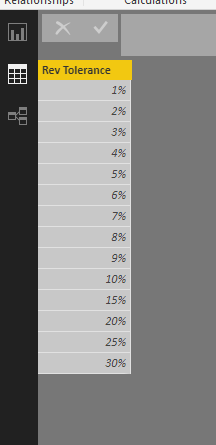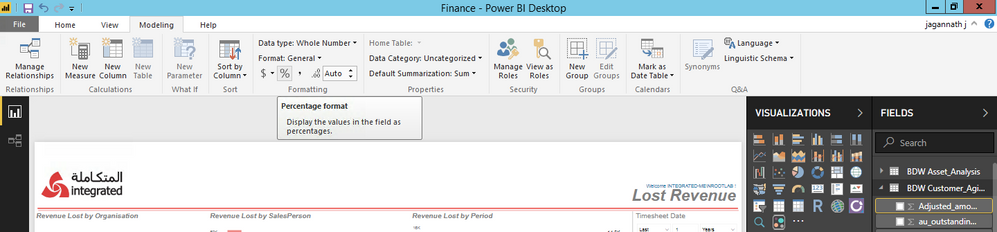- Power BI forums
- Updates
- News & Announcements
- Get Help with Power BI
- Desktop
- Service
- Report Server
- Power Query
- Mobile Apps
- Developer
- DAX Commands and Tips
- Custom Visuals Development Discussion
- Health and Life Sciences
- Power BI Spanish forums
- Translated Spanish Desktop
- Power Platform Integration - Better Together!
- Power Platform Integrations (Read-only)
- Power Platform and Dynamics 365 Integrations (Read-only)
- Training and Consulting
- Instructor Led Training
- Dashboard in a Day for Women, by Women
- Galleries
- Community Connections & How-To Videos
- COVID-19 Data Stories Gallery
- Themes Gallery
- Data Stories Gallery
- R Script Showcase
- Webinars and Video Gallery
- Quick Measures Gallery
- 2021 MSBizAppsSummit Gallery
- 2020 MSBizAppsSummit Gallery
- 2019 MSBizAppsSummit Gallery
- Events
- Ideas
- Custom Visuals Ideas
- Issues
- Issues
- Events
- Upcoming Events
- Community Blog
- Power BI Community Blog
- Custom Visuals Community Blog
- Community Support
- Community Accounts & Registration
- Using the Community
- Community Feedback
Register now to learn Fabric in free live sessions led by the best Microsoft experts. From Apr 16 to May 9, in English and Spanish.
- Power BI forums
- Forums
- Get Help with Power BI
- Desktop
- Re: Dynamically changing assumptionss from Report ...
- Subscribe to RSS Feed
- Mark Topic as New
- Mark Topic as Read
- Float this Topic for Current User
- Bookmark
- Subscribe
- Printer Friendly Page
- Mark as New
- Bookmark
- Subscribe
- Mute
- Subscribe to RSS Feed
- Permalink
- Report Inappropriate Content
Dynamically changing assumptionss from Report view
Hello, I am trying to find a way of displaying assumptions that can be changed in the Report view.
I cannot share my data for confidentiality, but here is a representative sample of the data
| A | B | C | D | E | |
Product Name | Actual Revenue | Forecast Revenue | Last Year Revenue | Is Actual Revenue(B) within 10% (Tolerance) of Forecast Revenue (C) and Last Year Revenue (D) | |
| 1 | X | 900 | 1000 | 800 | No |
| 2 | Y | 700 | 750 | 700 | Yes |
| Tolerance | 10% |
My ideal scenario is to have a Tolerance level filter displayed on the report which can then be altered dynamically by the end user. So in my table above, the ability to select for example 15% which would then alter column E results )
Any suggestions very gratefully received.
Thanks, Mark
Solved! Go to Solution.
- Mark as New
- Bookmark
- Subscribe
- Mute
- Subscribe to RSS Feed
- Permalink
- Report Inappropriate Content
Hi @kohlivinayak,
I have got this to work, not because of the decimal but because my formula was in a calculated column rather than a measure.
The Selected Value and IF HAS ONE VALUE functions both seem to rely on measures. Not sure if this is basic Power BI chapter 1 that I skipped over but certainly a key learning point for me. What is a bit of a pain is that it seems as though I will have to convert all my existing columns into measures. I got this to work by changing my vs PY to a "SUM vs PY" measure.. I don't really understand why this is needed, but I shouldn't take any more of your time on this.
Thanks once again, really appreciate your help.
Mark
- Mark as New
- Bookmark
- Subscribe
- Mute
- Subscribe to RSS Feed
- Permalink
- Report Inappropriate Content
Hi MVaughan1,
"Is Actual Revenue(B) within 10% (Tolerance) of Forecast Revenue (C) and Last Year Revenue (D)"
<--- Could you clarify more details about your logic and expected result?
Regards,
Jimmy Tao
- Mark as New
- Bookmark
- Subscribe
- Mute
- Subscribe to RSS Feed
- Permalink
- Report Inappropriate Content
Hi @MVaughan1
I am hoping you already have the formula for the calculation and you are struck with the dynamic tolerance.
Create a new table (in excel or in power bi) having one column with values from 1 to 100 (or values you want your user to filter the tolerance on)
Use this coumn on the filter visual on the report (single selection only enabled).
create a measure as below
Tolerance value = selectedvalue(tolerancetable[column])
And in the formula use this measure in place of tolerance percentage.
Thanks
Vinayak
- Mark as New
- Bookmark
- Subscribe
- Mute
- Subscribe to RSS Feed
- Permalink
- Report Inappropriate Content
First of all thank you very much for this - I really appreciate this guidance.
I think I'm nearly there, but I appear to have a glitch which I wonder if you could help me on.
I have followed your instructions which were great, but I can't seem to get the Tolerance Value to change my column. I have tested my formula and it works (so I can replace the Tolerance Value with eg "0.1" and it works). The Tolerance Value appears to work because my table refreshes every time I change the Rev Tolerance (Filter)Value, but the results are always the same ie it shows a 1 for any negative figure in the "vs PY" column.
Do you have any further ideas on this please ?
Mark
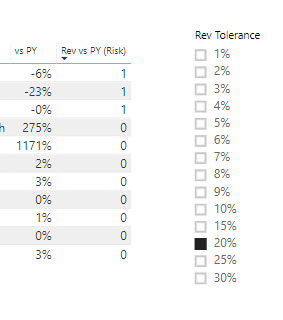
- Mark as New
- Bookmark
- Subscribe
- Mute
- Subscribe to RSS Feed
- Permalink
- Report Inappropriate Content
- Mark as New
- Bookmark
- Subscribe
- Mute
- Subscribe to RSS Feed
- Permalink
- Report Inappropriate Content
Hi again @kohlivinayak
Rev vs PY (Risk) = IF('Finance data (2)'[vs PY]<[Tolerance Value],1,0)
If I swap [Tolerance Value] for eg "0.1", the values change.
This is my Tolerance Measure
Tolerance Value = SELECTEDVALUE(Table1[Rev Tolerance])
And below I have shown a picture of the Rev Tolerance table.
- Mark as New
- Bookmark
- Subscribe
- Mute
- Subscribe to RSS Feed
- Permalink
- Report Inappropriate Content
The value you are puting in rev table is text.
Please change it to 0.1, 0.2, 0.5 as such decimal values. (check data type before exiting the edit query, it should be decimal)
In the modeling tab you have an option to display it as % where it will multiply the number with 100 and add a % in end of it by default.
Select the column name on the right side, go to modeling tab and below format just select % option.
- Mark as New
- Bookmark
- Subscribe
- Mute
- Subscribe to RSS Feed
- Permalink
- Report Inappropriate Content
Hi @kohlivinayak,
I have got this to work, not because of the decimal but because my formula was in a calculated column rather than a measure.
The Selected Value and IF HAS ONE VALUE functions both seem to rely on measures. Not sure if this is basic Power BI chapter 1 that I skipped over but certainly a key learning point for me. What is a bit of a pain is that it seems as though I will have to convert all my existing columns into measures. I got this to work by changing my vs PY to a "SUM vs PY" measure.. I don't really understand why this is needed, but I shouldn't take any more of your time on this.
Thanks once again, really appreciate your help.
Mark
Helpful resources

Microsoft Fabric Learn Together
Covering the world! 9:00-10:30 AM Sydney, 4:00-5:30 PM CET (Paris/Berlin), 7:00-8:30 PM Mexico City

Power BI Monthly Update - April 2024
Check out the April 2024 Power BI update to learn about new features.

| User | Count |
|---|---|
| 104 | |
| 95 | |
| 80 | |
| 67 | |
| 62 |
| User | Count |
|---|---|
| 147 | |
| 109 | |
| 107 | |
| 85 | |
| 63 |