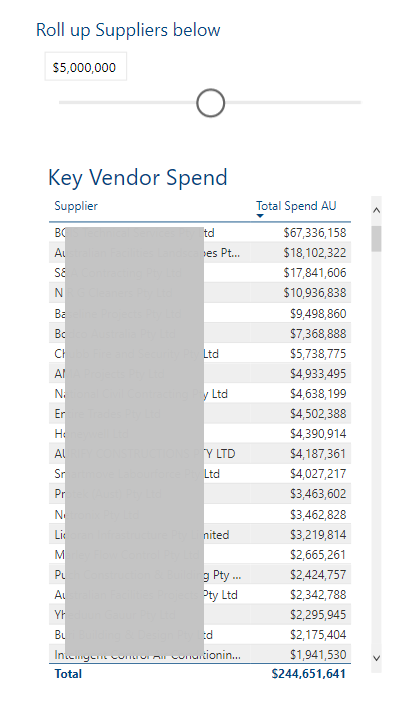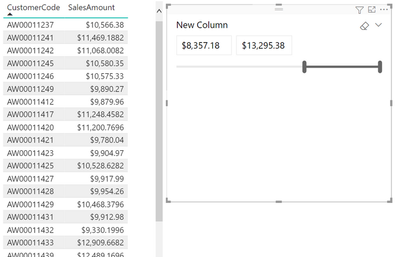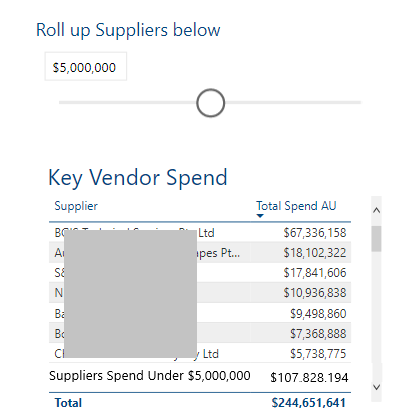- Power BI forums
- Updates
- News & Announcements
- Get Help with Power BI
- Desktop
- Service
- Report Server
- Power Query
- Mobile Apps
- Developer
- DAX Commands and Tips
- Custom Visuals Development Discussion
- Health and Life Sciences
- Power BI Spanish forums
- Translated Spanish Desktop
- Power Platform Integration - Better Together!
- Power Platform Integrations (Read-only)
- Power Platform and Dynamics 365 Integrations (Read-only)
- Training and Consulting
- Instructor Led Training
- Dashboard in a Day for Women, by Women
- Galleries
- Community Connections & How-To Videos
- COVID-19 Data Stories Gallery
- Themes Gallery
- Data Stories Gallery
- R Script Showcase
- Webinars and Video Gallery
- Quick Measures Gallery
- 2021 MSBizAppsSummit Gallery
- 2020 MSBizAppsSummit Gallery
- 2019 MSBizAppsSummit Gallery
- Events
- Ideas
- Custom Visuals Ideas
- Issues
- Issues
- Events
- Upcoming Events
- Community Blog
- Power BI Community Blog
- Custom Visuals Community Blog
- Community Support
- Community Accounts & Registration
- Using the Community
- Community Feedback
Register now to learn Fabric in free live sessions led by the best Microsoft experts. From Apr 16 to May 9, in English and Spanish.
- Power BI forums
- Forums
- Get Help with Power BI
- Desktop
- Re: Dynamic grouping of table visual based on slid...
- Subscribe to RSS Feed
- Mark Topic as New
- Mark Topic as Read
- Float this Topic for Current User
- Bookmark
- Subscribe
- Printer Friendly Page
- Mark as New
- Bookmark
- Subscribe
- Mute
- Subscribe to RSS Feed
- Permalink
- Report Inappropriate Content
Dynamic grouping of table visual based on slider parameter selection
Morning all,
Fingers crossed this is a simple one - i can't seem to type the right words when searching to find the correct solution.
Dynamic Grouping of table visual output based on slider parameter.
I have a table visual with a simple list of suppliers and their spend (filtered by a slicer for a date range).
The end goal is to have the sliding bar 'Roll up suppliers below' able to be manipulated and the table below change based on that value selection.
The value selection, $5,000,000 for example, will set the tolerance value for is suppliers are listed (they have a total spend equal to or higher than the parameter value) and all other suppliers are grouped together into a single line that either reads "Supplier Spend below $5,000,000" or simply "Supplier Spend below tolerance"
The output for the below example will show 7 suppliers and their corresponding spend values, and then an 8th item with "Supplier Below..." and the total of all those suppliers.
Parameter for the sliding bar value selection

Many thanks for any assistance in either directing me to a solution already existing for this, or explaining a pathway to success.
Cheers
Neil.
- Mark as New
- Bookmark
- Subscribe
- Mute
- Subscribe to RSS Feed
- Permalink
- Report Inappropriate Content
Hi @StidifordN
I believe you want to add a new calculated column to get this style of output?
If so, just create a new calculated column to SUM the total amount by the relevant category:
Calc Column = CALCULATE ( SUM ( 'Table'[SalesAmount] ) , FILTER ( ALL ( 'Table' ) , Table[Customer] = EARLIER ( Table[Customer] ) ) )
Once you have put together the Calc Column, please use that as the column in your Slicer visual. This will then filter the vendor / customer by the total amount of spend allocated to them 🙂
Hope it helps.
Theo
If I have posted a response that resolves your question, please accept it as a solution to formally close the post.
Also, if you are as passionate about Power BI, DAX and data as I am, please feel free to reach out if you have any questions, queries, or if you simply want to connect and talk to another data geek!
Want to connect?www.linkedin.com/in/theoconias
- Mark as New
- Bookmark
- Subscribe
- Mute
- Subscribe to RSS Feed
- Permalink
- Report Inappropriate Content
As a shortcut I have completed a 'Top N' version per the below link.
https://community.powerbi.com/t5/Desktop/Top-10-Other/m-p/52120#M20971
But if anyone has a working solution for the value based outcome originally sought please do respond.
FYI - the Total Spend AU is a measured sum of transactional procurement values.
- Mark as New
- Bookmark
- Subscribe
- Mute
- Subscribe to RSS Feed
- Permalink
- Report Inappropriate Content
Hi @StidifordN
I believe you want to add a new calculated column to get this style of output?
If so, just create a new calculated column to SUM the total amount by the relevant category:
Calc Column = CALCULATE ( SUM ( 'Table'[SalesAmount] ) , FILTER ( ALL ( 'Table' ) , Table[Customer] = EARLIER ( Table[Customer] ) ) )
Once you have put together the Calc Column, please use that as the column in your Slicer visual. This will then filter the vendor / customer by the total amount of spend allocated to them 🙂
Hope it helps.
Theo
If I have posted a response that resolves your question, please accept it as a solution to formally close the post.
Also, if you are as passionate about Power BI, DAX and data as I am, please feel free to reach out if you have any questions, queries, or if you simply want to connect and talk to another data geek!
Want to connect?www.linkedin.com/in/theoconias
- Mark as New
- Bookmark
- Subscribe
- Mute
- Subscribe to RSS Feed
- Permalink
- Report Inappropriate Content
Output example
Helpful resources

Microsoft Fabric Learn Together
Covering the world! 9:00-10:30 AM Sydney, 4:00-5:30 PM CET (Paris/Berlin), 7:00-8:30 PM Mexico City

Power BI Monthly Update - April 2024
Check out the April 2024 Power BI update to learn about new features.

| User | Count |
|---|---|
| 104 | |
| 95 | |
| 80 | |
| 67 | |
| 62 |
| User | Count |
|---|---|
| 147 | |
| 109 | |
| 107 | |
| 85 | |
| 63 |