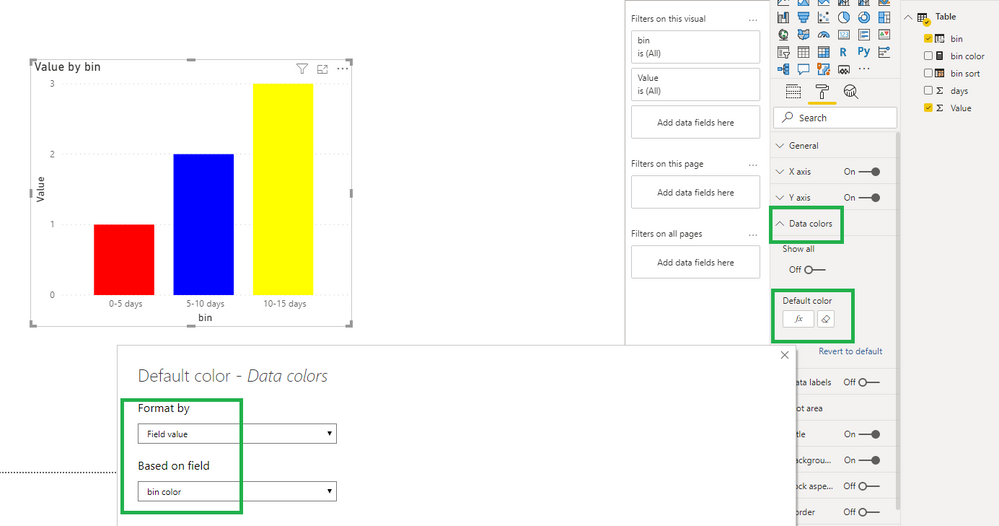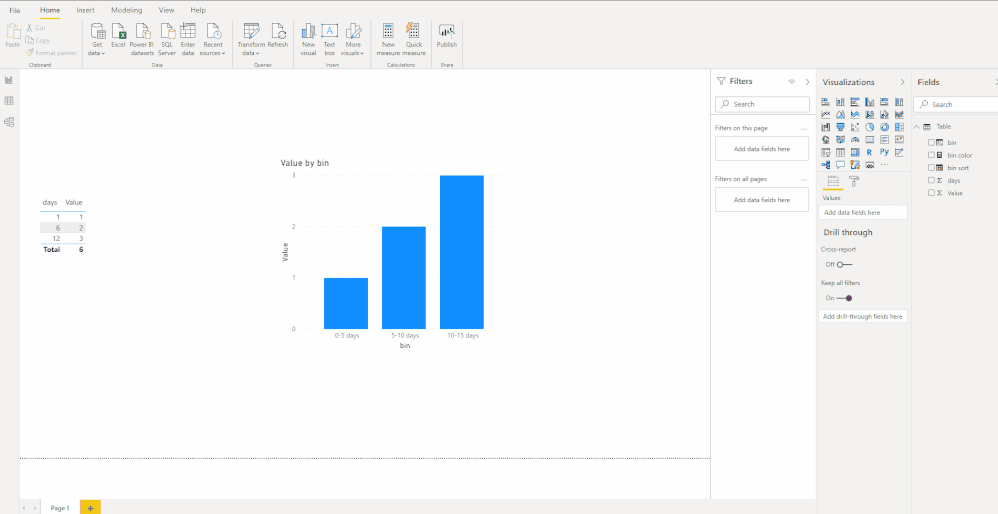- Power BI forums
- Updates
- News & Announcements
- Get Help with Power BI
- Desktop
- Service
- Report Server
- Power Query
- Mobile Apps
- Developer
- DAX Commands and Tips
- Custom Visuals Development Discussion
- Health and Life Sciences
- Power BI Spanish forums
- Translated Spanish Desktop
- Power Platform Integration - Better Together!
- Power Platform Integrations (Read-only)
- Power Platform and Dynamics 365 Integrations (Read-only)
- Training and Consulting
- Instructor Led Training
- Dashboard in a Day for Women, by Women
- Galleries
- Community Connections & How-To Videos
- COVID-19 Data Stories Gallery
- Themes Gallery
- Data Stories Gallery
- R Script Showcase
- Webinars and Video Gallery
- Quick Measures Gallery
- 2021 MSBizAppsSummit Gallery
- 2020 MSBizAppsSummit Gallery
- 2019 MSBizAppsSummit Gallery
- Events
- Ideas
- Custom Visuals Ideas
- Issues
- Issues
- Events
- Upcoming Events
- Community Blog
- Power BI Community Blog
- Custom Visuals Community Blog
- Community Support
- Community Accounts & Registration
- Using the Community
- Community Feedback
Register now to learn Fabric in free live sessions led by the best Microsoft experts. From Apr 16 to May 9, in English and Spanish.
- Power BI forums
- Forums
- Get Help with Power BI
- Desktop
- Re: Don't want to change the legend color in date ...
- Subscribe to RSS Feed
- Mark Topic as New
- Mark Topic as Read
- Float this Topic for Current User
- Bookmark
- Subscribe
- Printer Friendly Page
- Mark as New
- Bookmark
- Subscribe
- Mute
- Subscribe to RSS Feed
- Permalink
- Report Inappropriate Content
Don't want to change the legend color in date category in bar chart of tree chart in Power BI
When there is change in the data the colors of the legend in the date category changes automatically for bar chart or tree chart
is there a way to over ride data category color and keep it same as even the back end data changes :
Examaple : Bar Chart --We have bins like bin1 0 -5 days ,bin2 5 -10 ( We have one color for each bin )
Now when we change the bin to bin1 :0-10 bin 2 :10-15 the color of the previuous bins defined will go away is there a way to keep the color same even thought when we change the bins ...this is typical bussiness requirmet help is much appreciated
Thanks
Kalyana
Solved! Go to Solution.
- Mark as New
- Bookmark
- Subscribe
- Mute
- Subscribe to RSS Feed
- Permalink
- Report Inappropriate Content
Hi @bezawak ,
Please check if this could meet your requirements:
1. Create columns like so:
bin =
SWITCH (
TRUE (),
[days] >= 0
&& [days] <= 5, "0-5 days",
[days] > 5
&& [days] <= 10, "5-10 days",
[days] > 10
&& [days] <= 15, "10-15 days"
)
bin sort =
RANKX (
'Table',
CONVERT (
LEFT (
SUBSTITUTE ( [bin], " ", "-" ),
SEARCH ( "-", SUBSTITUTE ( [bin], " ", "-" ) ) - 1
),
INTEGER
),
,
ASC,
DENSE
)
2. Create a bin color measure.
bin color = SWITCH ( MAX ( 'Table'[bin sort] ), 1, "Red", 2, "Blue", 3, "Yellow" )
3. Set data colors.
4. Then you will get this:
BTW, .pbix file attached.
Best Regards,
Icey
- Mark as New
- Bookmark
- Subscribe
- Mute
- Subscribe to RSS Feed
- Permalink
- Report Inappropriate Content
- Mark as New
- Bookmark
- Subscribe
- Mute
- Subscribe to RSS Feed
- Permalink
- Report Inappropriate Content
Hi @bezawak ,
Please check if this could meet your requirements:
1. Create columns like so:
bin =
SWITCH (
TRUE (),
[days] >= 0
&& [days] <= 5, "0-5 days",
[days] > 5
&& [days] <= 10, "5-10 days",
[days] > 10
&& [days] <= 15, "10-15 days"
)
bin sort =
RANKX (
'Table',
CONVERT (
LEFT (
SUBSTITUTE ( [bin], " ", "-" ),
SEARCH ( "-", SUBSTITUTE ( [bin], " ", "-" ) ) - 1
),
INTEGER
),
,
ASC,
DENSE
)
2. Create a bin color measure.
bin color = SWITCH ( MAX ( 'Table'[bin sort] ), 1, "Red", 2, "Blue", 3, "Yellow" )
3. Set data colors.
4. Then you will get this:
BTW, .pbix file attached.
Best Regards,
Icey
- Mark as New
- Bookmark
- Subscribe
- Mute
- Subscribe to RSS Feed
- Permalink
- Report Inappropriate Content
@bezawak , Any visual using legend or details can not have conditional formatting and we can not control sequence of color. Please see there might be an idea on that. Vote for that or log a new one.
https://ideas.powerbi.com/forums/265200-power-bi-ideas
Microsoft Power BI Learning Resources, 2023 !!
Learn Power BI - Full Course with Dec-2022, with Window, Index, Offset, 100+ Topics !!
Did I answer your question? Mark my post as a solution! Appreciate your Kudos !! Proud to be a Super User! !!
- Mark as New
- Bookmark
- Subscribe
- Mute
- Subscribe to RSS Feed
- Permalink
- Report Inappropriate Content
Please @mention me in your reply if you want a response.
Copying DAX from this post? Click here for a hack to quickly replace it with your own table names
Has this post solved your problem? Please Accept as Solution so that others can find it quickly and to let the community know your problem has been solved.
If you found this post helpful, please give Kudos C
I work as a Microsoft trainer and consultant, specialising in Power BI and Power Query.
www.excelwithallison.com
- Mark as New
- Bookmark
- Subscribe
- Mute
- Subscribe to RSS Feed
- Permalink
- Report Inappropriate Content
Try re-applying your theme to the .pbix file after categories have changed. What I have seen is colors 1, 2 and 3 will be applied to categories 1, 2, and 3 (0-10, 11-20, 21-30) and when the categories change it applies the next colors to the new categories. Re-applying the them applies colors starting at 1 to the new categories.
Helpful resources

Microsoft Fabric Learn Together
Covering the world! 9:00-10:30 AM Sydney, 4:00-5:30 PM CET (Paris/Berlin), 7:00-8:30 PM Mexico City

Power BI Monthly Update - April 2024
Check out the April 2024 Power BI update to learn about new features.

| User | Count |
|---|---|
| 114 | |
| 105 | |
| 78 | |
| 67 | |
| 63 |
| User | Count |
|---|---|
| 148 | |
| 107 | |
| 106 | |
| 83 | |
| 70 |