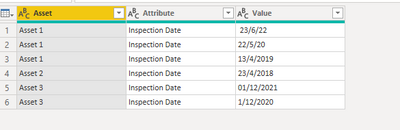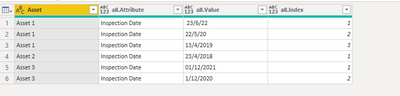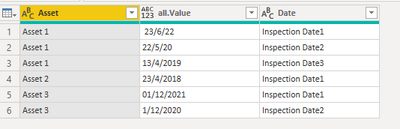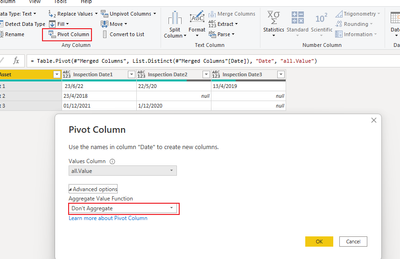- Power BI forums
- Updates
- News & Announcements
- Get Help with Power BI
- Desktop
- Service
- Report Server
- Power Query
- Mobile Apps
- Developer
- DAX Commands and Tips
- Custom Visuals Development Discussion
- Health and Life Sciences
- Power BI Spanish forums
- Translated Spanish Desktop
- Power Platform Integration - Better Together!
- Power Platform Integrations (Read-only)
- Power Platform and Dynamics 365 Integrations (Read-only)
- Training and Consulting
- Instructor Led Training
- Dashboard in a Day for Women, by Women
- Galleries
- Community Connections & How-To Videos
- COVID-19 Data Stories Gallery
- Themes Gallery
- Data Stories Gallery
- R Script Showcase
- Webinars and Video Gallery
- Quick Measures Gallery
- 2021 MSBizAppsSummit Gallery
- 2020 MSBizAppsSummit Gallery
- 2019 MSBizAppsSummit Gallery
- Events
- Ideas
- Custom Visuals Ideas
- Issues
- Issues
- Events
- Upcoming Events
- Community Blog
- Power BI Community Blog
- Custom Visuals Community Blog
- Community Support
- Community Accounts & Registration
- Using the Community
- Community Feedback
Earn a 50% discount on the DP-600 certification exam by completing the Fabric 30 Days to Learn It challenge.
- Power BI forums
- Forums
- Get Help with Power BI
- Desktop
- Display Repeated Dates in a Row
- Subscribe to RSS Feed
- Mark Topic as New
- Mark Topic as Read
- Float this Topic for Current User
- Bookmark
- Subscribe
- Printer Friendly Page
- Mark as New
- Bookmark
- Subscribe
- Mute
- Subscribe to RSS Feed
- Permalink
- Report Inappropriate Content
Display Repeated Dates in a Row
I have a table of inspection visits which has an Asset Column and an Inspection Date Column.
| Asset | Inspection Date |
| Asset 1 | 23/6/22 |
| Asset 2 | 23/4/2018 |
| Asset 1 | 22/5/20 |
| Asset 3 | 01/12/2021 |
| Asset 1 | 13/4/2019 |
| Asset 3 | 1/12/2020 |
I have had a request from one of the inspectors for a report that lists each asset and then in the columns each time they have been inspected.
e.g
| Asset | Inspection date | Inspection date | Inspection Date |
| Asset 1 | 23/6/22 | 22/5/20 | 13/4/2019 |
| Asset 2 | 23/4/2018 | ||
| Asset 3 | 01/12/2021 | 1/12/2020 |
I know this should be possible, but I am struggling with how to do it. Help please
So far the max number of inspections for any asset is 6
Solved! Go to Solution.
- Mark as New
- Bookmark
- Subscribe
- Mute
- Subscribe to RSS Feed
- Permalink
- Report Inappropriate Content
Hi, @HMJSomerset ,
You could pivot it in power query.
1.unpivot it.
2.group by and add index.
= Table.Group(#"Unpivoted Columns", {"Asset"}, {{"all", each Table.AddIndexColumn(_, "Index",1,1), type table }})3.merge column.
4.pivot column.
M:
let
Source = Table.FromRows(Json.Document(Binary.Decompress(Binary.FromText("XcxBCoAgFIThq8hbC88ZK2rZOcSlJ7D70wQJ4vbjnynF7t7bE2DRArMfTlqNgymWbs6Ec/IvJ32XT5qlCQ6KiSXHf3Mtg9HrqL4=", BinaryEncoding.Base64), Compression.Deflate)), let _t = ((type nullable text) meta [Serialized.Text = true]) in type table [Asset = _t, #"Inspection Date" = _t]),
#"Changed Type" = Table.TransformColumnTypes(Source,{{"Asset", type text}, {"Inspection Date", type text}}),
#"Sorted Rows" = Table.Sort(#"Changed Type",{{"Asset", Order.Ascending}}),
#"Unpivoted Columns" = Table.UnpivotOtherColumns(#"Sorted Rows", {"Asset"}, "Attribute", "Value"),
#"Grouped Rows" = Table.Group(#"Unpivoted Columns", {"Asset"}, {{"all", each Table.AddIndexColumn(_, "Index",1,1), type table }}),
#"Expanded all" = Table.ExpandTableColumn(#"Grouped Rows", "all", {"Attribute", "Value", "Index"}, {"all.Attribute", "all.Value", "all.Index"}),
#"Merged Columns" = Table.CombineColumns(Table.TransformColumnTypes(#"Expanded all", {{"all.Index", type text}}, "en-US"),{"all.Attribute", "all.Index"},Combiner.CombineTextByDelimiter("", QuoteStyle.None),"Date"),
#"Pivoted Column" = Table.Pivot(#"Merged Columns", List.Distinct(#"Merged Columns"[Date]), "Date", "all.Value")
in
#"Pivoted Column"the final show:
Best Regards,
Community Support Team _ Yalan Wu
If this post helps, then please consider Accept it as the solution to help the other members find it more quickly.
- Mark as New
- Bookmark
- Subscribe
- Mute
- Subscribe to RSS Feed
- Permalink
- Report Inappropriate Content
Hi, @HMJSomerset ,
You could pivot it in power query.
1.unpivot it.
2.group by and add index.
= Table.Group(#"Unpivoted Columns", {"Asset"}, {{"all", each Table.AddIndexColumn(_, "Index",1,1), type table }})3.merge column.
4.pivot column.
M:
let
Source = Table.FromRows(Json.Document(Binary.Decompress(Binary.FromText("XcxBCoAgFIThq8hbC88ZK2rZOcSlJ7D70wQJ4vbjnynF7t7bE2DRArMfTlqNgymWbs6Ec/IvJ32XT5qlCQ6KiSXHf3Mtg9HrqL4=", BinaryEncoding.Base64), Compression.Deflate)), let _t = ((type nullable text) meta [Serialized.Text = true]) in type table [Asset = _t, #"Inspection Date" = _t]),
#"Changed Type" = Table.TransformColumnTypes(Source,{{"Asset", type text}, {"Inspection Date", type text}}),
#"Sorted Rows" = Table.Sort(#"Changed Type",{{"Asset", Order.Ascending}}),
#"Unpivoted Columns" = Table.UnpivotOtherColumns(#"Sorted Rows", {"Asset"}, "Attribute", "Value"),
#"Grouped Rows" = Table.Group(#"Unpivoted Columns", {"Asset"}, {{"all", each Table.AddIndexColumn(_, "Index",1,1), type table }}),
#"Expanded all" = Table.ExpandTableColumn(#"Grouped Rows", "all", {"Attribute", "Value", "Index"}, {"all.Attribute", "all.Value", "all.Index"}),
#"Merged Columns" = Table.CombineColumns(Table.TransformColumnTypes(#"Expanded all", {{"all.Index", type text}}, "en-US"),{"all.Attribute", "all.Index"},Combiner.CombineTextByDelimiter("", QuoteStyle.None),"Date"),
#"Pivoted Column" = Table.Pivot(#"Merged Columns", List.Distinct(#"Merged Columns"[Date]), "Date", "all.Value")
in
#"Pivoted Column"the final show:
Best Regards,
Community Support Team _ Yalan Wu
If this post helps, then please consider Accept it as the solution to help the other members find it more quickly.
- Mark as New
- Bookmark
- Subscribe
- Mute
- Subscribe to RSS Feed
- Permalink
- Report Inappropriate Content
I suppose the easiest thing to display this (and admittedly this is not the requested format) is to stick both asset and date in the rows of a matrix. You can drill down to see all dates. Simple.
If you want to go the columns route, add a DAX column to cumulatively count the inspection date per each asset. So a count with a filter to return the same asset and <= inspection date. Plenty of examples around. Have a go and I will help if you get stuck. Then put this new column in the columns section of a matrix, asset in rows and drag inspection date to values.