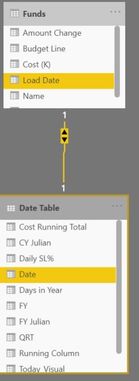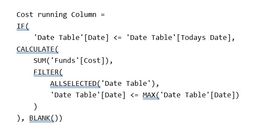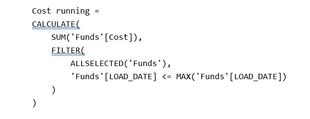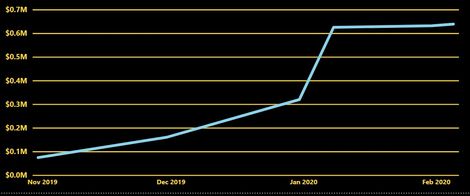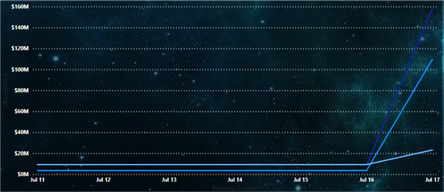- Power BI forums
- Updates
- News & Announcements
- Get Help with Power BI
- Desktop
- Service
- Report Server
- Power Query
- Mobile Apps
- Developer
- DAX Commands and Tips
- Custom Visuals Development Discussion
- Health and Life Sciences
- Power BI Spanish forums
- Translated Spanish Desktop
- Power Platform Integration - Better Together!
- Power Platform Integrations (Read-only)
- Power Platform and Dynamics 365 Integrations (Read-only)
- Training and Consulting
- Instructor Led Training
- Dashboard in a Day for Women, by Women
- Galleries
- Community Connections & How-To Videos
- COVID-19 Data Stories Gallery
- Themes Gallery
- Data Stories Gallery
- R Script Showcase
- Webinars and Video Gallery
- Quick Measures Gallery
- 2021 MSBizAppsSummit Gallery
- 2020 MSBizAppsSummit Gallery
- 2019 MSBizAppsSummit Gallery
- Events
- Ideas
- Custom Visuals Ideas
- Issues
- Issues
- Events
- Upcoming Events
- Community Blog
- Power BI Community Blog
- Custom Visuals Community Blog
- Community Support
- Community Accounts & Registration
- Using the Community
- Community Feedback
Register now to learn Fabric in free live sessions led by the best Microsoft experts. From Apr 16 to May 9, in English and Spanish.
- Power BI forums
- Forums
- Get Help with Power BI
- Desktop
- Cumulative/Running Total of payments based on dail...
- Subscribe to RSS Feed
- Mark Topic as New
- Mark Topic as Read
- Float this Topic for Current User
- Bookmark
- Subscribe
- Printer Friendly Page
- Mark as New
- Bookmark
- Subscribe
- Mute
- Subscribe to RSS Feed
- Permalink
- Report Inappropriate Content
Cumulative/Running Total of payments based on daily updates.
Hello,
I am unsure if this is possible, but I am trying to make a column or measure that adds itself to the previous days data. The issue comes from the date column getting rewrote each time I load the new days data. I am trying to track totals from each day. I think a visual will help, as I know it sounds confusing. I have 2 tables. One is a date table, one is the Funds table and have a relationship by date, like so:
Below are 3 days (or 3 separate data pulls) of the 'Funds' table on 9 July, 10 July, and 11 July. There are 2 elements (10 and 14) in the [Name] column and each have a [Total Budget]. Then is the [Budget Line] with their [Cost]. I added an [Amount Change] Column to visualize the change happening from day to day. Last is the [Load Date]. On the 9th I load the first table. The morning of the 10th, I load the new data and the [Load Date] column changes from 9 to 10 July. The same happens every day.
The Second Table is the Date table. It looks like this:
[Todays Date], [Todays_Visual], and [Running Column] are all added functions used to display the date on the home dashboard. The [Cost Running Total] was my attempt, but it only has the total of the day I loaded it. The green [What I want] Column shows the sum of the 'Funds'[Cost] from the corresponding days pull. Is this possible?
If you need clarification please let me know.
-N
Solved! Go to Solution.
- Mark as New
- Bookmark
- Subscribe
- Mute
- Subscribe to RSS Feed
- Permalink
- Report Inappropriate Content
Reached out to a friend, here is the answer:
"If we are trying to force this into action the answer is in the naming of the files. When I deal with cross sectional time series data I deal with it by naming the file the as of date that I pulled it. Something as simple as all of the files will end with _20200723. Then in the transformation of from file from folder in the M before you expand the content you create an M that extracts that section, transforms it to a date, then expands it along with the rest of the files. Something like this: IF it doesn’t make sense let me know. But you are basically pulling out the date from the delimiter (farthest right if could be multiple) and then using a function on the content to expand that with all of the details in the files within the folder. This is a video I googled just now to see it…as I can’t actually get to youtube not sure the quality but It appears to show the functions of it. If needed let me know and I will throw together a quick video and post it out there for you Example Here "
Here is the sample file and the second section is the beginning of the M
let
Source = Folder.Files(FILEPATH&"\Data\DIMES_DCMS_I_001"),
#"Split Column by Delimiter" = Table.SplitColumn(Source, "Name", Splitter.SplitTextByEachDelimiter({"_"}, QuoteStyle.Csv, true), {"Name.1", "Name.2"}),
#"Split Column by Delimiter1" = Table.SplitColumn(#"Split Column by Delimiter", "Name.2", Splitter.SplitTextByEachDelimiter({"."}, QuoteStyle.Csv, true), {"Name.2.1", "Name.2.2"}),
#"Changed Type" = Table.TransformColumnTypes(#"Split Column by Delimiter1",{{"Name.2.1", type date}}),
#"Removed Other Columns" = Table.SelectColumns(#"Changed Type",{"Name.2.1", "Content"}),
Navigation1 = #"Removed Other Columns"{0}[Content]
in
Navigation1
------------------------------------------------------
let
Source = Folder.Files(FILEPATH&"\Data\DIMES_DCMS_I_001"),
#"Split Column by Delimiter" = Table.SplitColumn(Source, "Name", Splitter.SplitTextByEachDelimiter({"_"}, QuoteStyle.Csv, true), {"Name.1", "Name.2"}),
#"Split Column by Delimiter1" = Table.SplitColumn(#"Split Column by Delimiter", "Name.2", Splitter.SplitTextByEachDelimiter({"."}, QuoteStyle.Csv, true), {"Name.2.1", "Name.2.2"}),
#"Changed Type" = Table.TransformColumnTypes(#"Split Column by Delimiter1",{{"Name.2.1", type date}}),
#"Removed Other Columns" = Table.SelectColumns(#"Changed Type",{"Name.2.1", "Content"}),
#"Invoked Custom Function" = Table.AddColumn(#"Removed Other Columns", "Transform File (2)", each #"Transform File (2)"([Content])),
#"Removed Other Columns1" = Table.SelectColumns(#"Invoked Custom Function",{"Name.2.1", "Transform File (2)"}),
#"Expanded Transform File (2)" = Table.ExpandTableColumn(#"Removed Other Columns1", "Transform File (2)", {"Column1", "Column2", "Column3", "Column4", "Column5", "Column6", "Column7", "Column8", "Column9", "Column10", "Column11", "Column12", "Column13", "Column14", "Column15", "Column16", "Column17", "Column18", "Column19", "Column20", "Column21", "Column22", "Column23", "Column24", "Column25", "Column26", "Column27", "Column28", "Column29", "Column30", "Column31", "Column32", "Column33", "Column34", "Column35", "Column36", "Column37", "Column38", "Column39", "Column40"}, {"Column1", "Column2", "Column3", "Column4", "Column5", "Column6", "Column7", "Column8", "Column9", "Column10", "Column11", "Column12", "Column13", "Column14", "Column15", "Column16", "Column17", "Column18", "Column19", "Column20", "Column21", "Column22", "Column23", "Column24", "Column25", "Column26", "Column27", "Column28", "Column29", "Column30", "Column31", "Column32", "Column33", "Column34", "Column35", "Column36", "Column37", "Column38", "Column39", "Column40"}),
#"Removed Top Rows" = Table.Skip(#"Expanded Transform File (2)",2),
#"Added Conditional Column" = Table.AddColumn(#"Removed Top Rows", "Custom", each if [Column1] = "Document_Id" then "REPORT DATE" else [Name.2.1]),
#"Removed Columns" = Table.RemoveColumns(#"Added Conditional Column",{"Name.2.1"}),
#"Promoted Headers" = Table.PromoteHeaders(#"Removed Columns", [PromoteAllScalars=true]),
- Mark as New
- Bookmark
- Subscribe
- Mute
- Subscribe to RSS Feed
- Permalink
- Report Inappropriate Content
Reached out to a friend, here is the answer:
"If we are trying to force this into action the answer is in the naming of the files. When I deal with cross sectional time series data I deal with it by naming the file the as of date that I pulled it. Something as simple as all of the files will end with _20200723. Then in the transformation of from file from folder in the M before you expand the content you create an M that extracts that section, transforms it to a date, then expands it along with the rest of the files. Something like this: IF it doesn’t make sense let me know. But you are basically pulling out the date from the delimiter (farthest right if could be multiple) and then using a function on the content to expand that with all of the details in the files within the folder. This is a video I googled just now to see it…as I can’t actually get to youtube not sure the quality but It appears to show the functions of it. If needed let me know and I will throw together a quick video and post it out there for you Example Here "
Here is the sample file and the second section is the beginning of the M
let
Source = Folder.Files(FILEPATH&"\Data\DIMES_DCMS_I_001"),
#"Split Column by Delimiter" = Table.SplitColumn(Source, "Name", Splitter.SplitTextByEachDelimiter({"_"}, QuoteStyle.Csv, true), {"Name.1", "Name.2"}),
#"Split Column by Delimiter1" = Table.SplitColumn(#"Split Column by Delimiter", "Name.2", Splitter.SplitTextByEachDelimiter({"."}, QuoteStyle.Csv, true), {"Name.2.1", "Name.2.2"}),
#"Changed Type" = Table.TransformColumnTypes(#"Split Column by Delimiter1",{{"Name.2.1", type date}}),
#"Removed Other Columns" = Table.SelectColumns(#"Changed Type",{"Name.2.1", "Content"}),
Navigation1 = #"Removed Other Columns"{0}[Content]
in
Navigation1
------------------------------------------------------
let
Source = Folder.Files(FILEPATH&"\Data\DIMES_DCMS_I_001"),
#"Split Column by Delimiter" = Table.SplitColumn(Source, "Name", Splitter.SplitTextByEachDelimiter({"_"}, QuoteStyle.Csv, true), {"Name.1", "Name.2"}),
#"Split Column by Delimiter1" = Table.SplitColumn(#"Split Column by Delimiter", "Name.2", Splitter.SplitTextByEachDelimiter({"."}, QuoteStyle.Csv, true), {"Name.2.1", "Name.2.2"}),
#"Changed Type" = Table.TransformColumnTypes(#"Split Column by Delimiter1",{{"Name.2.1", type date}}),
#"Removed Other Columns" = Table.SelectColumns(#"Changed Type",{"Name.2.1", "Content"}),
#"Invoked Custom Function" = Table.AddColumn(#"Removed Other Columns", "Transform File (2)", each #"Transform File (2)"([Content])),
#"Removed Other Columns1" = Table.SelectColumns(#"Invoked Custom Function",{"Name.2.1", "Transform File (2)"}),
#"Expanded Transform File (2)" = Table.ExpandTableColumn(#"Removed Other Columns1", "Transform File (2)", {"Column1", "Column2", "Column3", "Column4", "Column5", "Column6", "Column7", "Column8", "Column9", "Column10", "Column11", "Column12", "Column13", "Column14", "Column15", "Column16", "Column17", "Column18", "Column19", "Column20", "Column21", "Column22", "Column23", "Column24", "Column25", "Column26", "Column27", "Column28", "Column29", "Column30", "Column31", "Column32", "Column33", "Column34", "Column35", "Column36", "Column37", "Column38", "Column39", "Column40"}, {"Column1", "Column2", "Column3", "Column4", "Column5", "Column6", "Column7", "Column8", "Column9", "Column10", "Column11", "Column12", "Column13", "Column14", "Column15", "Column16", "Column17", "Column18", "Column19", "Column20", "Column21", "Column22", "Column23", "Column24", "Column25", "Column26", "Column27", "Column28", "Column29", "Column30", "Column31", "Column32", "Column33", "Column34", "Column35", "Column36", "Column37", "Column38", "Column39", "Column40"}),
#"Removed Top Rows" = Table.Skip(#"Expanded Transform File (2)",2),
#"Added Conditional Column" = Table.AddColumn(#"Removed Top Rows", "Custom", each if [Column1] = "Document_Id" then "REPORT DATE" else [Name.2.1]),
#"Removed Columns" = Table.RemoveColumns(#"Added Conditional Column",{"Name.2.1"}),
#"Promoted Headers" = Table.PromoteHeaders(#"Removed Columns", [PromoteAllScalars=true]),
- Mark as New
- Bookmark
- Subscribe
- Mute
- Subscribe to RSS Feed
- Permalink
- Report Inappropriate Content
@nmyre , what is running total formula you used.
Can you share sample data and sample output in a table format?
have you tried creating a running total from the quick measure?
Microsoft Power BI Learning Resources, 2023 !!
Learn Power BI - Full Course with Dec-2022, with Window, Index, Offset, 100+ Topics !!
Did I answer your question? Mark my post as a solution! Appreciate your Kudos !! Proud to be a Super User! !!
- Mark as New
- Bookmark
- Subscribe
- Mute
- Subscribe to RSS Feed
- Permalink
- Report Inappropriate Content
Here is the formula for the running total formula on the Cost Running Column.
I also have a 'Cost Running Total' measure that I have tried. Here it is:
I can share some real sample data if you wish, but I fear it will just make things confusing as the data tables have over 30 columns with elements that likely doesn't help and thousands of lines of data. I can share the simplified tables though:
| Name | Total Budget | Budget Line | Cost (K) | Amt Change | Load Date |
| 14 | $ 1,000.00 | 1 | $ 5.00 | 0 | 7/9/2020 |
| 14 | $ 1,000.00 | 2 | $ 10.00 | 0 | 7/9/2020 |
| 14 | $ 1,000.00 | 3 | $ 15.00 | 0 | 7/9/2020 |
| 14 | $ 1,000.00 | 4 | $ 20.00 | 0 | 7/9/2020 |
| 14 | $ 1,000.00 | 5 | $ 10.00 | 0 | 7/9/2020 |
| 10 | $ 550.00 | 1 | $ 5.00 | 0 | 7/9/2020 |
| 10 | $ 550.00 | 2 | $ 5.00 | 0 | 7/9/2020 |
| Name | Total Budget | Budget Line | Cost (K) | Amt Change | Load Date |
| 14 | $ 1,000.00 | 1 | $ 7.00 | $ 2.00 | 7/10/2020 |
| 14 | $ 1,000.00 | 2 | $ 12.00 | $ 2.00 | 7/10/2020 |
| 14 | $ 1,000.00 | 3 | $ 5.00 | $ (10.00) | 7/10/2020 |
| 14 | $ 1,000.00 | 4 | $ 30.00 | $ 10.00 | 7/10/2020 |
| 14 | $ 1,000.00 | 5 | $ 10.00 | $ - | 7/10/2020 |
| 10 | $ 550.00 | 1 | $ 8.00 | $ 3.00 | 7/10/2020 |
| 10 | $ 550.00 | 2 | $ 5.00 | $ - | 7/10/2020 |
Here is an example of the output I am looking for. It is from a different model so the numbers are off.
Here the total builds off of each day, like a running total. The difference is, most running totals have something like "Sales Date" or a date column that is linked to the running total in the data table itself. My data table refreshes everyday, so instead of having a "Sales Date" it has the date I loaded the data. The result is this:
I hope that helps.
Helpful resources

Microsoft Fabric Learn Together
Covering the world! 9:00-10:30 AM Sydney, 4:00-5:30 PM CET (Paris/Berlin), 7:00-8:30 PM Mexico City

Power BI Monthly Update - April 2024
Check out the April 2024 Power BI update to learn about new features.

| User | Count |
|---|---|
| 105 | |
| 105 | |
| 87 | |
| 73 | |
| 66 |
| User | Count |
|---|---|
| 122 | |
| 112 | |
| 98 | |
| 79 | |
| 72 |