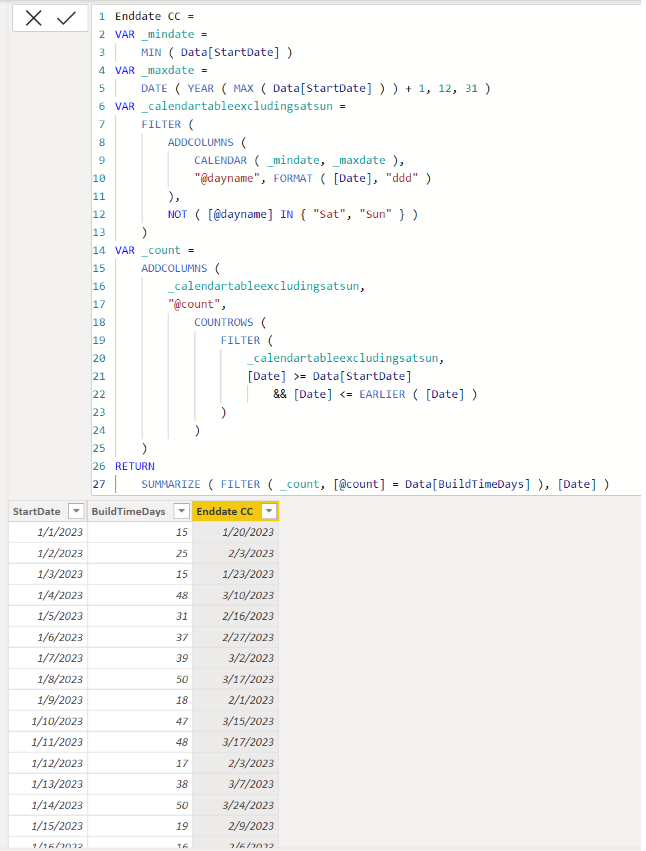- Power BI forums
- Updates
- News & Announcements
- Get Help with Power BI
- Desktop
- Service
- Report Server
- Power Query
- Mobile Apps
- Developer
- DAX Commands and Tips
- Custom Visuals Development Discussion
- Health and Life Sciences
- Power BI Spanish forums
- Translated Spanish Desktop
- Power Platform Integration - Better Together!
- Power Platform Integrations (Read-only)
- Power Platform and Dynamics 365 Integrations (Read-only)
- Training and Consulting
- Instructor Led Training
- Dashboard in a Day for Women, by Women
- Galleries
- Community Connections & How-To Videos
- COVID-19 Data Stories Gallery
- Themes Gallery
- Data Stories Gallery
- R Script Showcase
- Webinars and Video Gallery
- Quick Measures Gallery
- 2021 MSBizAppsSummit Gallery
- 2020 MSBizAppsSummit Gallery
- 2019 MSBizAppsSummit Gallery
- Events
- Ideas
- Custom Visuals Ideas
- Issues
- Issues
- Events
- Upcoming Events
- Community Blog
- Power BI Community Blog
- Custom Visuals Community Blog
- Community Support
- Community Accounts & Registration
- Using the Community
- Community Feedback
Register now to learn Fabric in free live sessions led by the best Microsoft experts. From Apr 16 to May 9, in English and Spanish.
- Power BI forums
- Forums
- Get Help with Power BI
- Desktop
- Create Task EndDate but exclude weekends
- Subscribe to RSS Feed
- Mark Topic as New
- Mark Topic as Read
- Float this Topic for Current User
- Bookmark
- Subscribe
- Printer Friendly Page
- Mark as New
- Bookmark
- Subscribe
- Mute
- Subscribe to RSS Feed
- Permalink
- Report Inappropriate Content
Create Task EndDate but exclude weekends
Hi,
I'm trying to create an End Date for proejct task from StartDate + BuildTimeDays (Which is just a whole number)
I want to exclude the weekends from the calculation and be able to display them in the gantt chart visual.
Example -
Task 1 - StartDate 01/01/2023, BuildTimeDays = 15 meaning EndDate would be 06/01/2023 normally but 01/01/2023, 11/01/2023 and 07/01/2023 being a Saturday EndDate would be 16/01/2023 but really it should be Thursday 21/01/2023.
It seems this should be pretty easy in a custom column calculation but i'm rather new to PowerBi.
Any assistance would be great thank you.
Solved! Go to Solution.
- Mark as New
- Bookmark
- Subscribe
- Mute
- Subscribe to RSS Feed
- Permalink
- Report Inappropriate Content
Hi,
If you do not have a calendar dim table, please check the below picture and the attached pbix file.
It is for creating a calculated column.
Enddate CC =
VAR _mindate =
MIN ( Data[StartDate] )
VAR _maxdate =
DATE ( YEAR ( MAX ( Data[StartDate] ) ) + 1, 12, 31 )
VAR _calendartableexcludingsatsun =
FILTER (
ADDCOLUMNS (
CALENDAR ( _mindate, _maxdate ),
"@dayname", FORMAT ( [Date], "ddd" )
),
NOT ( [@dayname] IN { "Sat", "Sun" } )
)
VAR _count =
ADDCOLUMNS (
_calendartableexcludingsatsun,
"@count",
COUNTROWS (
FILTER (
_calendartableexcludingsatsun,
[Date] >= Data[StartDate]
&& [Date] <= EARLIER ( [Date] )
)
)
)
RETURN
SUMMARIZE ( FILTER ( _count, [@count] = Data[BuildTimeDays] ), [Date] )
If this post helps, then please consider accepting it as the solution to help other members find it faster, and give a big thumbs up.
- Mark as New
- Bookmark
- Subscribe
- Mute
- Subscribe to RSS Feed
- Permalink
- Report Inappropriate Content
This solution works well thank you.
How would you do it if you were using a Date Table?
Cheers,
Lloyd
- Mark as New
- Bookmark
- Subscribe
- Mute
- Subscribe to RSS Feed
- Permalink
- Report Inappropriate Content
Hi,
Thank you for your message.
If there was a calendar table, I can save some lines in the formula to create virtual calendar table, and then I can refer to the actual calendar table in the formula.
Please share your sample pbix file's link, and then I can try to come up with another solution.
Thank you.
If this post helps, then please consider accepting it as the solution to help other members find it faster, and give a big thumbs up.
- Mark as New
- Bookmark
- Subscribe
- Mute
- Subscribe to RSS Feed
- Permalink
- Report Inappropriate Content
Hi,
If you do not have a calendar dim table, please check the below picture and the attached pbix file.
It is for creating a calculated column.
Enddate CC =
VAR _mindate =
MIN ( Data[StartDate] )
VAR _maxdate =
DATE ( YEAR ( MAX ( Data[StartDate] ) ) + 1, 12, 31 )
VAR _calendartableexcludingsatsun =
FILTER (
ADDCOLUMNS (
CALENDAR ( _mindate, _maxdate ),
"@dayname", FORMAT ( [Date], "ddd" )
),
NOT ( [@dayname] IN { "Sat", "Sun" } )
)
VAR _count =
ADDCOLUMNS (
_calendartableexcludingsatsun,
"@count",
COUNTROWS (
FILTER (
_calendartableexcludingsatsun,
[Date] >= Data[StartDate]
&& [Date] <= EARLIER ( [Date] )
)
)
)
RETURN
SUMMARIZE ( FILTER ( _count, [@count] = Data[BuildTimeDays] ), [Date] )
If this post helps, then please consider accepting it as the solution to help other members find it faster, and give a big thumbs up.
Helpful resources

Microsoft Fabric Learn Together
Covering the world! 9:00-10:30 AM Sydney, 4:00-5:30 PM CET (Paris/Berlin), 7:00-8:30 PM Mexico City

Power BI Monthly Update - April 2024
Check out the April 2024 Power BI update to learn about new features.

| User | Count |
|---|---|
| 105 | |
| 101 | |
| 79 | |
| 72 | |
| 64 |
| User | Count |
|---|---|
| 141 | |
| 107 | |
| 100 | |
| 82 | |
| 74 |