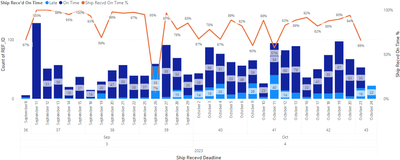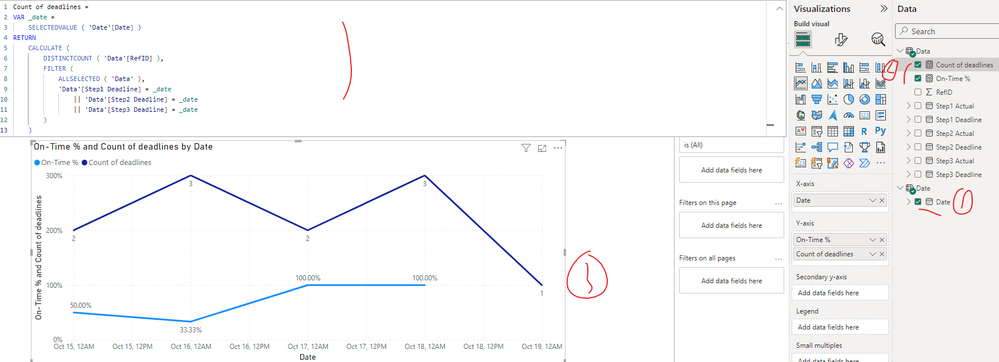- Power BI forums
- Updates
- News & Announcements
- Get Help with Power BI
- Desktop
- Service
- Report Server
- Power Query
- Mobile Apps
- Developer
- DAX Commands and Tips
- Custom Visuals Development Discussion
- Health and Life Sciences
- Power BI Spanish forums
- Translated Spanish Desktop
- Power Platform Integration - Better Together!
- Power Platform Integrations (Read-only)
- Power Platform and Dynamics 365 Integrations (Read-only)
- Training and Consulting
- Instructor Led Training
- Dashboard in a Day for Women, by Women
- Galleries
- Community Connections & How-To Videos
- COVID-19 Data Stories Gallery
- Themes Gallery
- Data Stories Gallery
- R Script Showcase
- Webinars and Video Gallery
- Quick Measures Gallery
- 2021 MSBizAppsSummit Gallery
- 2020 MSBizAppsSummit Gallery
- 2019 MSBizAppsSummit Gallery
- Events
- Ideas
- Custom Visuals Ideas
- Issues
- Issues
- Events
- Upcoming Events
- Community Blog
- Power BI Community Blog
- Custom Visuals Community Blog
- Community Support
- Community Accounts & Registration
- Using the Community
- Community Feedback
Register now to learn Fabric in free live sessions led by the best Microsoft experts. From Apr 16 to May 9, in English and Spanish.
- Power BI forums
- Forums
- Get Help with Power BI
- Desktop
- Count date values across multiple columns in visua...
- Subscribe to RSS Feed
- Mark Topic as New
- Mark Topic as Read
- Float this Topic for Current User
- Bookmark
- Subscribe
- Printer Friendly Page
- Mark as New
- Bookmark
- Subscribe
- Mute
- Subscribe to RSS Feed
- Permalink
- Report Inappropriate Content
Count date values across multiple columns in visual
I have a data set with 3 calculated columns that result in the deadlines for different steps of my process as well as 3 columns with the actual completion dates of each step. I need to create a visual that shows the trend over time of % of On-Time steps. (Example of desired visual using only one of the process steps is below)
So what I need to do is this:
if my data looks like this
| RefID | Step1 Deadline | Step2 Deadline | Step3 Deadline | Step1 Actual | Step2 Actual | Step3 Actual |
| 1 | 10/15/23 | 10/16/23 | 10/18/23 | 10/15/23 | 10/17/23 | 10/18/23 |
| 2 | 10/16/23 | 10/17/23 | 10/19/23 | 10/16/23 | 10/17/23 | 10/20/23 |
| 3 | 10/15/23 | 10/16/23 | 10/18/23 | 10/16/23 | 10/17/23 | 10/18/23 |
| 4 | 10/17/23 | 10/18/23 | 10/17/23 | 10/18/23 |
then I need to find a way to have a single date field as my X axis and create 2 measures: one that counts how many total checkins were required that day (deadlines) which in this example for the date 10/16/23 would be 3; and one that calculates the On Time % of check ins for each day which in this example for the date 10/16/23 would be 33%.
I already have columns that mark each check in as On Time or Late.
I tried to add a date table that isn't linked to my data table in any way but it isn't counting things correctly and I can't figure out why.
EDIT: I would also like to somehow to be able to have a table visual linked to the chart so that when the user clicks on one of the date's bars the table visual shows the lines of the original data table that are in that day. Not sure if this is possible though.
Solved! Go to Solution.
- Mark as New
- Bookmark
- Subscribe
- Mute
- Subscribe to RSS Feed
- Permalink
- Report Inappropriate Content
Hi @aallman ,
I created a sample pbix file(see the attachment), please check if that is what you want.
1. Create a date dimension table(DO NOT create any relationship with the fact table)
2. Create two measures as below
Count of deadlines =
VAR _date =
SELECTEDVALUE ( 'Date'[Date] )
RETURN
CALCULATE (
DISTINCTCOUNT ( 'Data'[RefID] ),
FILTER (
ALLSELECTED ( 'Data' ),
'Data'[Step1 Deadline] = _date
|| 'Data'[Step2 Deadline] = _date
|| 'Data'[Step3 Deadline] = _date
)
)On-Time % =
VAR _date =
SELECTEDVALUE ( 'Date'[Date] )
VAR _actuals =
CALCULATE (
DISTINCTCOUNT ( 'Data'[RefID] ),
FILTER (
'Data',
( ( 'Data'[Step1 Deadline] = _date
&& 'Data'[Step1 Actual] <= 'Data'[Step1 Deadline] )
|| ( 'Data'[Step2 Deadline] = _date
&& 'Data'[Step2 Actual] <= 'Data'[Step2 Deadline] )
|| ( 'Data'[Step3 Deadline] = _date
&& 'Data'[Step3 Actual] <= 'Data'[Step3 Deadline] ) )
)
)
RETURN
DIVIDE ( _actuals, [Count of deadlines] )3. Create line chart
Best Regards
If this post helps, then please consider Accept it as the solution to help the other members find it more quickly.
- Mark as New
- Bookmark
- Subscribe
- Mute
- Subscribe to RSS Feed
- Permalink
- Report Inappropriate Content
Hi @aallman ,
I created a sample pbix file(see the attachment), please check if that is what you want.
1. Create a date dimension table(DO NOT create any relationship with the fact table)
2. Create two measures as below
Count of deadlines =
VAR _date =
SELECTEDVALUE ( 'Date'[Date] )
RETURN
CALCULATE (
DISTINCTCOUNT ( 'Data'[RefID] ),
FILTER (
ALLSELECTED ( 'Data' ),
'Data'[Step1 Deadline] = _date
|| 'Data'[Step2 Deadline] = _date
|| 'Data'[Step3 Deadline] = _date
)
)On-Time % =
VAR _date =
SELECTEDVALUE ( 'Date'[Date] )
VAR _actuals =
CALCULATE (
DISTINCTCOUNT ( 'Data'[RefID] ),
FILTER (
'Data',
( ( 'Data'[Step1 Deadline] = _date
&& 'Data'[Step1 Actual] <= 'Data'[Step1 Deadline] )
|| ( 'Data'[Step2 Deadline] = _date
&& 'Data'[Step2 Actual] <= 'Data'[Step2 Deadline] )
|| ( 'Data'[Step3 Deadline] = _date
&& 'Data'[Step3 Actual] <= 'Data'[Step3 Deadline] ) )
)
)
RETURN
DIVIDE ( _actuals, [Count of deadlines] )3. Create line chart
Best Regards
If this post helps, then please consider Accept it as the solution to help the other members find it more quickly.
Helpful resources

Microsoft Fabric Learn Together
Covering the world! 9:00-10:30 AM Sydney, 4:00-5:30 PM CET (Paris/Berlin), 7:00-8:30 PM Mexico City

Power BI Monthly Update - April 2024
Check out the April 2024 Power BI update to learn about new features.

| User | Count |
|---|---|
| 106 | |
| 104 | |
| 77 | |
| 68 | |
| 61 |
| User | Count |
|---|---|
| 148 | |
| 107 | |
| 107 | |
| 83 | |
| 70 |