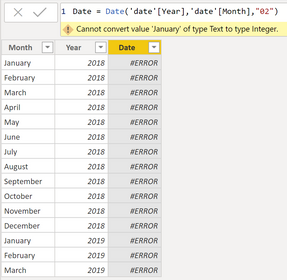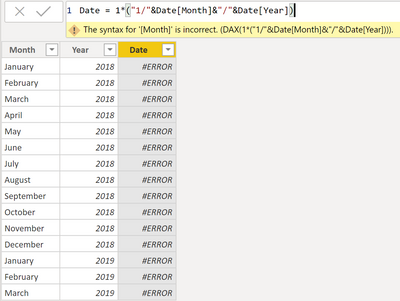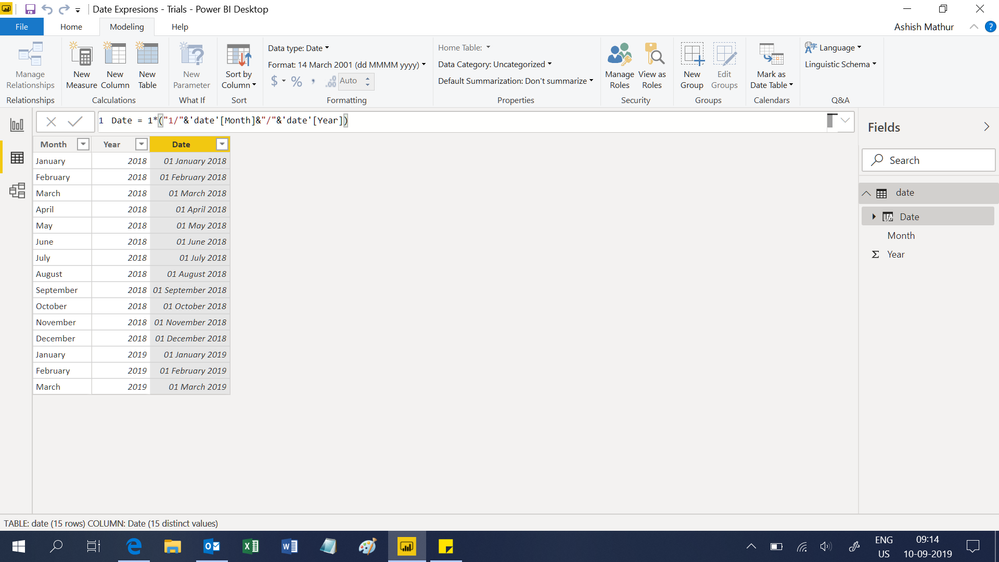- Power BI forums
- Updates
- News & Announcements
- Get Help with Power BI
- Desktop
- Service
- Report Server
- Power Query
- Mobile Apps
- Developer
- DAX Commands and Tips
- Custom Visuals Development Discussion
- Health and Life Sciences
- Power BI Spanish forums
- Translated Spanish Desktop
- Power Platform Integration - Better Together!
- Power Platform Integrations (Read-only)
- Power Platform and Dynamics 365 Integrations (Read-only)
- Training and Consulting
- Instructor Led Training
- Dashboard in a Day for Women, by Women
- Galleries
- Community Connections & How-To Videos
- COVID-19 Data Stories Gallery
- Themes Gallery
- Data Stories Gallery
- R Script Showcase
- Webinars and Video Gallery
- Quick Measures Gallery
- 2021 MSBizAppsSummit Gallery
- 2020 MSBizAppsSummit Gallery
- 2019 MSBizAppsSummit Gallery
- Events
- Ideas
- Custom Visuals Ideas
- Issues
- Issues
- Events
- Upcoming Events
- Community Blog
- Power BI Community Blog
- Custom Visuals Community Blog
- Community Support
- Community Accounts & Registration
- Using the Community
- Community Feedback
Register now to learn Fabric in free live sessions led by the best Microsoft experts. From Apr 16 to May 9, in English and Spanish.
- Power BI forums
- Forums
- Get Help with Power BI
- Desktop
- Re: Converting from Month Name and Year to Date
- Subscribe to RSS Feed
- Mark Topic as New
- Mark Topic as Read
- Float this Topic for Current User
- Bookmark
- Subscribe
- Printer Friendly Page
- Mark as New
- Bookmark
- Subscribe
- Mute
- Subscribe to RSS Feed
- Permalink
- Report Inappropriate Content
Converting from Month Name and Year to Date
I am a complete newby at Power BI so please excuse the simplicity of this post.
I have a table as follows:
Name | Month | Year | Sales Volume
Joe March 2018 5000
I am trying to measure sales by Month. In addition, I'd like to be able to tabulate quarterly sales, YTD, etc. How do I setup a new column that tabulates the date from the Month and Year columns so that I can use it properly in Power BI? It is end of month data but I do not have the specific end of month dates.
Also, can anyone recommend a good book or website for a beginning user of Power BI that also shows how to properly setup data in Excel to make it easy to analyze?
By the way, I tried to upload the Excel file to this post but was unable to find an attach button. How do I upload files when I submit a question?
Thank you!
Solved! Go to Solution.
- Mark as New
- Bookmark
- Subscribe
- Mute
- Subscribe to RSS Feed
- Permalink
- Report Inappropriate Content
Hi,
To compute sales in different time periods, you must use Date and Time Intelligence functions such as SAMEPERIODLASTYEAR(), PREVIOUSMONTH(), DATESYTD() etc. These functions work only when you have an actual date column in your source datasets. So in your Sales data table, you will have to create this calculated column formula to generate a date from the Year and Month
=1*("1/"&Sales[Month]&"/"&Sales[Year])
Format this as a Date and give this column a title, say Date. As a next step, create a Calendar table by using the following formula (Modellling > New Table)
=CALENDAR(MIN(Sales{date]),MAX(Sales{date]))
In the Calendar Table, create addition column for Month and Year by ising these calculated column formulas = YEAR(Calendar[Date]) and =FORMAT(Calendar[Date],"mmmm").
Now create a relatioship from the Date column of the Sales table to the Date column of the Calendar Table. In any visual that you build, drag the year and Month from the Calendar Table. Now you should be able to use measures such as SAMEPERIODLASTYEAR(), PREVIOUSMONTH(), DATESYTD().
Regards,
Ashish Mathur
http://www.ashishmathur.com
https://www.linkedin.com/in/excelenthusiasts/
- Mark as New
- Bookmark
- Subscribe
- Mute
- Subscribe to RSS Feed
- Permalink
- Report Inappropriate Content
Hi,
To compute sales in different time periods, you must use Date and Time Intelligence functions such as SAMEPERIODLASTYEAR(), PREVIOUSMONTH(), DATESYTD() etc. These functions work only when you have an actual date column in your source datasets. So in your Sales data table, you will have to create this calculated column formula to generate a date from the Year and Month
=1*("1/"&Sales[Month]&"/"&Sales[Year])
Format this as a Date and give this column a title, say Date. As a next step, create a Calendar table by using the following formula (Modellling > New Table)
=CALENDAR(MIN(Sales{date]),MAX(Sales{date]))
In the Calendar Table, create addition column for Month and Year by ising these calculated column formulas = YEAR(Calendar[Date]) and =FORMAT(Calendar[Date],"mmmm").
Now create a relatioship from the Date column of the Sales table to the Date column of the Calendar Table. In any visual that you build, drag the year and Month from the Calendar Table. Now you should be able to use measures such as SAMEPERIODLASTYEAR(), PREVIOUSMONTH(), DATESYTD().
Regards,
Ashish Mathur
http://www.ashishmathur.com
https://www.linkedin.com/in/excelenthusiasts/
- Mark as New
- Bookmark
- Subscribe
- Mute
- Subscribe to RSS Feed
- Permalink
- Report Inappropriate Content
Hi Ahish. if you could. pl. help look at this. Just rying to have a better understanding on the basics with the date/time calculations and transformations. Also, is there any resource available online wherein one can try out examples and learn more on analysis involving dates?
br,
//sansk
- Mark as New
- Bookmark
- Subscribe
- Mute
- Subscribe to RSS Feed
- Permalink
- Report Inappropriate Content
Hi,
The Date function will defeinitely not work because the second input into that function should be a number (not text). The second one appears correct and should work. Share the link from where i can download your PBI file.
Regards,
Ashish Mathur
http://www.ashishmathur.com
https://www.linkedin.com/in/excelenthusiasts/
- Mark as New
- Bookmark
- Subscribe
- Mute
- Subscribe to RSS Feed
- Permalink
- Report Inappropriate Content
Hi Ashish. Pls. find below the link. Hope this is completely secure.
https://drive.google.com/file/d/1WuDWeh-_W6tuPFcbH96NbbpwWsTvNSJp/view?usp=sharing
Br,
//sansk
- Mark as New
- Bookmark
- Subscribe
- Mute
- Subscribe to RSS Feed
- Permalink
- Report Inappropriate Content
Hi,
Try this calculated column formula
Date = 1*("1/"&'date'[Month]&"/"&'date'[Year])
Hope this helps.
Regards,
Ashish Mathur
http://www.ashishmathur.com
https://www.linkedin.com/in/excelenthusiasts/
- Mark as New
- Bookmark
- Subscribe
- Mute
- Subscribe to RSS Feed
- Permalink
- Report Inappropriate Content
Thx. Ashish for your quick help.
If you could pls. help understand the reason for prefix as "1*("
Also , if you could. pls. help with the below expresions - if these will alo fetch the same resuts.
Getting some errors on trying this.
= Date.FromText([Month] & " 1," & Number.ToText([Year]))
= Table.AddColumn(Source, "Custom", each Date.FromText([Month] & " 1," & Number.ToText([Year])))
br,
//sank
- Mark as New
- Bookmark
- Subscribe
- Mute
- Subscribe to RSS Feed
- Permalink
- Report Inappropriate Content
Hi,
You are welcome. The 1* converts the "Date formatted as text" into an actual date entry. You may read up on the Date.FromText from here.
Regards,
Ashish Mathur
http://www.ashishmathur.com
https://www.linkedin.com/in/excelenthusiasts/
- Mark as New
- Bookmark
- Subscribe
- Mute
- Subscribe to RSS Feed
- Permalink
- Report Inappropriate Content
Thanks so much for your help. Do you have any suggested reading material or tutorials for someone who is just getting started with Power BI?
Thanks!
- Mark as New
- Bookmark
- Subscribe
- Mute
- Subscribe to RSS Feed
- Permalink
- Report Inappropriate Content
You are welcome.
Regards,
Ashish Mathur
http://www.ashishmathur.com
https://www.linkedin.com/in/excelenthusiasts/
- Mark as New
- Bookmark
- Subscribe
- Mute
- Subscribe to RSS Feed
- Permalink
- Report Inappropriate Content
Well, I would create columns like these:
MonthNum = SWITCH([Month],"January",1,"February",2,"March",3) Date = EOMONTH(DATE([Year],[MonthNum],1),0)
@ me in replies or I'll lose your thread!!!
Instead of a Kudo, please vote for this idea
Become an expert!: Enterprise DNA
External Tools: MSHGQM
YouTube Channel!: Microsoft Hates Greg
Latest book!: The Definitive Guide to Power Query (M)
DAX is easy, CALCULATE makes DAX hard...
Helpful resources

Microsoft Fabric Learn Together
Covering the world! 9:00-10:30 AM Sydney, 4:00-5:30 PM CET (Paris/Berlin), 7:00-8:30 PM Mexico City

Power BI Monthly Update - April 2024
Check out the April 2024 Power BI update to learn about new features.

| User | Count |
|---|---|
| 97 | |
| 95 | |
| 76 | |
| 72 | |
| 65 |
| User | Count |
|---|---|
| 136 | |
| 109 | |
| 104 | |
| 82 | |
| 73 |