- Power BI forums
- Updates
- News & Announcements
- Get Help with Power BI
- Desktop
- Service
- Report Server
- Power Query
- Mobile Apps
- Developer
- DAX Commands and Tips
- Custom Visuals Development Discussion
- Health and Life Sciences
- Power BI Spanish forums
- Translated Spanish Desktop
- Power Platform Integration - Better Together!
- Power Platform Integrations (Read-only)
- Power Platform and Dynamics 365 Integrations (Read-only)
- Training and Consulting
- Instructor Led Training
- Dashboard in a Day for Women, by Women
- Galleries
- Community Connections & How-To Videos
- COVID-19 Data Stories Gallery
- Themes Gallery
- Data Stories Gallery
- R Script Showcase
- Webinars and Video Gallery
- Quick Measures Gallery
- 2021 MSBizAppsSummit Gallery
- 2020 MSBizAppsSummit Gallery
- 2019 MSBizAppsSummit Gallery
- Events
- Ideas
- Custom Visuals Ideas
- Issues
- Issues
- Events
- Upcoming Events
- Community Blog
- Power BI Community Blog
- Custom Visuals Community Blog
- Community Support
- Community Accounts & Registration
- Using the Community
- Community Feedback
Register now to learn Fabric in free live sessions led by the best Microsoft experts. From Apr 16 to May 9, in English and Spanish.
- Power BI forums
- Forums
- Get Help with Power BI
- Desktop
- Conditional New Column To Filter Data
- Subscribe to RSS Feed
- Mark Topic as New
- Mark Topic as Read
- Float this Topic for Current User
- Bookmark
- Subscribe
- Printer Friendly Page
- Mark as New
- Bookmark
- Subscribe
- Mute
- Subscribe to RSS Feed
- Permalink
- Report Inappropriate Content
Conditional New Column To Filter Data
I'm new to Power BI so struggling with a way to filter my data. Below is a sample of the data where I want to create a new column to capture where "b_IsLastPassFlag" = 1 as well as the row prior to that as I'm only interested in the last two rows for every unique "c_PieceID". So for the below data I'd like the new column to be 0 for all rows except for the ones I've highlighted in yellow and green.
Solved! Go to Solution.
- Mark as New
- Bookmark
- Subscribe
- Mute
- Subscribe to RSS Feed
- Permalink
- Report Inappropriate Content
That works to create a table as seen. I'm trying now to implement into the data set which includes much more than what's shown, and of course is from my local source. Below is what it looks like. I'm getting an error "Expression.Error: The column 'i_PieceIndex' of the table wasn't found." Any thoughts as to why my implementation isn't working?
let
Source = Sql.Databases("cml2sqlsrv01"),
Production_DW_RM = Source{[Name="Production_DW_RM"]}[Data],
dbo_r_Chart_Exit = Production_DW_RM{[Schema="dbo",Item="r_Chart_Exit"]}[Data],
#"Sorted Rows" = Table.Sort(dbo_r_Chart_Exit_Gauge_Abs,{{"i_PieceIndex", Order.Ascending}}),
#"Changed Type" = Table.TransformColumnTypes(Source,{{"i_PieceIndex", Int64.Type}, {"c_PieceID", Int64.Type}, {"i_PassNumber", Int64.Type}, {"b_ItsLastPassFlag", Int64.Type}}),
#"Grouped Rows" = Table.Group(#"Changed Type", {"c_PieceID"}, {{"_nestedTable", each _, type table [i_PieceIndex=nullable number, c_PieceID=nullable number, i_PassNumber=nullable number, b_ItsLastPassFlag=nullable number]}}),
Custom1 = Table.TransformColumns(#"Grouped Rows", {{"_nestedTable", each Table.AddColumn(_, "newColumn", (x)=> if x[i_PassNumber] = List.Max([i_PassNumber]) or x[i_PassNumber] = List.Max([i_PassNumber]) - 1 then 1 else 0)}}),
#"Expanded _nestedTable" = Table.ExpandTableColumn(Custom1, "_nestedTable", {"i_PieceIndex", "i_PassNumber", "b_ItsLastPassFlag", "newColumn"}, {"i_PieceIndex", "i_PassNumber", "b_ItsLastPassFlag", "newColumn"})
in
#"Expanded _nestedTable"
- Mark as New
- Bookmark
- Subscribe
- Mute
- Subscribe to RSS Feed
- Permalink
- Report Inappropriate Content
Typically, but not always, steps in power query refer to the previous step as the reference for the current step.
In the code you attached my #"Changed Type" step was referring to the Source step. In your application you should change the Source to #"Sorted Rows". That will refer to your previous step.
Now this all assumes that the column names that were in your initial screen shot are the column names that are in your actual dataset.
If your dataset has different column names then the code will have to be amended to include the column names in your dataset.
Proud to be a Super User! |  |
- Mark as New
- Bookmark
- Subscribe
- Mute
- Subscribe to RSS Feed
- Permalink
- Report Inappropriate Content
you can also try this
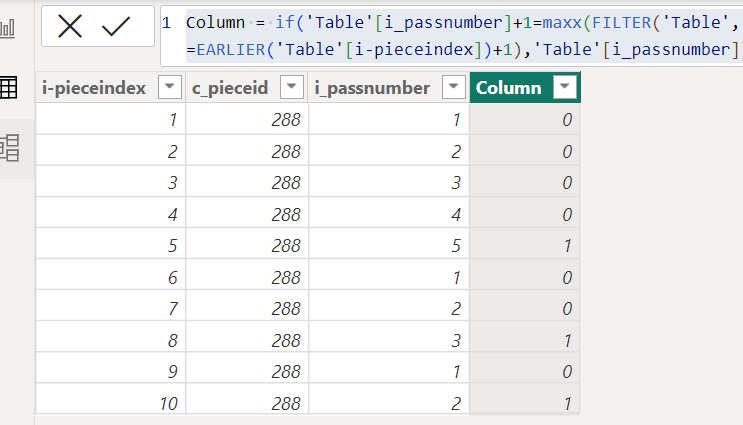
Did I answer your question? Mark my post as a solution!
Proud to be a Super User!
- Mark as New
- Bookmark
- Subscribe
- Mute
- Subscribe to RSS Feed
- Permalink
- Report Inappropriate Content
That works to create a table as seen. I'm trying now to implement into the data set which includes much more than what's shown, and of course is from my local source. Below is what it looks like. I'm getting an error "Expression.Error: The column 'i_PieceIndex' of the table wasn't found." Any thoughts as to why my implementation isn't working?
let
Source = Sql.Databases("cml2sqlsrv01"),
Production_DW_RM = Source{[Name="Production_DW_RM"]}[Data],
dbo_r_Chart_Exit = Production_DW_RM{[Schema="dbo",Item="r_Chart_Exit"]}[Data],
#"Sorted Rows" = Table.Sort(dbo_r_Chart_Exit_Gauge_Abs,{{"i_PieceIndex", Order.Ascending}}),
#"Changed Type" = Table.TransformColumnTypes(Source,{{"i_PieceIndex", Int64.Type}, {"c_PieceID", Int64.Type}, {"i_PassNumber", Int64.Type}, {"b_ItsLastPassFlag", Int64.Type}}),
#"Grouped Rows" = Table.Group(#"Changed Type", {"c_PieceID"}, {{"_nestedTable", each _, type table [i_PieceIndex=nullable number, c_PieceID=nullable number, i_PassNumber=nullable number, b_ItsLastPassFlag=nullable number]}}),
Custom1 = Table.TransformColumns(#"Grouped Rows", {{"_nestedTable", each Table.AddColumn(_, "newColumn", (x)=> if x[i_PassNumber] = List.Max([i_PassNumber]) or x[i_PassNumber] = List.Max([i_PassNumber]) - 1 then 1 else 0)}}),
#"Expanded _nestedTable" = Table.ExpandTableColumn(Custom1, "_nestedTable", {"i_PieceIndex", "i_PassNumber", "b_ItsLastPassFlag", "newColumn"}, {"i_PieceIndex", "i_PassNumber", "b_ItsLastPassFlag", "newColumn"})
in
#"Expanded _nestedTable"
- Mark as New
- Bookmark
- Subscribe
- Mute
- Subscribe to RSS Feed
- Permalink
- Report Inappropriate Content
Typically, but not always, steps in power query refer to the previous step as the reference for the current step.
In the code you attached my #"Changed Type" step was referring to the Source step. In your application you should change the Source to #"Sorted Rows". That will refer to your previous step.
Now this all assumes that the column names that were in your initial screen shot are the column names that are in your actual dataset.
If your dataset has different column names then the code will have to be amended to include the column names in your dataset.
Proud to be a Super User! |  |
- Mark as New
- Bookmark
- Subscribe
- Mute
- Subscribe to RSS Feed
- Permalink
- Report Inappropriate Content
You can group by c-PieceID, selecting all rows as the aggregate. From there you can add a custom column that puts 1 for every row in the resulting tables that has the max i_PassNumber or the max i_PassNumber - 1.
Here is an example code you can paste into a blank query's advanced editor.
let
Source = Table.FromRows(Json.Document(Binary.Decompress(Binary.FromText("bc9BDsAgCATAv3j2gCAIbzH9/zda28aEjUeYsFnmLB6DvZVa2L2ZCRE9w1pQuervjM7bebmgS77v6D27ouvbYbttt2O/gc7ZHV1yfmzXU34Qes6Php7/D0bP/4ega/aObl//6wY=", BinaryEncoding.Base64), Compression.Deflate)), let _t = ((type nullable text) meta [Serialized.Text = true]) in type table [i_PieceIndex = _t, c_PieceID = _t, i_PassNumber = _t, b_ItsLastPassFlag = _t]),
#"Changed Type" = Table.TransformColumnTypes(Source,{{"i_PieceIndex", Int64.Type}, {"c_PieceID", Int64.Type}, {"i_PassNumber", Int64.Type}, {"b_ItsLastPassFlag", Int64.Type}}),
#"Grouped Rows" = Table.Group(#"Changed Type", {"c_PieceID"}, {{"_nestedTable", each _, type table [i_PieceIndex=nullable number, c_PieceID=nullable number, i_PassNumber=nullable number, b_ItsLastPassFlag=nullable number]}}),
Custom1 = Table.TransformColumns(#"Grouped Rows", {{"_nestedTable", each Table.AddColumn(_, "newColumn", (x)=> if x[i_PassNumber] = List.Max([i_PassNumber]) or x[i_PassNumber] = List.Max([i_PassNumber]) - 1 then 1 else 0)}}),
#"Expanded _nestedTable" = Table.ExpandTableColumn(Custom1, "_nestedTable", {"i_PieceIndex", "i_PassNumber", "b_ItsLastPassFlag", "newColumn"}, {"i_PieceIndex", "i_PassNumber", "b_ItsLastPassFlag", "newColumn"})
in
#"Expanded _nestedTable"Hope this gets you pointed in the right direction.
Proud to be a Super User! |  |
Helpful resources

Microsoft Fabric Learn Together
Covering the world! 9:00-10:30 AM Sydney, 4:00-5:30 PM CET (Paris/Berlin), 7:00-8:30 PM Mexico City

Power BI Monthly Update - April 2024
Check out the April 2024 Power BI update to learn about new features.

| User | Count |
|---|---|
| 96 | |
| 95 | |
| 82 | |
| 71 | |
| 64 |
| User | Count |
|---|---|
| 116 | |
| 106 | |
| 94 | |
| 79 | |
| 72 |

