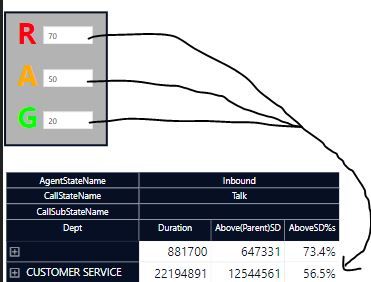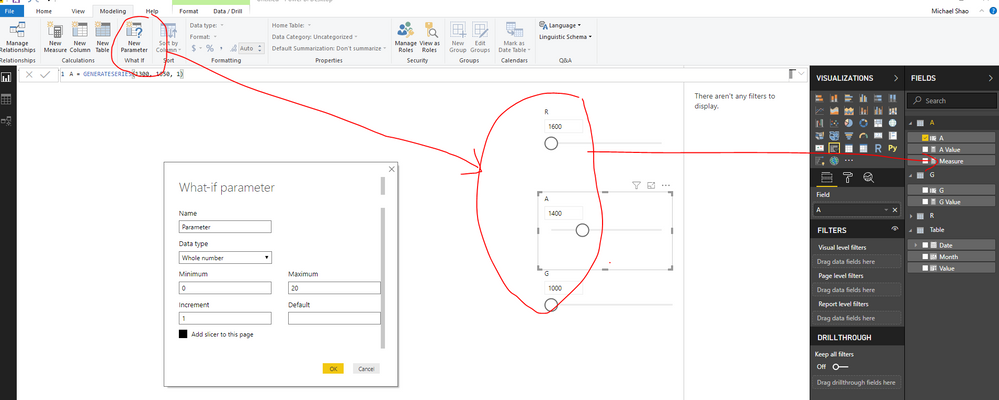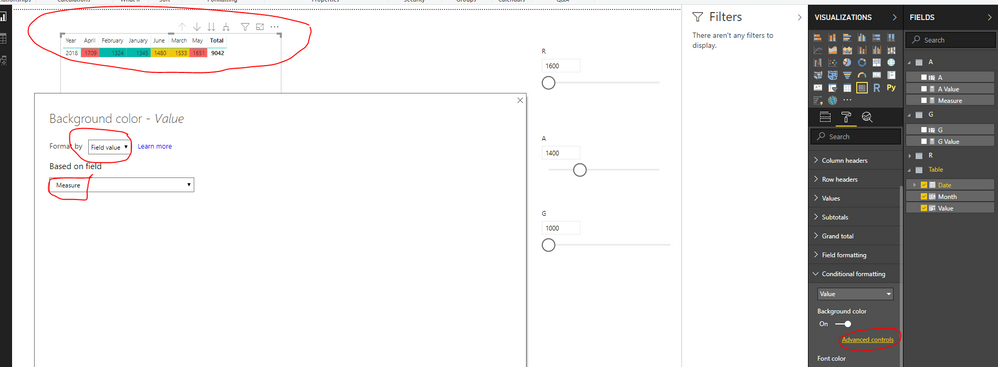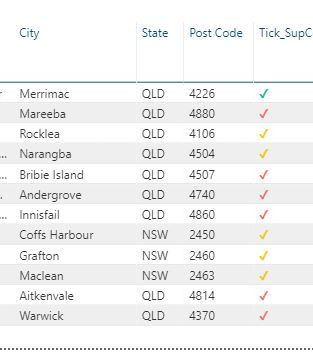- Power BI forums
- Updates
- News & Announcements
- Get Help with Power BI
- Desktop
- Service
- Report Server
- Power Query
- Mobile Apps
- Developer
- DAX Commands and Tips
- Custom Visuals Development Discussion
- Health and Life Sciences
- Power BI Spanish forums
- Translated Spanish Desktop
- Power Platform Integration - Better Together!
- Power Platform Integrations (Read-only)
- Power Platform and Dynamics 365 Integrations (Read-only)
- Training and Consulting
- Instructor Led Training
- Dashboard in a Day for Women, by Women
- Galleries
- Community Connections & How-To Videos
- COVID-19 Data Stories Gallery
- Themes Gallery
- Data Stories Gallery
- R Script Showcase
- Webinars and Video Gallery
- Quick Measures Gallery
- 2021 MSBizAppsSummit Gallery
- 2020 MSBizAppsSummit Gallery
- 2019 MSBizAppsSummit Gallery
- Events
- Ideas
- Custom Visuals Ideas
- Issues
- Issues
- Events
- Upcoming Events
- Community Blog
- Power BI Community Blog
- Custom Visuals Community Blog
- Community Support
- Community Accounts & Registration
- Using the Community
- Community Feedback
Earn a 50% discount on the DP-600 certification exam by completing the Fabric 30 Days to Learn It challenge.
- Power BI forums
- Forums
- Get Help with Power BI
- Desktop
- Re: Conditional Formatting based on calculated mea...
- Subscribe to RSS Feed
- Mark Topic as New
- Mark Topic as Read
- Float this Topic for Current User
- Bookmark
- Subscribe
- Printer Friendly Page
- Mark as New
- Bookmark
- Subscribe
- Mute
- Subscribe to RSS Feed
- Permalink
- Report Inappropriate Content
Conditional Formatting based on calculated measure
So its a simple requirement where I need the backrgound colour of a matrix cell to change based on an input value (parametre)
The idea is if I input 70 into a parameter, the cells would colour the backgound of the cell that is above 70% (calculated measure) in RED.
How can this be achieved? looks like the rules method only allows for hardcoded values. Is there a workaround for this? See screen below for what im trying to acheive;
Solved! Go to Solution.
- Mark as New
- Bookmark
- Subscribe
- Mute
- Subscribe to RSS Feed
- Permalink
- Report Inappropriate Content
Hi @rax99 ,
Based on my test, you could refer to below steps:
Create three parameters:
Create a measure:
Measure = var V=CALCULATE(SUM('Table'[Value]))
return IF(V>R[R Value],"#FD625E",
IF(V>[A Value]&&V<R[R Value],"#F2C80F",
IF(V>G[G Value]&&V<R[R Value],"#01B8AA")))
Using the conditional formatting withe the above measure for your matrix:
Now you could change the parameters for your colored visual.
You could also download the pbix file to have a view.
Regards,
Daniel He
If this post helps, then please consider Accept it as the solution to help the other members find it more quickly.
- Mark as New
- Bookmark
- Subscribe
- Mute
- Subscribe to RSS Feed
- Permalink
- Report Inappropriate Content
The measure way works miracles. Another approach could be to use some custom conditional formatting using a measure. In that way you can format the numbers in any way you like. For anyone still looking for an alternative: https://www.youtube.com/watch?v=K-uhWhl9Grs
--------------------------------------------------
@ me in replies or I'll lose your thread
Master Power Query M? -> https://powerquery.how
Read in-depth articles? -> BI Gorilla
Youtube Channel: BI Gorilla
If this post helps, then please consider accepting it as the solution to help other members find it more quickly.
- Mark as New
- Bookmark
- Subscribe
- Mute
- Subscribe to RSS Feed
- Permalink
- Report Inappropriate Content
Fantastic solution. I was able to accomplish colour coded 'ticks' ![]()
- Mark as New
- Bookmark
- Subscribe
- Mute
- Subscribe to RSS Feed
- Permalink
- Report Inappropriate Content
Hi @rax99 ,
Based on my test, you could refer to below steps:
Create three parameters:
Create a measure:
Measure = var V=CALCULATE(SUM('Table'[Value]))
return IF(V>R[R Value],"#FD625E",
IF(V>[A Value]&&V<R[R Value],"#F2C80F",
IF(V>G[G Value]&&V<R[R Value],"#01B8AA")))
Using the conditional formatting withe the above measure for your matrix:
Now you could change the parameters for your colored visual.
You could also download the pbix file to have a view.
Regards,
Daniel He
If this post helps, then please consider Accept it as the solution to help the other members find it more quickly.
- Mark as New
- Bookmark
- Subscribe
- Mute
- Subscribe to RSS Feed
- Permalink
- Report Inappropriate Content
Genius @v-danhe-msft , thank you very much for this solution.
Any ideas how I can default all other blank values as grey or something similar? seems like the else in the if statement doesnt allow for this?
See below of my version:
ColourLogic = VAR V= [AboveSD%s]*100
return
SWITCH(TRUE(),
V>=[%Red_Param Value],"#FF3333",
V>='%Amber_Param'[%Amber_Param Value],"#FFCE33",
V>='%Green_Param'[%Green_Param Value], "#71FF33",
ISBLANK(V),"#CCCCCC")
Its the else bit that doesnt appear to work. Ive tried without the ISBLANK also.
- Mark as New
- Bookmark
- Subscribe
- Mute
- Subscribe to RSS Feed
- Permalink
- Report Inappropriate Content
Hi @rax99 ,
Could you have refered my measure:
Measure = var V=CALCULATE(SUM('Table'[Value]))
return IF(V>R[R Value],"#FD625E",
IF(V>[A Value]&&V<R[R Value],"#F2C80F",
IF(V>G[G Value]&&V<R[R Value],"#01B8AA")))
You need to give your IF condition with a range, if all IF condition is >, the dax could only show one of the IF conditions.
Regards,
Daniel He
If this post helps, then please consider Accept it as the solution to help the other members find it more quickly.
Helpful resources
| User | Count |
|---|---|
| 103 | |
| 90 | |
| 78 | |
| 72 | |
| 68 |
| User | Count |
|---|---|
| 110 | |
| 96 | |
| 95 | |
| 74 | |
| 71 |