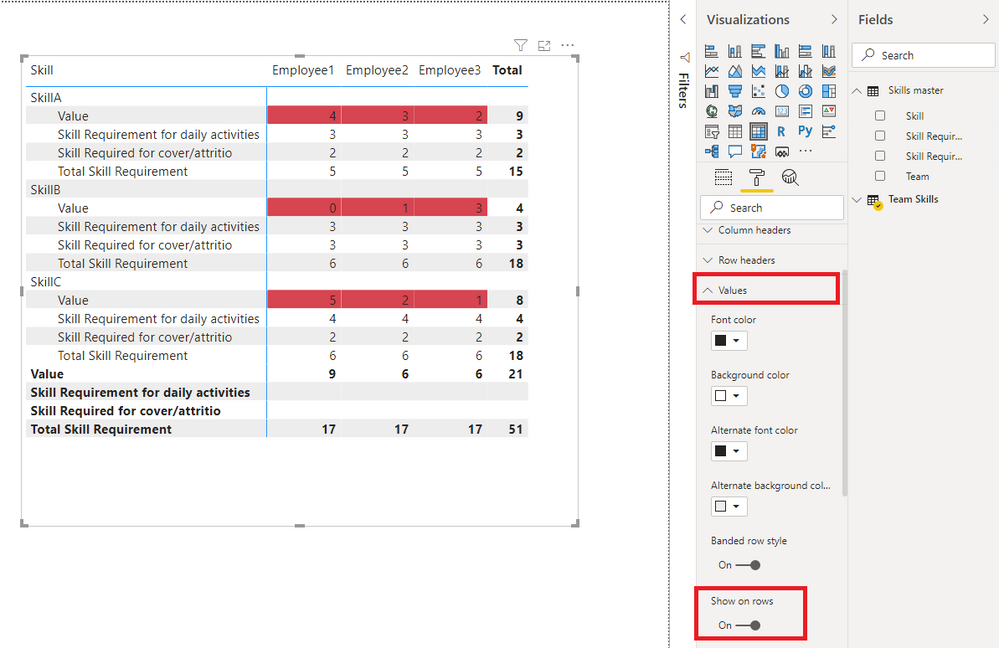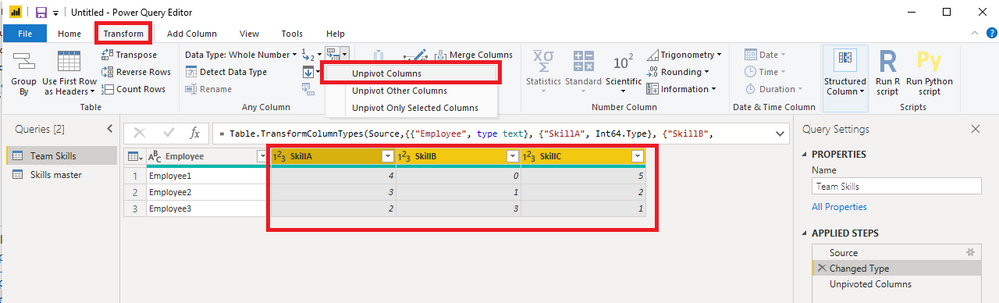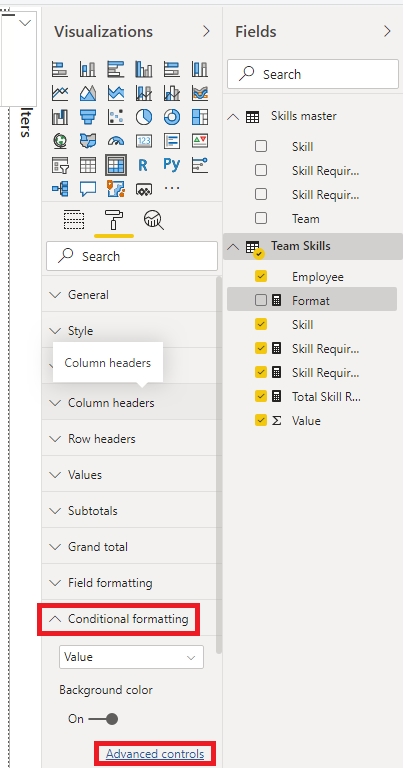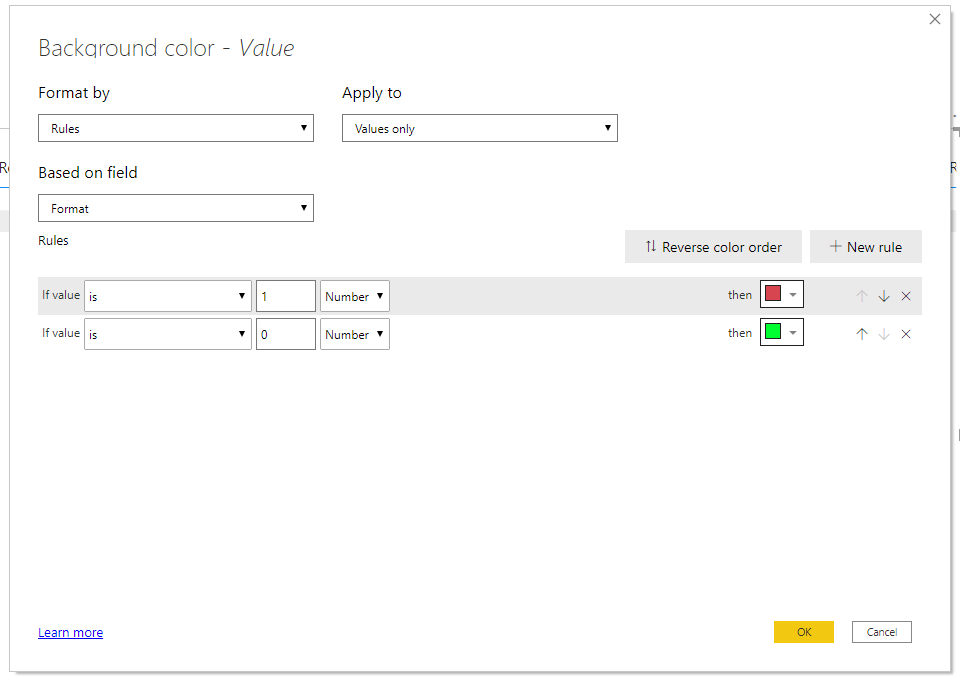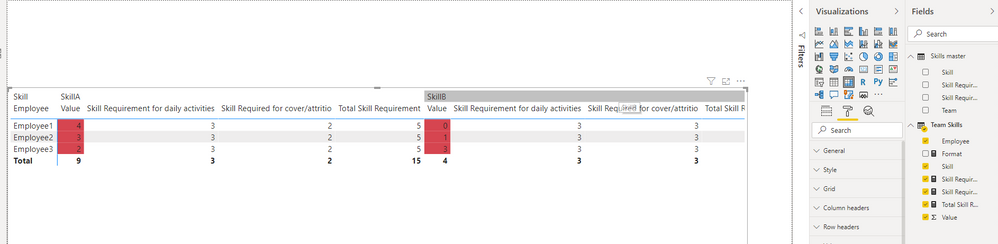- Power BI forums
- Updates
- News & Announcements
- Get Help with Power BI
- Desktop
- Service
- Report Server
- Power Query
- Mobile Apps
- Developer
- DAX Commands and Tips
- Custom Visuals Development Discussion
- Health and Life Sciences
- Power BI Spanish forums
- Translated Spanish Desktop
- Power Platform Integration - Better Together!
- Power Platform Integrations (Read-only)
- Power Platform and Dynamics 365 Integrations (Read-only)
- Training and Consulting
- Instructor Led Training
- Dashboard in a Day for Women, by Women
- Galleries
- Community Connections & How-To Videos
- COVID-19 Data Stories Gallery
- Themes Gallery
- Data Stories Gallery
- R Script Showcase
- Webinars and Video Gallery
- Quick Measures Gallery
- 2021 MSBizAppsSummit Gallery
- 2020 MSBizAppsSummit Gallery
- 2019 MSBizAppsSummit Gallery
- Events
- Ideas
- Custom Visuals Ideas
- Issues
- Issues
- Events
- Upcoming Events
- Community Blog
- Power BI Community Blog
- Custom Visuals Community Blog
- Community Support
- Community Accounts & Registration
- Using the Community
- Community Feedback
Register now to learn Fabric in free live sessions led by the best Microsoft experts. From Apr 16 to May 9, in English and Spanish.
- Power BI forums
- Forums
- Get Help with Power BI
- Desktop
- Re: Combining data from two sources
- Subscribe to RSS Feed
- Mark Topic as New
- Mark Topic as Read
- Float this Topic for Current User
- Bookmark
- Subscribe
- Printer Friendly Page
- Mark as New
- Bookmark
- Subscribe
- Mute
- Subscribe to RSS Feed
- Permalink
- Report Inappropriate Content
Combining data from two sources
Hi Guys,
I am working on a Team Skills Powerapp that connects with a few SharePoint lists. From what I can see Power BI tiles can be used quite well to display the analytics behind it. I only got access to Power BI Desktop earlier this week and I am absolute beginner. However, I did manage to produce partly what we need (a matrix for point 1 below ) and I am quite happy with the result. Now I am trying to solve the second part...
My data sources are as follow:
- Team Skills Matrix that shows the employee skill levels for their team only with the following structure (I have separate sharepoint lists for each team, as we have many teams with a long list of different skills each)
Employee | Skill A | Skill B | Skill C |
Employee 1 | 4 | 0 | 5 |
Employee 2 | 3 | 1 | 2 |
Employee 3 | 2 | 3 | 1 |
- Skills master list (1 for all teams) that show the following in the following structure
Team | Skill | Skill Requirement for daily activities | Skill Required for cover/attrition |
Team A | Skill A | 3 | 2 |
Team A | Skill B | 3 | 3 |
Team A | Skill C | 4 | 2 |
Team B | Skill D | 4 | 3 |
- What I need analytics-wise is one or two tiles maximum for each team that would be a combination of the two sources above : (Please note that the Skill Headers in the skill matrix lists are identical to the content in the Skill column in list two, so index and match works if I export the content of my lists to Excel)
Employee | Skill A | Skill B | Skill C |
Employee 1 | 4 | 0 | 5 |
Employee 2 | 3 | 1 | 2 |
Employee 3 | 2 | 3 | 1 |
Total Skill | Skill A Total | Skill B Total | Skill C Total |
Skill Requirement for daily activities | Look Up value for skill A from source 2 | Value for skill B from source 2 | Value for skill C from source 2 |
Skill Required for cover/attrition | Value for skill A from source 2 | Value for skill B from source 2 | Value for skill C from source 2 |
Total Skill Requirements | Sum of the above 2 rows | Sum of the above 2 rows | Sum of the above 2 rows |
Requirements met? | Count how many 2’s and 3’s we have in the 1st data source, compare them against the Total Skill requirement. If skills available <total skills requirement, format in red, otherwise green. | Count how many 2’s and 3’s we have in the 1st data source, compare them against the Total Skill requirement. If skills available <total skills requirement, format in red, otherwise green. | Count how many 2’s and 3’s we have in the 1st data source, compare them against the Total Skill requirement. If skills available <total skills requirement, format in red, otherwise green. |
I would be extremely grateful if I got some hints on how to proceed...
Thank you in advance!
Kind regards,
Zara
Solved! Go to Solution.
- Mark as New
- Bookmark
- Subscribe
- Mute
- Subscribe to RSS Feed
- Permalink
- Report Inappropriate Content
Hi, @Anonymous
You need to make the visual selected, go to 'Visualizations' ribbon, click 'Values', set 'Show on rows' as on.
Best Regards
Allan
If this post helps, then please consider Accept it as the solution to help the other members find it more quickly.
- Mark as New
- Bookmark
- Subscribe
- Mute
- Subscribe to RSS Feed
- Permalink
- Report Inappropriate Content
Hi, @Anonymous
Based on your description, you need to go to Power Query, make 'SkillA','SkillB','SkillC' selected and click 'unpivot columns' in the 'Transform' ribbon. Then you may click 'Close and Apply'.
There is a many-to-one relationship between 'Team Skills' and 'Skill master'.
Then you may create four measures as below.
Skill Requirement for daily activities =
var _skill = SELECTEDVALUE('Team Skills'[Skill])
return
LOOKUPVALUE(
'Skills master'[Skill Requirement for daily activities],
'Skills master'[Skill],
_skill
)
Skill Required for cover/attritio =
var _skill = SELECTEDVALUE('Team Skills'[Skill])
return
LOOKUPVALUE(
'Skills master'[Skill Required for cover/attrition],
'Skills master'[Skill],
_skill
)
Total Skill Requirement =
SUMX(
'Team Skills',
'Team Skills'[Skill Requirement for daily activities]+'Team Skills'[Skill Required for cover/attritio]
)
Format =
IF(
SELECTEDVALUE('Team Skills'[Value])<[Total Skill Requirement],
1,0
)
Then you need to go to Visualizations ribbon, click 'Conditional formatting', make 'Value' selected, check 'Background color' on, click 'Advanced controls' and set as below.
Result:
Best Regards
Allan
If this post helps, then please consider Accept it as the solution to help the other members find it more quickly.
- Mark as New
- Bookmark
- Subscribe
- Mute
- Subscribe to RSS Feed
- Permalink
- Report Inappropriate Content
Hello @v-alq-msft
Thank you. This is very useful indeed. Is there any way to display the calculated measures as rows?
Kind regards,
Zara
- Mark as New
- Bookmark
- Subscribe
- Mute
- Subscribe to RSS Feed
- Permalink
- Report Inappropriate Content
Hi, @Anonymous
You need to make the visual selected, go to 'Visualizations' ribbon, click 'Values', set 'Show on rows' as on.
Best Regards
Allan
If this post helps, then please consider Accept it as the solution to help the other members find it more quickly.
- Mark as New
- Bookmark
- Subscribe
- Mute
- Subscribe to RSS Feed
- Permalink
- Report Inappropriate Content
- Mark as New
- Bookmark
- Subscribe
- Mute
- Subscribe to RSS Feed
- Permalink
- Report Inappropriate Content
@Anonymous
First, you need to unpivot the first table
https://radacad.com/pivot-and-unpivot-with-power-bi
Post that you need to append of merge as per need
https://radacad.com/append-vs-merge-in-power-bi-and-power-query
Also, Refer https://docs.microsoft.com/en-us/power-bi/guidance/
Microsoft Power BI Learning Resources, 2023 !!
Learn Power BI - Full Course with Dec-2022, with Window, Index, Offset, 100+ Topics !!
Did I answer your question? Mark my post as a solution! Appreciate your Kudos !! Proud to be a Super User! !!
Helpful resources

Microsoft Fabric Learn Together
Covering the world! 9:00-10:30 AM Sydney, 4:00-5:30 PM CET (Paris/Berlin), 7:00-8:30 PM Mexico City

Power BI Monthly Update - April 2024
Check out the April 2024 Power BI update to learn about new features.

| User | Count |
|---|---|
| 105 | |
| 104 | |
| 87 | |
| 73 | |
| 66 |
| User | Count |
|---|---|
| 122 | |
| 112 | |
| 98 | |
| 79 | |
| 72 |