- Power BI forums
- Updates
- News & Announcements
- Get Help with Power BI
- Desktop
- Service
- Report Server
- Power Query
- Mobile Apps
- Developer
- DAX Commands and Tips
- Custom Visuals Development Discussion
- Health and Life Sciences
- Power BI Spanish forums
- Translated Spanish Desktop
- Power Platform Integration - Better Together!
- Power Platform Integrations (Read-only)
- Power Platform and Dynamics 365 Integrations (Read-only)
- Training and Consulting
- Instructor Led Training
- Dashboard in a Day for Women, by Women
- Galleries
- Community Connections & How-To Videos
- COVID-19 Data Stories Gallery
- Themes Gallery
- Data Stories Gallery
- R Script Showcase
- Webinars and Video Gallery
- Quick Measures Gallery
- 2021 MSBizAppsSummit Gallery
- 2020 MSBizAppsSummit Gallery
- 2019 MSBizAppsSummit Gallery
- Events
- Ideas
- Custom Visuals Ideas
- Issues
- Issues
- Events
- Upcoming Events
- Community Blog
- Power BI Community Blog
- Custom Visuals Community Blog
- Community Support
- Community Accounts & Registration
- Using the Community
- Community Feedback
Earn a 50% discount on the DP-600 certification exam by completing the Fabric 30 Days to Learn It challenge.
- Power BI forums
- Forums
- Get Help with Power BI
- Desktop
- Column chart: space between columns when using mea...
- Subscribe to RSS Feed
- Mark Topic as New
- Mark Topic as Read
- Float this Topic for Current User
- Bookmark
- Subscribe
- Printer Friendly Page
- Mark as New
- Bookmark
- Subscribe
- Mute
- Subscribe to RSS Feed
- Permalink
- Report Inappropriate Content
Column chart: space between columns when using measures
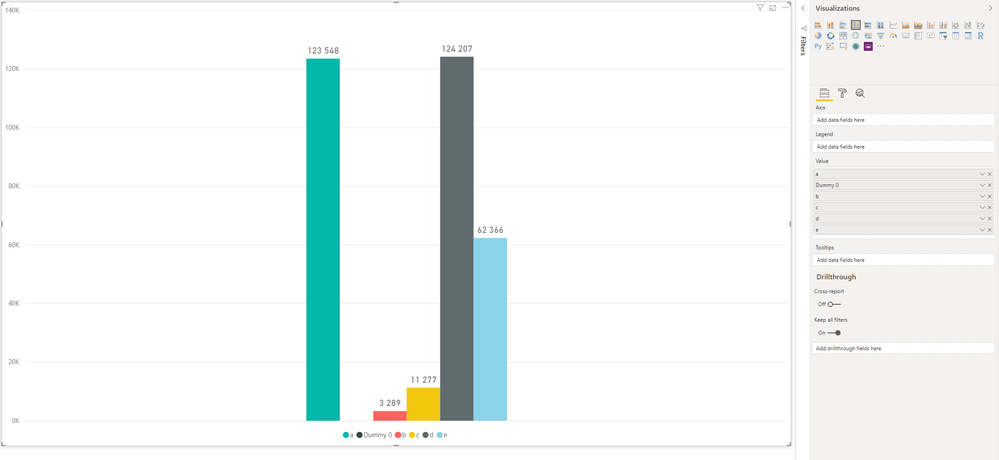
I was wondering if anyone knows how to add space between the columns in the 'Clustered column chart' when using only calculated measures?
It seems like unless a value is applied to the Axis value all the values gets grouped together with no spacing. In my case the values cannot get categorized using a column in the Axis and counting number of rows as a a row can be of more than one category.
I have seen some creative solutions such as adding a measure with blank and removing the measure name. But it seems like Power BI no longer allows you to have a measure without a name (https://community.powerbi.com/t5/Desktop/Spacing-in-column-chart/m-p/423550#M194799).
Does anyone know how I can add spacing to 'Clustered column charts'? Is there another visual that would solve this?
Best regards
Arefoss
- Mark as New
- Bookmark
- Subscribe
- Mute
- Subscribe to RSS Feed
- Permalink
- Report Inappropriate Content
Hi @Anonymous ,
You can refer to the following steps to grouping your measures and use them in the clustered column chart.
Steps:
1. Create a table with all types of measures.
Table= SELECTCOLUMNS({"a","b","c","d","e"},"Category",[Value])2. Write a measure with switch function to use above table category to return correspond measure value.
Measure =
SWITCH (
SELECTEDVALUE ( 'Table'[Category] ),
"a", [Measure a],
"b", [Measure b],
"c", [Measure c],
"d", [Measure d],
"e", [Measure e]
)
3. Create a clustered column chart with the above category column as axis and legend, measure as value.
Regards,
Xiaoxin Sheng
If this post helps, please consider accept as solution to help other members find it more quickly.
- Mark as New
- Bookmark
- Subscribe
- Mute
- Subscribe to RSS Feed
- Permalink
- Report Inappropriate Content
Hi!
Thanks a lot for your answer!
Your solution does solve my issue on my test set. But I am having trouble when applying it to a SSAS connection. When I try to create a Calculated table in SSDT I recieve an error message: "Could not complete the operation because the changes could not be committed to the VertiPaq engine."
Do you know of work around or how I could solve this.
- Mark as New
- Bookmark
- Subscribe
- Mute
- Subscribe to RSS Feed
- Permalink
- Report Inappropriate Content
Hi @Anonymous ,
Current I haven't found any methods to create a table on live connection mode. Maybe you can create a table on your database side to stored all category, then you can use its axis and category on your visual.
Regards,
Xiaoxin Sheng
If this post helps, please consider accept as solution to help other members find it more quickly.


