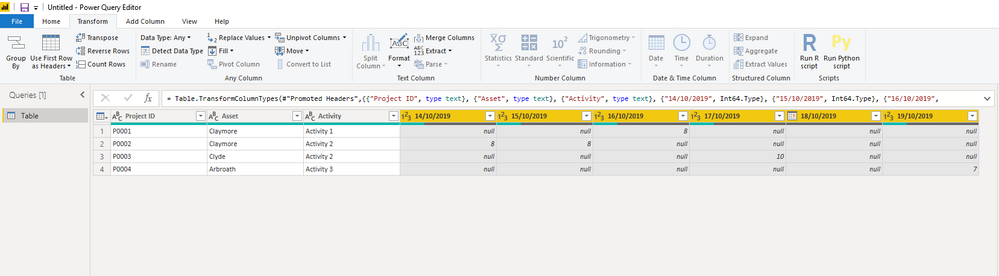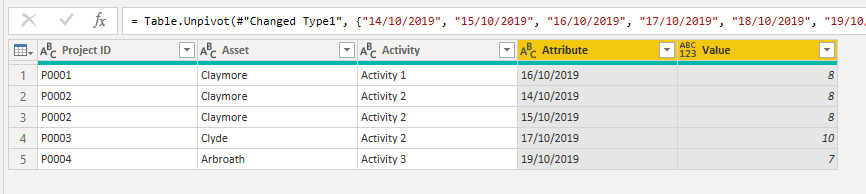- Power BI forums
- Updates
- News & Announcements
- Get Help with Power BI
- Desktop
- Service
- Report Server
- Power Query
- Mobile Apps
- Developer
- DAX Commands and Tips
- Custom Visuals Development Discussion
- Health and Life Sciences
- Power BI Spanish forums
- Translated Spanish Desktop
- Power Platform Integration - Better Together!
- Power Platform Integrations (Read-only)
- Power Platform and Dynamics 365 Integrations (Read-only)
- Training and Consulting
- Instructor Led Training
- Dashboard in a Day for Women, by Women
- Galleries
- Community Connections & How-To Videos
- COVID-19 Data Stories Gallery
- Themes Gallery
- Data Stories Gallery
- R Script Showcase
- Webinars and Video Gallery
- Quick Measures Gallery
- 2021 MSBizAppsSummit Gallery
- 2020 MSBizAppsSummit Gallery
- 2019 MSBizAppsSummit Gallery
- Events
- Ideas
- Custom Visuals Ideas
- Issues
- Issues
- Events
- Upcoming Events
- Community Blog
- Power BI Community Blog
- Custom Visuals Community Blog
- Community Support
- Community Accounts & Registration
- Using the Community
- Community Feedback
Register now to learn Fabric in free live sessions led by the best Microsoft experts. From Apr 16 to May 9, in English and Spanish.
- Power BI forums
- Forums
- Get Help with Power BI
- Desktop
- Re: Column Header is a Date, but the content of Co...
- Subscribe to RSS Feed
- Mark Topic as New
- Mark Topic as Read
- Float this Topic for Current User
- Bookmark
- Subscribe
- Printer Friendly Page
- Mark as New
- Bookmark
- Subscribe
- Mute
- Subscribe to RSS Feed
- Permalink
- Report Inappropriate Content
Column Header is a Date, but the content of Column is a value - How to reflect this in a histogram
Hi Folks,
Wondering if someone can help. I have an export of data from Primavera P6 in excel format.
Six of the columns contain text data, and the remaining columns headers are dates with the data for each entered. See below screen shot.
I want to create a histogram, along the bottom axis should be the date, then stacked should be the Department with the a count of all data within that date against the department.
I am struggling to create this and wondered if someone could help point me in the right direction to where I am going wrong - the issue appears to be the date column being the headers and numerical values being held within the date (for reference the data is man hours held under each date)
Solved! Go to Solution.
- Mark as New
- Bookmark
- Subscribe
- Mute
- Subscribe to RSS Feed
- Permalink
- Report Inappropriate Content
Hi,
In fact, the best practice is to transform theses Date columns in two: Date and Value (or a better name).
For that, firs you have to unpivot the date columns:
1) Go to query editor;
2) Select the date columns;
3) Choose the options Transform--> Unpivot Columns --> Unpivot the selected columns:
The result will be:
After, you have to modify the type of the new column date (in my example the "Atribute" column) to Date.
And that it! Chose and apply the changes and you will be able to do your visuals.
If this helps, I apreciate you give a kudo and mark as the solution. Thanks
- Mark as New
- Bookmark
- Subscribe
- Mute
- Subscribe to RSS Feed
- Permalink
- Report Inappropriate Content
Hi,
In fact, the best practice is to transform theses Date columns in two: Date and Value (or a better name).
For that, firs you have to unpivot the date columns:
1) Go to query editor;
2) Select the date columns;
3) Choose the options Transform--> Unpivot Columns --> Unpivot the selected columns:
The result will be:
After, you have to modify the type of the new column date (in my example the "Atribute" column) to Date.
And that it! Chose and apply the changes and you will be able to do your visuals.
If this helps, I apreciate you give a kudo and mark as the solution. Thanks
- Mark as New
- Bookmark
- Subscribe
- Mute
- Subscribe to RSS Feed
- Permalink
- Report Inappropriate Content
In the event that the dates change in another dataset, this query will break. Is there a workaround for that?
- Mark as New
- Bookmark
- Subscribe
- Mute
- Subscribe to RSS Feed
- Permalink
- Report Inappropriate Content
Thank you so much! it worked.
- Mark as New
- Bookmark
- Subscribe
- Mute
- Subscribe to RSS Feed
- Permalink
- Report Inappropriate Content
Welcome!
Helpful resources

Microsoft Fabric Learn Together
Covering the world! 9:00-10:30 AM Sydney, 4:00-5:30 PM CET (Paris/Berlin), 7:00-8:30 PM Mexico City

Power BI Monthly Update - April 2024
Check out the April 2024 Power BI update to learn about new features.

| User | Count |
|---|---|
| 114 | |
| 105 | |
| 79 | |
| 68 | |
| 63 |
| User | Count |
|---|---|
| 148 | |
| 107 | |
| 106 | |
| 82 | |
| 70 |