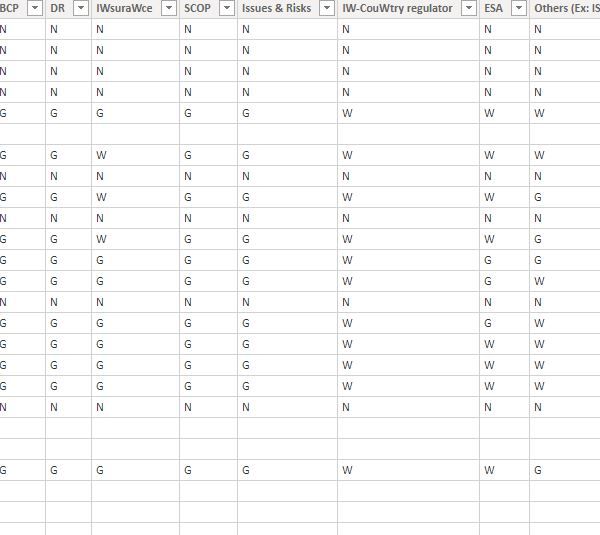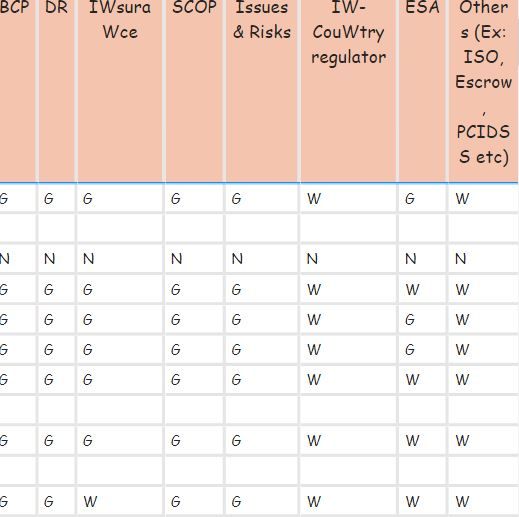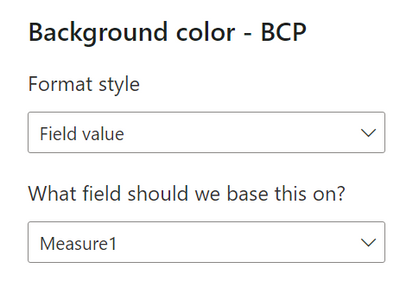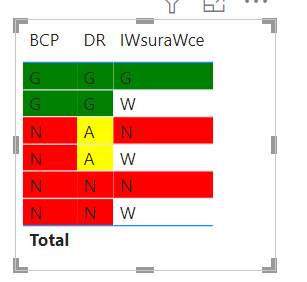- Power BI forums
- Updates
- News & Announcements
- Get Help with Power BI
- Desktop
- Service
- Report Server
- Power Query
- Mobile Apps
- Developer
- DAX Commands and Tips
- Custom Visuals Development Discussion
- Health and Life Sciences
- Power BI Spanish forums
- Translated Spanish Desktop
- Power Platform Integration - Better Together!
- Power Platform Integrations (Read-only)
- Power Platform and Dynamics 365 Integrations (Read-only)
- Training and Consulting
- Instructor Led Training
- Dashboard in a Day for Women, by Women
- Galleries
- Community Connections & How-To Videos
- COVID-19 Data Stories Gallery
- Themes Gallery
- Data Stories Gallery
- R Script Showcase
- Webinars and Video Gallery
- Quick Measures Gallery
- 2021 MSBizAppsSummit Gallery
- 2020 MSBizAppsSummit Gallery
- 2019 MSBizAppsSummit Gallery
- Events
- Ideas
- Custom Visuals Ideas
- Issues
- Issues
- Events
- Upcoming Events
- Community Blog
- Power BI Community Blog
- Custom Visuals Community Blog
- Community Support
- Community Accounts & Registration
- Using the Community
- Community Feedback
Earn a 50% discount on the DP-600 certification exam by completing the Fabric 30 Days to Learn It challenge.
- Power BI forums
- Forums
- Get Help with Power BI
- Desktop
- Re: Colour coding cells based on value
- Subscribe to RSS Feed
- Mark Topic as New
- Mark Topic as Read
- Float this Topic for Current User
- Bookmark
- Subscribe
- Printer Friendly Page
- Mark as New
- Bookmark
- Subscribe
- Mute
- Subscribe to RSS Feed
- Permalink
- Report Inappropriate Content
Colour coding cells based on value
Hi Guys,
I have multiple columns which need to be colour coded based on the text present in them. For example, if the letter "G" is present in cells, I need the cell to be "Green"; "A" is "Amber" and so on.
I have 6 letters corresponding to colours like these spread over 9 columns. How do I do this? I need to visualise this in a "Table"
Please help. I have attached a screenshot of it.
Solved! Go to Solution.
- Mark as New
- Bookmark
- Subscribe
- Mute
- Subscribe to RSS Feed
- Permalink
- Report Inappropriate Content
Hi, @Anonymous
You can try the following method to write a measure about the color for each column. This is shown below.
Measure1 = Switch(True(),
SELECTEDVALUE('Table'[BCP])="G","Green",
SELECTEDVALUE('Table'[BCP])="A","Amber",
SELECTEDVALUE('Table'[BCP])="N","Red",
SELECTEDVALUE('Table'[BCP])="W","White")Measure2 = Switch(True(),
SELECTEDVALUE('Table'[DR])="G","Green",
SELECTEDVALUE('Table'[DR])="A","Yellow",
SELECTEDVALUE('Table'[DR])="N","Red",
SELECTEDVALUE('Table'[DR])="W","White")Measure3 = Switch(True(),
SELECTEDVALUE('Table'[IWsuraWce])="G","Green",
SELECTEDVALUE('Table'[IWsuraWce])="A","Yellow",
SELECTEDVALUE('Table'[IWsuraWce])="N","Red",
SELECTEDVALUE('Table'[IWsuraWce])="W","White")Then add conditional formatting to each column.
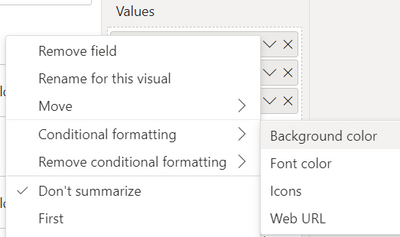
Does this resemble the output you expect?
Best Regards,
Community Support Team _Charlotte
If this post helps, then please consider Accept it as the solution to help the other members find it more quickly.
- Mark as New
- Bookmark
- Subscribe
- Mute
- Subscribe to RSS Feed
- Permalink
- Report Inappropriate Content
Thanks a ton all!
I ended up using the Switch formula with multiple columns and assigning a numerical value to each colour I wanted to use.
- Mark as New
- Bookmark
- Subscribe
- Mute
- Subscribe to RSS Feed
- Permalink
- Report Inappropriate Content
Hi, @Anonymous
You can try the following method to write a measure about the color for each column. This is shown below.
Measure1 = Switch(True(),
SELECTEDVALUE('Table'[BCP])="G","Green",
SELECTEDVALUE('Table'[BCP])="A","Amber",
SELECTEDVALUE('Table'[BCP])="N","Red",
SELECTEDVALUE('Table'[BCP])="W","White")Measure2 = Switch(True(),
SELECTEDVALUE('Table'[DR])="G","Green",
SELECTEDVALUE('Table'[DR])="A","Yellow",
SELECTEDVALUE('Table'[DR])="N","Red",
SELECTEDVALUE('Table'[DR])="W","White")Measure3 = Switch(True(),
SELECTEDVALUE('Table'[IWsuraWce])="G","Green",
SELECTEDVALUE('Table'[IWsuraWce])="A","Yellow",
SELECTEDVALUE('Table'[IWsuraWce])="N","Red",
SELECTEDVALUE('Table'[IWsuraWce])="W","White")Then add conditional formatting to each column.
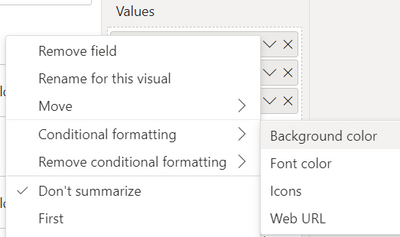
Does this resemble the output you expect?
Best Regards,
Community Support Team _Charlotte
If this post helps, then please consider Accept it as the solution to help the other members find it more quickly.
- Mark as New
- Bookmark
- Subscribe
- Mute
- Subscribe to RSS Feed
- Permalink
- Report Inappropriate Content
@Anonymous , You can not do conditional formatting for the column header. But you do for data cells
You can create a color measure and use that in conditional formatting using the field value option
example
Measure =
Switch(true(),
max(Table[Column]) = "R1" , "Red" ,
max(Table[Column]) = "R2" , "Green" ,
max(Table[Column]) = "R3" , "Pink "
)
How to do conditional formatting by measure and apply it on pie?
https://www.youtube.com/watch?v=RqBb5eBf_I4&list=PLPaNVDMhUXGYo50Ajmr4SgSV9HIQLxc8L
https://community.powerbi.com/t5/Community-Blog/Power-BI-Conditional-formatting-the-Pie-Visual/ba-p/1682539
Microsoft Power BI Learning Resources, 2023 !!
Learn Power BI - Full Course with Dec-2022, with Window, Index, Offset, 100+ Topics !!
Did I answer your question? Mark my post as a solution! Appreciate your Kudos !! Proud to be a Super User! !!