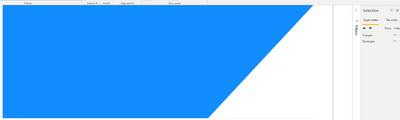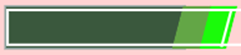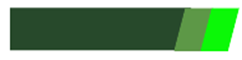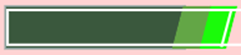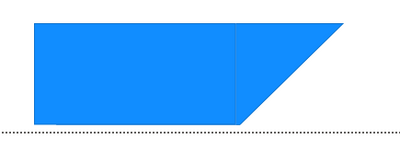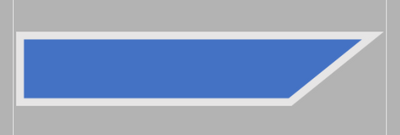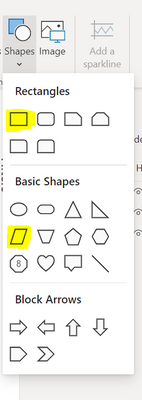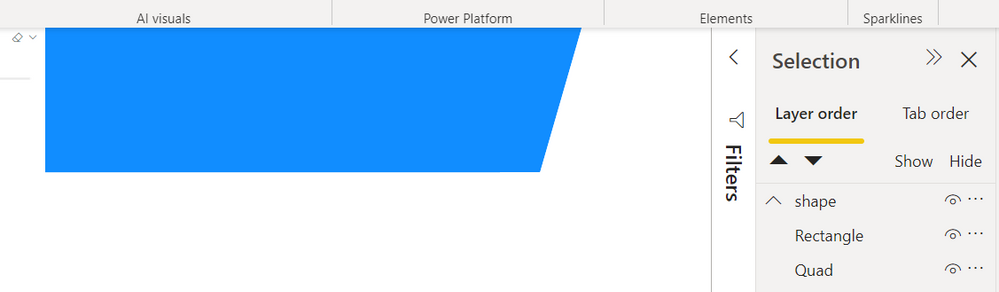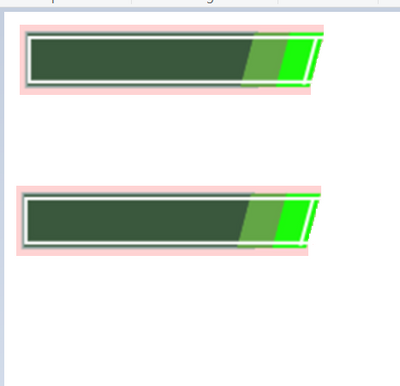- Power BI forums
- Updates
- News & Announcements
- Get Help with Power BI
- Desktop
- Service
- Report Server
- Power Query
- Mobile Apps
- Developer
- DAX Commands and Tips
- Custom Visuals Development Discussion
- Health and Life Sciences
- Power BI Spanish forums
- Translated Spanish Desktop
- Power Platform Integration - Better Together!
- Power Platform Integrations (Read-only)
- Power Platform and Dynamics 365 Integrations (Read-only)
- Training and Consulting
- Instructor Led Training
- Dashboard in a Day for Women, by Women
- Galleries
- Community Connections & How-To Videos
- COVID-19 Data Stories Gallery
- Themes Gallery
- Data Stories Gallery
- R Script Showcase
- Webinars and Video Gallery
- Quick Measures Gallery
- 2021 MSBizAppsSummit Gallery
- 2020 MSBizAppsSummit Gallery
- 2019 MSBizAppsSummit Gallery
- Events
- Ideas
- Custom Visuals Ideas
- Issues
- Issues
- Events
- Upcoming Events
- Community Blog
- Power BI Community Blog
- Custom Visuals Community Blog
- Community Support
- Community Accounts & Registration
- Using the Community
- Community Feedback
Register now to learn Fabric in free live sessions led by the best Microsoft experts. From Apr 16 to May 9, in English and Spanish.
- Power BI forums
- Forums
- Get Help with Power BI
- Desktop
- Re: Change the shape of a rectangle
- Subscribe to RSS Feed
- Mark Topic as New
- Mark Topic as Read
- Float this Topic for Current User
- Bookmark
- Subscribe
- Printer Friendly Page
- Mark as New
- Bookmark
- Subscribe
- Mute
- Subscribe to RSS Feed
- Permalink
- Report Inappropriate Content
Change the shape of a rectangle
Hi guys,
I would like to create a rectangle like the following one on Power BI:
How could I create it? I have tried to do it with multiples shapes but I can't do it.
Thanks in advance.
Regards.
- Mark as New
- Bookmark
- Subscribe
- Mute
- Subscribe to RSS Feed
- Permalink
- Report Inappropriate Content
- Mark as New
- Bookmark
- Subscribe
- Mute
- Subscribe to RSS Feed
- Permalink
- Report Inappropriate Content
Hi @SteveHailey
First of all, than you for your answer,
On the other part, I would like to create something like this (you have to ommit the white part on the right side):
That is why to create that figure, to use it as a border,
The main problem is that if I use what you suggest I would obtain something like this, and i dont want the part on the right side.
Regards.
- Mark as New
- Bookmark
- Subscribe
- Mute
- Subscribe to RSS Feed
- Permalink
- Report Inappropriate Content
I may misunderstand, but with the right triangle over rectangle method, nothing extends to the right past the top right corner of the blue. Check the .pbix.
- Mark as New
- Bookmark
- Subscribe
- Mute
- Subscribe to RSS Feed
- Permalink
- Report Inappropriate Content
Hi @SteveHailey,
I have tried what you said but I can't do it in that way. I will try to explain it in another way.
I have a figure like the following one created as a you said:
I want to apply an external border on this similar to this one:
If I do it as you said I would obtain this ways:
Is there a way to remove the border in the centre of the figure? If I achieve this I can use this way
Thanks in advance.
Regards.
- Mark as New
- Bookmark
- Subscribe
- Mute
- Subscribe to RSS Feed
- Permalink
- Report Inappropriate Content
Sorry, I don't think I can help with this. As mahoneypat and Thejeswar mentioned, I'm thinking I would create this in an external tool.
- Mark as New
- Bookmark
- Subscribe
- Mute
- Subscribe to RSS Feed
- Permalink
- Report Inappropriate Content
Thank you very much @SteveHailey. I will try to find if there is a way to do it on Power BI and if not I will try to do it with an external tool.
- Mark as New
- Bookmark
- Subscribe
- Mute
- Subscribe to RSS Feed
- Permalink
- Report Inappropriate Content
Have you tried with a rectangle and parallelogram. Or you can try an online html generator along with the HTML 5 visual. Or as SVG.
Pat
Did I answer your question? Mark my post as a solution! Kudos are also appreciated!
To learn more about Power BI, follow me on Twitter or subscribe on YouTube.
@mahoneypa HoosierBI on YouTube
- Mark as New
- Bookmark
- Subscribe
- Mute
- Subscribe to RSS Feed
- Permalink
- Report Inappropriate Content
Hi @mahoneypat,
First of all, than you for your answer,
On the other part, I would like to create something like this (you have to ommit the white part on the right side):
That is why to create that figure, to use it as border,
The main problem is that if I use what you suggest I would obtain something like this, and i dont want the part on the right side.
About SVG I have never heard about it, so I will try to do it in that way if I can't find another solution.
Regards.
- Mark as New
- Bookmark
- Subscribe
- Mute
- Subscribe to RSS Feed
- Permalink
- Report Inappropriate Content
Did a quick test in PowerPoint. You can merge the shapes there and then even add your outline. Then right click, save as png and insert in your report.
How to Merge Shapes in PowerPoint | CustomGuide
Report background changed to show white border.
Pat
Did I answer your question? Mark my post as a solution! Kudos are also appreciated!
To learn more about Power BI, follow me on Twitter or subscribe on YouTube.
@mahoneypa HoosierBI on YouTube
- Mark as New
- Bookmark
- Subscribe
- Mute
- Subscribe to RSS Feed
- Permalink
- Report Inappropriate Content
Thank you very much @mahoneypat. I will continue looking if there is a way to do it on Power BI. If not I will do it on this way.
Regards.
- Mark as New
- Bookmark
- Subscribe
- Mute
- Subscribe to RSS Feed
- Permalink
- Report Inappropriate Content
Hi @PwrBI01 ,
You can do it using 2 shapes highlighted
Place the shapes one over the other.
1. The Quadrilateral to be placed below the rectangle.
2. Switch of the Outline for both the shapes (optional)
3. Group them together using Selection pane. Rectangle on top of qudrilateral. (Shown below)
Regards,
- Mark as New
- Bookmark
- Subscribe
- Mute
- Subscribe to RSS Feed
- Permalink
- Report Inappropriate Content
Hi @Thejeswar,
First of all, than you for your answer,
On the other part, I would like to create something like this (you have to ommit the white part on the right side):
That is why to create that figure, to use it as border,
The main problem is that if I use what you suggest I would obtain something like this, and i dont want the part on the right side.
Regards.
- Mark as New
- Bookmark
- Subscribe
- Mute
- Subscribe to RSS Feed
- Permalink
- Report Inappropriate Content
Hi @PwrBI01 ,
An Alternate approach would be to once you have built the base shape, put it in paint or some similar tool and remove the extra part. Tried the same using two methods. This can then be imported into the report as image and be used.
One using eraser and other using crop. Screenshot below. Try it in case if that works for you
- Mark as New
- Bookmark
- Subscribe
- Mute
- Subscribe to RSS Feed
- Permalink
- Report Inappropriate Content
Hi @Syndicate_Admin. Thank you very much for your answer. I don't like how the image looks like in this way, so I will try to find another ways.
Thank you very much.
Regards.
Helpful resources

Microsoft Fabric Learn Together
Covering the world! 9:00-10:30 AM Sydney, 4:00-5:30 PM CET (Paris/Berlin), 7:00-8:30 PM Mexico City

Power BI Monthly Update - April 2024
Check out the April 2024 Power BI update to learn about new features.

| User | Count |
|---|---|
| 106 | |
| 104 | |
| 79 | |
| 68 | |
| 61 |
| User | Count |
|---|---|
| 144 | |
| 104 | |
| 103 | |
| 82 | |
| 70 |