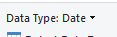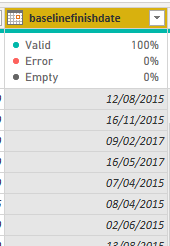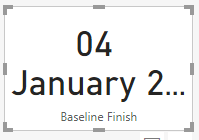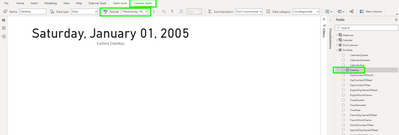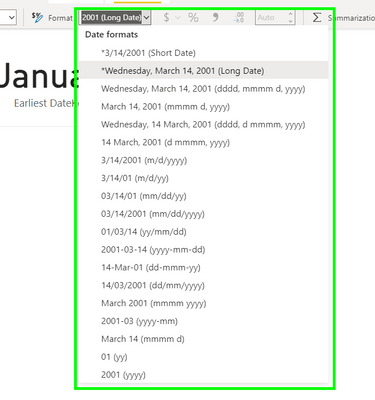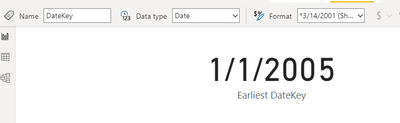- Power BI forums
- Updates
- News & Announcements
- Get Help with Power BI
- Desktop
- Service
- Report Server
- Power Query
- Mobile Apps
- Developer
- DAX Commands and Tips
- Custom Visuals Development Discussion
- Health and Life Sciences
- Power BI Spanish forums
- Translated Spanish Desktop
- Power Platform Integration - Better Together!
- Power Platform Integrations (Read-only)
- Power Platform and Dynamics 365 Integrations (Read-only)
- Training and Consulting
- Instructor Led Training
- Dashboard in a Day for Women, by Women
- Galleries
- Community Connections & How-To Videos
- COVID-19 Data Stories Gallery
- Themes Gallery
- Data Stories Gallery
- R Script Showcase
- Webinars and Video Gallery
- Quick Measures Gallery
- 2021 MSBizAppsSummit Gallery
- 2020 MSBizAppsSummit Gallery
- 2019 MSBizAppsSummit Gallery
- Events
- Ideas
- Custom Visuals Ideas
- Issues
- Issues
- Events
- Upcoming Events
- Community Blog
- Power BI Community Blog
- Custom Visuals Community Blog
- Community Support
- Community Accounts & Registration
- Using the Community
- Community Feedback
Register now to learn Fabric in free live sessions led by the best Microsoft experts. From Apr 16 to May 9, in English and Spanish.
- Power BI forums
- Forums
- Get Help with Power BI
- Desktop
- Re: Card date format does not match data model
- Subscribe to RSS Feed
- Mark Topic as New
- Mark Topic as Read
- Float this Topic for Current User
- Bookmark
- Subscribe
- Printer Friendly Page
- Mark as New
- Bookmark
- Subscribe
- Mute
- Subscribe to RSS Feed
- Permalink
- Report Inappropriate Content
Card date format does not match data model
Hi All,
BI newbie with what I hope is a simple question, which is: why doesn't the date formatting in the below Card match that of the data model?
BI Desktop > Regional Settings > Locale for import = English (United Kingdom)
Data Model
SQL live connection, the column in question is directly queried and has a Data Format in BID as Date. As shown in the results this returns using the regional format of DD/MM/YYYY
Report (Card)
A Card using this field has the Data Label is showing the long date for some reason, as below:
The Card is set to show the very latest date from the column, just through its settings not using DAX or anything clever. I have renamed the category for the sake of the report so to be clear Baseline Finish == baselinefinishdate
I can't seem to find any independent date-style formatting options for the Card itself, and presumed it simply took that of the model. Any idea what I may be doing wrong? The desire is for the Card to display a DD/MM/YYYY format.
I have run a few tests to ensure the 'date is a date' and not any kind of string and have access to the transformations that only work on dates, so happy with that.
Any advice would really be appreciated.
Solved! Go to Solution.
- Mark as New
- Bookmark
- Subscribe
- Mute
- Subscribe to RSS Feed
- Permalink
- Report Inappropriate Content
@thatguyadam "data format" is controlled separately from "data type". What you show in the first screenshot is the data type.
To adjust the data format, select the column in Power BI, and from the "Column tools" section on the ribbon, click on the "Format" dropdown, and select your desired format
- Mark as New
- Bookmark
- Subscribe
- Mute
- Subscribe to RSS Feed
- Permalink
- Report Inappropriate Content
@thatguyadam "data format" is controlled separately from "data type". What you show in the first screenshot is the data type.
To adjust the data format, select the column in Power BI, and from the "Column tools" section on the ribbon, click on the "Format" dropdown, and select your desired format
- Mark as New
- Bookmark
- Subscribe
- Mute
- Subscribe to RSS Feed
- Permalink
- Report Inappropriate Content
Thank you @ebeery that done the trick. Didn't even occur to me to select the field itself from the Fields pane, once I did the steps you described done exactly what I needed.
- Mark as New
- Bookmark
- Subscribe
- Mute
- Subscribe to RSS Feed
- Permalink
- Report Inappropriate Content
May or may-not matter, but if I set to date-time I do get a dd/mm/yyyy hh:mm format
Helpful resources

Microsoft Fabric Learn Together
Covering the world! 9:00-10:30 AM Sydney, 4:00-5:30 PM CET (Paris/Berlin), 7:00-8:30 PM Mexico City

Power BI Monthly Update - April 2024
Check out the April 2024 Power BI update to learn about new features.

| User | Count |
|---|---|
| 114 | |
| 105 | |
| 78 | |
| 68 | |
| 63 |
| User | Count |
|---|---|
| 148 | |
| 107 | |
| 106 | |
| 84 | |
| 70 |