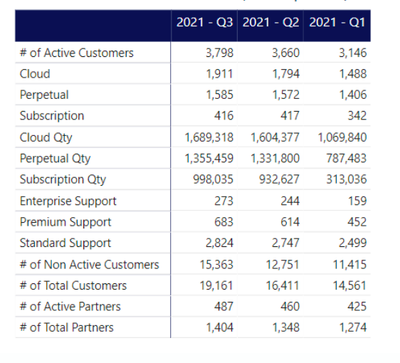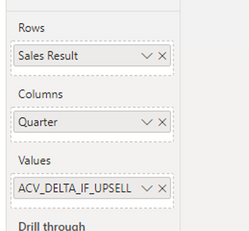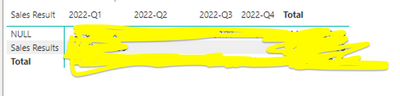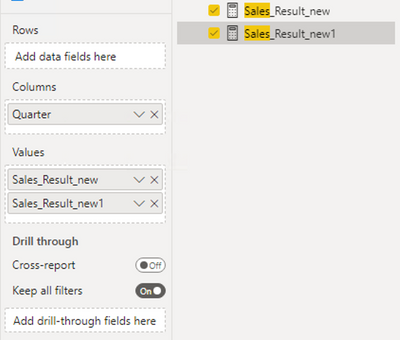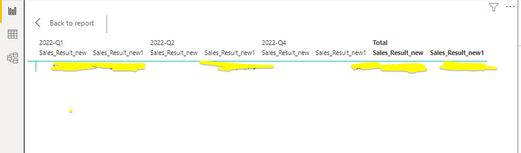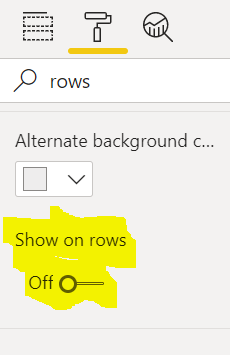- Power BI forums
- Updates
- News & Announcements
- Get Help with Power BI
- Desktop
- Service
- Report Server
- Power Query
- Mobile Apps
- Developer
- DAX Commands and Tips
- Custom Visuals Development Discussion
- Health and Life Sciences
- Power BI Spanish forums
- Translated Spanish Desktop
- Power Platform Integration - Better Together!
- Power Platform Integrations (Read-only)
- Power Platform and Dynamics 365 Integrations (Read-only)
- Training and Consulting
- Instructor Led Training
- Dashboard in a Day for Women, by Women
- Galleries
- Community Connections & How-To Videos
- COVID-19 Data Stories Gallery
- Themes Gallery
- Data Stories Gallery
- R Script Showcase
- Webinars and Video Gallery
- Quick Measures Gallery
- 2021 MSBizAppsSummit Gallery
- 2020 MSBizAppsSummit Gallery
- 2019 MSBizAppsSummit Gallery
- Events
- Ideas
- Custom Visuals Ideas
- Issues
- Issues
- Events
- Upcoming Events
- Community Blog
- Power BI Community Blog
- Custom Visuals Community Blog
- Community Support
- Community Accounts & Registration
- Using the Community
- Community Feedback
Register now to learn Fabric in free live sessions led by the best Microsoft experts. From Apr 16 to May 9, in English and Spanish.
- Power BI forums
- Forums
- Get Help with Power BI
- Desktop
- Re: Calculate field with different measure and sho...
- Subscribe to RSS Feed
- Mark Topic as New
- Mark Topic as Read
- Float this Topic for Current User
- Bookmark
- Subscribe
- Printer Friendly Page
- Mark as New
- Bookmark
- Subscribe
- Mute
- Subscribe to RSS Feed
- Permalink
- Report Inappropriate Content
Calculate field with different measure and show it as a row
Hi All,
I have barely created a table chart in PowerBI and am still learning. I have received one reporting project and am not sure how to achieve the results. Please see the sample screenshot below. So I have a date field, multiple measures and multiple fields.
- E.g. I have customer id field and I have another field called active/archive customer. So i want to calculate no of active customer. What action should I take? Add a new column?
- Same for Cloud Qty - I want to calculate Clound qty based on Quntity measure. I have another column which shows cloud, subscription and so on.
- My major questions are -
- How do I caluclate these field as it is based on all different measures?
- And how do I put them in a row as shown in the below table?
I would really appreciate it if anyone can guide me to achieve this? This is a very urgent case.
Thanks
Solved! Go to Solution.
- Mark as New
- Bookmark
- Subscribe
- Mute
- Subscribe to RSS Feed
- Permalink
- Report Inappropriate Content
Hi @Anonymous
Please Try this formula:
Sales_Result = Calculate(Sum(AnnualValue), filter(Tablename, stage_name="Closed" || stage_name= "Hold"))
Hope this helps you
- Mark as New
- Bookmark
- Subscribe
- Mute
- Subscribe to RSS Feed
- Permalink
- Report Inappropriate Content
@Anonymous Glad to know.
Request you to mark this as a solution.
For DAX you can search functions on microsoft docs https://docs.microsoft.com/en-us/dax/ or else refer this :
https://dax.guide/
- Mark as New
- Bookmark
- Subscribe
- Mute
- Subscribe to RSS Feed
- Permalink
- Report Inappropriate Content
I would suggest the following:
1) create a Matrix visual
2) Write your measures using the measure not calculated column
Measure 1 = Count(Column in table)
Measure 2 = sum(column in table)...
3) Then you can place column that describes the data in the axis field
4) drop the date range in the column header to categorize the measures
- Mark as New
- Bookmark
- Subscribe
- Mute
- Subscribe to RSS Feed
- Permalink
- Report Inappropriate Content
If each row is a different calculation then each row becomes its own measure. In that case might flip the matrix so the rows in your picture becomes the categories or the column header and the date becomes the axis.
- Mark as New
- Bookmark
- Subscribe
- Mute
- Subscribe to RSS Feed
- Permalink
- Report Inappropriate Content
@JaromBIDEVatDK - Thanks a lot for your quick reply. The screenshot is hypothetical example but I have similar kind of requirements.
- The problem is, my new measure is just not the count or sum.
- E.g. Let's say I want to see the sum of sales results but also want to put the filter on stage = 'Closed'
- Sales results = sum of (Annual value) but I also want to apply filter on this where stage(field) = 'Closed' or 'Hold'
- And same multiple filter for other measures
So this is what I followed but I think my formula is wrong as NULL shouldn't be there.
Sales Result = if (OR([STAGE_NAME]="Closed",[STAGE_NAME]="Hold"), "Sales Results","NULL")
Below are the results, how it looks in my report -
And if I add another field, it just goes to Values and not rows. Not sure why.
(Sorry have to hide the number due to integrity of data)
Could you explain a bit more on flip the metrix part?
I have been using Tableau so I understand the fields and measure and logics but PowerBI seems little difficult to me now.
Appreciate your help and looking forward to your reply.
Thanks.
- Mark as New
- Bookmark
- Subscribe
- Mute
- Subscribe to RSS Feed
- Permalink
- Report Inappropriate Content
Hi @Anonymous
Please Try this formula:
Sales_Result = Calculate(Sum(AnnualValue), filter(Tablename, stage_name="Closed" || stage_name= "Hold"))
Hope this helps you
- Mark as New
- Bookmark
- Subscribe
- Mute
- Subscribe to RSS Feed
- Permalink
- Report Inappropriate Content
Hi @truptis -
I used your formula and created a new measure as Sales_Results_new. But it isn't allowing me to put it in rows. So I had to place it in Values and it isn't showing headers in the report like Sales_results_new. when I create another measure 'Sales_results_new1', and put it in values, it shows names in columns. See the screenshot below -
Could you guide me please?
- Mark as New
- Bookmark
- Subscribe
- Mute
- Subscribe to RSS Feed
- Permalink
- Report Inappropriate Content
Hi @Anonymous ,
select the visual, and go to the format option-> Type "rows" -> there will be a toggle called "Show on Rows" turn that ON
by this way, you will see the values on Rows
Regards,
TruptiS
- Mark as New
- Bookmark
- Subscribe
- Mute
- Subscribe to RSS Feed
- Permalink
- Report Inappropriate Content
Nice
- Mark as New
- Bookmark
- Subscribe
- Mute
- Subscribe to RSS Feed
- Permalink
- Report Inappropriate Content
@truptis - it worked! Thanks a lot. It is really helpful.
Quick question - is there any online document where I can see the PowerBI related formulas?
- Mark as New
- Bookmark
- Subscribe
- Mute
- Subscribe to RSS Feed
- Permalink
- Report Inappropriate Content
Hi @Anonymous
Could you please share a sample data that you have and the sample output that you need? Because your requirement isn't much clear to me but it seems easy.
- Mark as New
- Bookmark
- Subscribe
- Mute
- Subscribe to RSS Feed
- Permalink
- Report Inappropriate Content
@truptis -
I'll try to create sample data if possible and share the details with you. In the meantime, please check my comment to JaromBIDEVatDK above. You might get better idea.
I really appreciate your quick reply on this.
Thank you!
Helpful resources

Microsoft Fabric Learn Together
Covering the world! 9:00-10:30 AM Sydney, 4:00-5:30 PM CET (Paris/Berlin), 7:00-8:30 PM Mexico City

Power BI Monthly Update - April 2024
Check out the April 2024 Power BI update to learn about new features.

| User | Count |
|---|---|
| 114 | |
| 105 | |
| 77 | |
| 67 | |
| 63 |
| User | Count |
|---|---|
| 144 | |
| 107 | |
| 105 | |
| 82 | |
| 69 |