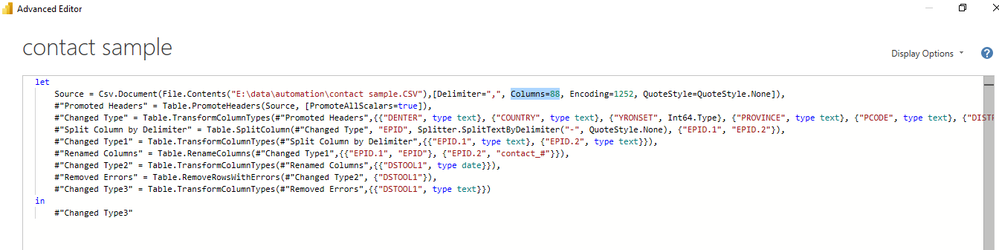- Power BI forums
- Updates
- News & Announcements
- Get Help with Power BI
- Desktop
- Service
- Report Server
- Power Query
- Mobile Apps
- Developer
- DAX Commands and Tips
- Custom Visuals Development Discussion
- Health and Life Sciences
- Power BI Spanish forums
- Translated Spanish Desktop
- Power Platform Integration - Better Together!
- Power Platform Integrations (Read-only)
- Power Platform and Dynamics 365 Integrations (Read-only)
- Training and Consulting
- Instructor Led Training
- Dashboard in a Day for Women, by Women
- Galleries
- Community Connections & How-To Videos
- COVID-19 Data Stories Gallery
- Themes Gallery
- Data Stories Gallery
- R Script Showcase
- Webinars and Video Gallery
- Quick Measures Gallery
- 2021 MSBizAppsSummit Gallery
- 2020 MSBizAppsSummit Gallery
- 2019 MSBizAppsSummit Gallery
- Events
- Ideas
- Custom Visuals Ideas
- Issues
- Issues
- Events
- Upcoming Events
- Community Blog
- Power BI Community Blog
- Custom Visuals Community Blog
- Community Support
- Community Accounts & Registration
- Using the Community
- Community Feedback
Register now to learn Fabric in free live sessions led by the best Microsoft experts. From Apr 16 to May 9, in English and Spanish.
- Power BI forums
- Forums
- Get Help with Power BI
- Desktop
- Re: CSV file not uploading new rows automatically
- Subscribe to RSS Feed
- Mark Topic as New
- Mark Topic as Read
- Float this Topic for Current User
- Bookmark
- Subscribe
- Printer Friendly Page
- Mark as New
- Bookmark
- Subscribe
- Mute
- Subscribe to RSS Feed
- Permalink
- Report Inappropriate Content
CSV file not uploading new rows automatically
Hi.
I have a CSV file that I use in POWER BI. It is updated on weekly basis and I generally replace the old one with the new one. When I uploaded it initially, it had 3,227 rows. A week later when i replaced old CSV with the new one, it had 3777 rows. However, POWER BI is not uploading the new rows. I have tried to find its solutions at multiple sites but couldn t figure it out.
I even tried to find solution on advanced editor but it only has option to expand the columns.
Can someone please guide me how it can be fixed.
- Mark as New
- Bookmark
- Subscribe
- Mute
- Subscribe to RSS Feed
- Permalink
- Report Inappropriate Content
I tried to load the same file which I am using currently and it was loaded with the right number of rows: However, when I pasted the advanced editor query code of the previous file in it, tHe number of rows for the new data file also got reduced to 3236 as the old one. Despite the fact that previously it loaded "8379" actual rows. Below is the code:
let
Source = Csv.Document(File.Contents("E:\data\automation\contact sample.CSV"),[Delimiter=",", Columns=88, Encoding=1252, QuoteStyle=QuoteStyle.None]),
#"Promoted Headers" = Table.PromoteHeaders(Source, [PromoteAllScalars=true]),
#"Changed Type" = Table.TransformColumnTypes(#"Promoted Headers",{{"DENTER", type text}, {"COUNTRY", type text}, {"YRONSET", Int64.Type}, {"PROVINCE", type text}, {"PCODE", type text}, {"DISTRICT", type text}, {"DCODE", Int64.Type}, {"GCODE", Int64.Type}, {"TEHSIL", type text}, {"TCODE", Int64.Type}, {"UC", type text}, {"UCODE", Int64.Type}, {"MP", type text}, {"MPTYPE", type text}, {"OTMPOP", type text}, {"SERIALD", Int64.Type}, {"EPID", type text}, {"URGENT", type text}, {"NAME", type text}, {"ADDRESS", type text}, {"SEX", type text}, {"DOB", type text}, {"AGE", Int64.Type}, {"FLANG", type text}, {"OLANG", type text}, {"DONSET", type text}, {"MTHONSET", type text}, {"WKONSET", type text}, {"DNOT", type text}, {"DOI", type text}, {"NOTBY", type text}, {"TYPESITE", type text}, {"DOSESR", type text}, {"EPICARD", type text}, {"DOSESN", type text}, {"DOSES", Int64.Type}, {"VDOSES", type text}, {"DOSESL6", type text}, {"RMDOSES", type text}, {"ORMDOSES", type text}, {"DLOPV", type text}, {"IPVDOSE", type text}, {"DSTOOL1", type text}, {"DSTOOL2", type text}, {"DSTSENT1", type text}, {"DSTSENT2", type text}, {"ADEQ", type text}, {"FEVER", type text}, {"ASYM", type text}, {"PROGRESS", type text}, {"PDIAG", type text}, {"CONTACT", type text}, {"ELIGCONT", type text}, {"INADAFP", type text}, {"URGHARD", type text}, {"URGINSEC", type text}, {"SPECCONC", type text}, {"OTHREAS", type text}, {"SOTHREAS", type text}, {"WILDCONT", type text}, {"VDPVCONT", type text}, {"DCRES", type text}, {"DIRES", type text}, {"LABNO", Int64.Type}, {"DSTLAB1", type text}, {"DSTLAB2", type text}, {"STCOND1", Int64.Type}, {"STCOND2", type text}, {"L20B", Int64.Type}, {"P11", Int64.Type}, {"P12", type text}, {"P1", Int64.Type}, {"P21", Int64.Type}, {"P22", type text}, {"P2", Int64.Type}, {"P31", Int64.Type}, {"P32", type text}, {"P3", Int64.Type}, {"ENTERO1", Int64.Type}, {"ENTERO2", type text}, {"ENTERO", Int64.Type}, {"DFUP", type text}, {"FUP", type text}, {"ERC", type text}, {"CLASS", type text}, {"DIAG", type text}, {"OTHER", type text}, {"", type text}}),
#"Split Column by Delimiter" = Table.SplitColumn(#"Changed Type", "EPID", Splitter.SplitTextByDelimiter("-", QuoteStyle.None), {"EPID.1", "EPID.2"}),
#"Changed Type1" = Table.TransformColumnTypes(#"Split Column by Delimiter",{{"EPID.1", type text}, {"EPID.2", type text}}),
#"Renamed Columns" = Table.RenameColumns(#"Changed Type1",{{"EPID.1", "EPID"}, {"EPID.2", "contact_#"}}),
#"Changed Type2" = Table.TransformColumnTypes(#"Renamed Columns",{{"DSTOOL1", type date}}),
#"Removed Errors" = Table.RemoveRowsWithErrors(#"Changed Type2", {"DSTOOL1"}),
#"Changed Type3" = Table.TransformColumnTypes(#"Removed Errors",{{"DSTOOL1", type text}})
in
#"Changed Type3"
Can someone please guide me where is the issue here? Because the source file old and new are same and both have 8379 rows
- Mark as New
- Bookmark
- Subscribe
- Mute
- Subscribe to RSS Feed
- Permalink
- Report Inappropriate Content
Looking at your Query M sample, it doesn't have any row number limits.
Istead of trying to refresh all tables, try to refresh just the csv data, go to the table view, on the fiels pannel (left side) go for the csv table and in the more options menu (the tree dots) click in incremental refresh, then it should get just the new rows, 3228 to 3777.
- Mark as New
- Bookmark
- Subscribe
- Mute
- Subscribe to RSS Feed
- Permalink
- Report Inappropriate Content
Hi Diego,
It didn t work actually. I tried it couple of times. I was trying to figure out if I can add some range in my advance query for rows, but couldn t get around it. Any other solution in mind
- Mark as New
- Bookmark
- Subscribe
- Mute
- Subscribe to RSS Feed
- Permalink
- Report Inappropriate Content
Hello @Mughees ,
When you say it is not uploading the enw rows what do you mean.
Also you have other transformations which may exclude specific rows. Have you checked that.
To make sure that all rows are loaded to PowerBI you should always check the first step in Power Query
- Mark as New
- Bookmark
- Subscribe
- Mute
- Subscribe to RSS Feed
- Permalink
- Report Inappropriate Content
I have a data set online that is updated and I download it in csv file format. So everyday, that file is updated and few new rows are added in it but number of columns remain the same. I just export that file in a specific folder and replace it with the old one. This file is linked to POWER BI. So if new rows are being added, they are not being loaded in POWER BI. I cannot figure out how can I check on power query this issue.
- Mark as New
- Bookmark
- Subscribe
- Mute
- Subscribe to RSS Feed
- Permalink
- Report Inappropriate Content
Looking at this reply I think I might know what's going around.
The Power BI works with data models, not the file itself, that way even if your file is online, in a onedrive or sharepoint folder, when you upload it again, the power BI datamodel keep the original data, from the file you used to create the dashboard, so, you have two options. Manually open the pbix file and click in "Refresh", or go to the workspace the file is publishd and set a routine for automatic refresh your data, this video might help you in that routine:
https://youtu.be/ClmZ-8p6x9g?t=281
Helpful resources

Microsoft Fabric Learn Together
Covering the world! 9:00-10:30 AM Sydney, 4:00-5:30 PM CET (Paris/Berlin), 7:00-8:30 PM Mexico City

Power BI Monthly Update - April 2024
Check out the April 2024 Power BI update to learn about new features.

| User | Count |
|---|---|
| 111 | |
| 109 | |
| 89 | |
| 76 | |
| 67 |
| User | Count |
|---|---|
| 125 | |
| 111 | |
| 100 | |
| 83 | |
| 71 |