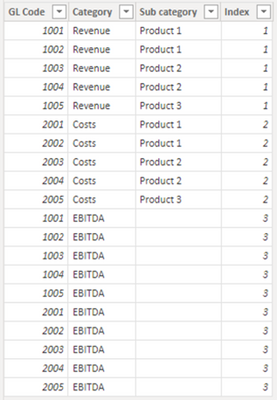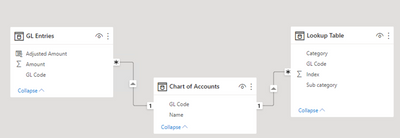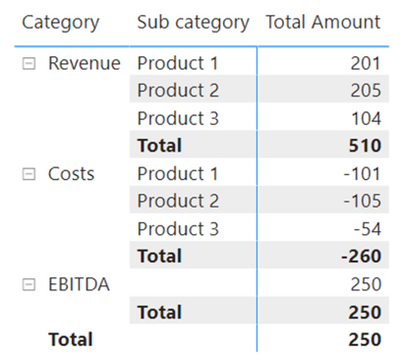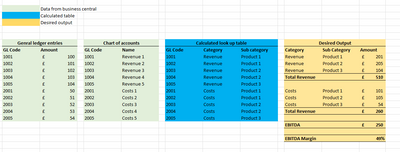- Power BI forums
- Updates
- News & Announcements
- Get Help with Power BI
- Desktop
- Service
- Report Server
- Power Query
- Mobile Apps
- Developer
- DAX Commands and Tips
- Custom Visuals Development Discussion
- Health and Life Sciences
- Power BI Spanish forums
- Translated Spanish Desktop
- Power Platform Integration - Better Together!
- Power Platform Integrations (Read-only)
- Power Platform and Dynamics 365 Integrations (Read-only)
- Training and Consulting
- Instructor Led Training
- Dashboard in a Day for Women, by Women
- Galleries
- Community Connections & How-To Videos
- COVID-19 Data Stories Gallery
- Themes Gallery
- Data Stories Gallery
- R Script Showcase
- Webinars and Video Gallery
- Quick Measures Gallery
- 2021 MSBizAppsSummit Gallery
- 2020 MSBizAppsSummit Gallery
- 2019 MSBizAppsSummit Gallery
- Events
- Ideas
- Custom Visuals Ideas
- Issues
- Issues
- Events
- Upcoming Events
- Community Blog
- Power BI Community Blog
- Custom Visuals Community Blog
- Community Support
- Community Accounts & Registration
- Using the Community
- Community Feedback
Register now to learn Fabric in free live sessions led by the best Microsoft experts. From Apr 16 to May 9, in English and Spanish.
- Power BI forums
- Forums
- Get Help with Power BI
- Desktop
- Re: Building a P&L matrix with calculated lines (d...
- Subscribe to RSS Feed
- Mark Topic as New
- Mark Topic as Read
- Float this Topic for Current User
- Bookmark
- Subscribe
- Printer Friendly Page
- Mark as New
- Bookmark
- Subscribe
- Mute
- Subscribe to RSS Feed
- Permalink
- Report Inappropriate Content
Building a P&L matrix with calculated lines (data source is Dynamics 365 business central)
Hi all,
Wondering if someone can help.
I have linked my PBI file to Dynamics 365 business central and pulled through both the genral ledger and chart of accounts tables and created a relationship between the two which is working well. I also have a calandar table which has a relationship with the genral ledger.
However, I would like to calculate some additional P&L lines which are not in my genral ledger e.g EBITDA.
What is the best way to do this? Do i need to created a calculated table? I belive it is best that I only have 1 value field as I am looking to add a switch in to compare to prior year, quarter etc.
Thanks in advance for your help.
Solved! Go to Solution.
- Mark as New
- Bookmark
- Subscribe
- Mute
- Subscribe to RSS Feed
- Permalink
- Report Inappropriate Content
Try this solution using the native matrix. It requires more setup, however, and the result is a matrix that may not meet the formatting requirements. I recommend trying the Profitbase Financial Reporting Matrix. Finance users love it, as it offers many advantages including the ability to create subtotals, add blank rows, apply specific formatting, etc.
Add EBITDA to the Lookup table, along with an Index column for sorting Category:
Data model:
In the GL Entries table, create a calculated column to flip the sign. You can also do this in Power Query.
Adjusted Amount =
SWITCH (
TRUE,
'GL Entries'[GL Code] >= 1001
&& 'GL Entries'[GL Code] < 2000, 'GL Entries'[Amount],
'GL Entries'[GL Code] >= 2001
&& 'GL Entries'[GL Code] < 3000, 'GL Entries'[Amount] * -1
)
Create measure:
Total Amount =
CALCULATE (
SUM ( 'GL Entries'[Adjusted Amount] ),
CROSSFILTER ( 'Chart of Accounts'[GL Code], 'Lookup Table'[GL Code], BOTH )
)
Result:
Did I answer your question? Mark my post as a solution!
Proud to be a Super User!
- Mark as New
- Bookmark
- Subscribe
- Mute
- Subscribe to RSS Feed
- Permalink
- Report Inappropriate Content
Here are two options:
1. Use the Profitbase Financial Reporting Matrix. It provides additional functionality such as being able to create subtotal lines. It's a free, certified visual, but certain features require a license to remove the watermark.
https://appsource.microsoft.com/en-us/product/power-bi-visuals/wa200000642?tab=overview
2. Create a dimension table that contains the groupings for lines such as EBITDA. Use this dimension table as matrix rows to get the desired groupings.
Did I answer your question? Mark my post as a solution!
Proud to be a Super User!
- Mark as New
- Bookmark
- Subscribe
- Mute
- Subscribe to RSS Feed
- Permalink
- Report Inappropriate Content
Hi DataInsights, thanks for coming back to me.
I think option 2 is the best option. I have started this and works well, however I am unsure how I can group based for EBITDA when it is a product of all revenue GL codes - all cost GL codes?
Best,
- Mark as New
- Bookmark
- Subscribe
- Mute
- Subscribe to RSS Feed
- Permalink
- Report Inappropriate Content
I would start by adding a grouping column to your Chart of Accounts table. The logic would be based on GL code (e.g., 4* = Revenue). Then, create a second table that contains all the groupings you want to display in the matrix. This second table allows you to group the Chart of Accounts groupings. For example, Revenue is included in Net Income as well as EBITDA. If you can attach an Excel mock-up of the desired end result, we can delve deeper.
Did I answer your question? Mark my post as a solution!
Proud to be a Super User!
- Mark as New
- Bookmark
- Subscribe
- Mute
- Subscribe to RSS Feed
- Permalink
- Report Inappropriate Content
Hi, thanks so much for coming back to me.
I have attached a brief example as well as the desired output.
The catagory and sub catagory desired output is working perfectly well, I am just unsure how to also include EBITDA. Maybe I need to add another category?
Best,
| Data from business central | ||||||||||||
| Calculated table | ||||||||||||
| Desired output | ||||||||||||
| Genral ledger entries | Chart of accounts | Calculated look up table | Desired Output | |||||||||
| GL Code | Amount | GL Code | Name | GL Code | Category | Sub category | Category | Sub Category | Amount | |||
| 1001 | £ 100 | 1001 | Revenue 1 | 1001 | Revenue | Product 1 | Revenue | Product 1 | £ 201 | |||
| 1002 | £ 101 | 1002 | Revenue 2 | 1002 | Revenue | Product 1 | Revenue | Product 2 | £ 205 | |||
| 1003 | £ 102 | 1003 | Revenue 3 | 1003 | Revenue | Product 2 | Revenue | Product 3 | £ 104 | |||
| 1004 | £ 103 | 1004 | Revenue 4 | 1004 | Revenue | Product 2 | Total Revenue | £ 510 | ||||
| 1005 | £ 104 | 1005 | Revenue 5 | 1005 | Revenue | Product 3 | ||||||
| 2001 | £ 50 | 2001 | Costs 1 | 2001 | Costs | Product 1 | Costs | Product 1 | £ 101 | |||
| 2002 | £ 51 | 2002 | Costs 2 | 2002 | Costs | Product 1 | Costs | Product 2 | £ 105 | |||
| 2003 | £ 52 | 2003 | Costs 3 | 2003 | Costs | Product 2 | Costs | Product 3 | £ 54 | |||
| 2004 | £ 53 | 2004 | Costs 4 | 2004 | Costs | Product 2 | Total Revenue | £ 260 | ||||
| 2005 | £ 54 | 2005 | Costs 5 | 2005 | Costs | Product 3 | ||||||
| EBITDA | £ 250 | |||||||||||
| EBITDA Margin | 49% | |||||||||||
- Mark as New
- Bookmark
- Subscribe
- Mute
- Subscribe to RSS Feed
- Permalink
- Report Inappropriate Content
Sorry, this is probably more helpul
- Mark as New
- Bookmark
- Subscribe
- Mute
- Subscribe to RSS Feed
- Permalink
- Report Inappropriate Content
Try this solution using the native matrix. It requires more setup, however, and the result is a matrix that may not meet the formatting requirements. I recommend trying the Profitbase Financial Reporting Matrix. Finance users love it, as it offers many advantages including the ability to create subtotals, add blank rows, apply specific formatting, etc.
Add EBITDA to the Lookup table, along with an Index column for sorting Category:
Data model:
In the GL Entries table, create a calculated column to flip the sign. You can also do this in Power Query.
Adjusted Amount =
SWITCH (
TRUE,
'GL Entries'[GL Code] >= 1001
&& 'GL Entries'[GL Code] < 2000, 'GL Entries'[Amount],
'GL Entries'[GL Code] >= 2001
&& 'GL Entries'[GL Code] < 3000, 'GL Entries'[Amount] * -1
)
Create measure:
Total Amount =
CALCULATE (
SUM ( 'GL Entries'[Adjusted Amount] ),
CROSSFILTER ( 'Chart of Accounts'[GL Code], 'Lookup Table'[GL Code], BOTH )
)
Result:
Did I answer your question? Mark my post as a solution!
Proud to be a Super User!
Helpful resources

Microsoft Fabric Learn Together
Covering the world! 9:00-10:30 AM Sydney, 4:00-5:30 PM CET (Paris/Berlin), 7:00-8:30 PM Mexico City

Power BI Monthly Update - April 2024
Check out the April 2024 Power BI update to learn about new features.

| User | Count |
|---|---|
| 97 | |
| 95 | |
| 76 | |
| 72 | |
| 65 |
| User | Count |
|---|---|
| 140 | |
| 109 | |
| 103 | |
| 82 | |
| 73 |