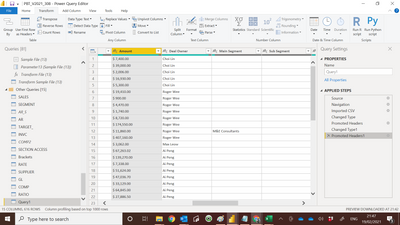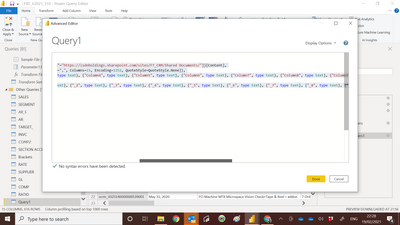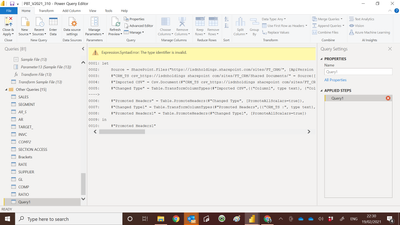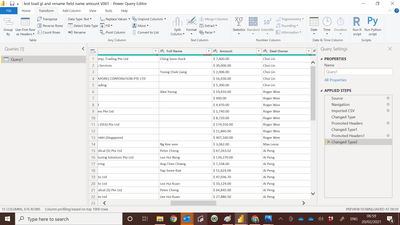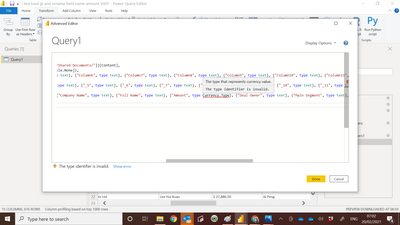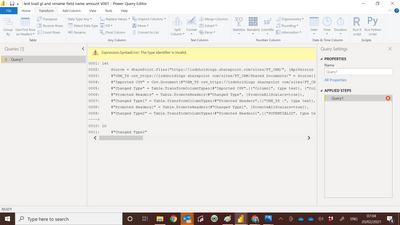- Power BI forums
- Updates
- News & Announcements
- Get Help with Power BI
- Desktop
- Service
- Report Server
- Power Query
- Mobile Apps
- Developer
- DAX Commands and Tips
- Custom Visuals Development Discussion
- Health and Life Sciences
- Power BI Spanish forums
- Translated Spanish Desktop
- Power Platform Integration - Better Together!
- Power Platform Integrations (Read-only)
- Power Platform and Dynamics 365 Integrations (Read-only)
- Training and Consulting
- Instructor Led Training
- Dashboard in a Day for Women, by Women
- Galleries
- Community Connections & How-To Videos
- COVID-19 Data Stories Gallery
- Themes Gallery
- Data Stories Gallery
- R Script Showcase
- Webinars and Video Gallery
- Quick Measures Gallery
- 2021 MSBizAppsSummit Gallery
- 2020 MSBizAppsSummit Gallery
- 2019 MSBizAppsSummit Gallery
- Events
- Ideas
- Custom Visuals Ideas
- Issues
- Issues
- Events
- Upcoming Events
- Community Blog
- Power BI Community Blog
- Custom Visuals Community Blog
- Community Support
- Community Accounts & Registration
- Using the Community
- Community Feedback
Register now to learn Fabric in free live sessions led by the best Microsoft experts. From Apr 16 to May 9, in English and Spanish.
- Power BI forums
- Forums
- Get Help with Power BI
- Desktop
- Amount field unable to use change type to convert ...
- Subscribe to RSS Feed
- Mark Topic as New
- Mark Topic as Read
- Float this Topic for Current User
- Bookmark
- Subscribe
- Printer Friendly Page
- Mark as New
- Bookmark
- Subscribe
- Mute
- Subscribe to RSS Feed
- Permalink
- Report Inappropriate Content
Amount field unable to use change type to convert to whole number.
Hi All
I have Amount field , when i load by file , no issue , i can change type from text to whole number.. But when i load by sharepoint folder. it will load as text. and i am unable to use change type to convert it to whole number. van some one share with me what should i do ? or can some one sharing with me how to remove the $ sign ?
Solved! Go to Solution.
- Mark as New
- Bookmark
- Subscribe
- Mute
- Subscribe to RSS Feed
- Permalink
- Report Inappropriate Content
@admin11 , Right click on table name and open advance editor and change the data type of amount like
{"Amount", Currency.Type}
full code
let
Source = Csv.Document(File.Contents("C:\Users\Amit.Chandak\Downloads\CRM_TS_10.csv"),[Delimiter=",", Columns=15, Encoding=1252, QuoteStyle=QuoteStyle.None]),
#"Changed Type" = Table.TransformColumnTypes(Source,{{"Column1", type text}, {"Column2", type text}, {"Column3", type text}, {"Column4", type text}, {"Column5", type text}, {"Column6", type text}, {"Column7", type text}, {"Column8", type text}, {"Column9", type text}, {"Column10", type text}, {"Column11", type text}, {"Column12", type text}, {"Column13", type text}, {"Column14", type text}, {"Column15", type text}}),
#"Removed Top Rows" = Table.Skip(#"Changed Type",1),
#"Promoted Headers" = Table.PromoteHeaders(#"Removed Top Rows", [PromoteAllScalars=true]),
#"Changed Type1" = Table.TransformColumnTypes(#"Promoted Headers",{{"POTENTIALID", type text}, {"Closing Date", type date}, {"Deal Name", type text}, {"Stage", type text}, {"Company Name", type text}, {"Full Name", type text}, {"Amount", Currency.Type}, {"Deal Owner", type text}, {"Main Segment", type text}, {"Sub Segment", type text}, {"Email", type text}, {"Mobile", type text}, {"Department", type text}, {"Title", type text}, {"SBU", type text}})
in
#"Changed Type1"Microsoft Power BI Learning Resources, 2023 !!
Learn Power BI - Full Course with Dec-2022, with Window, Index, Offset, 100+ Topics !!
Did I answer your question? Mark my post as a solution! Appreciate your Kudos !! Proud to be a Super User! !!
- Mark as New
- Bookmark
- Subscribe
- Mute
- Subscribe to RSS Feed
- Permalink
- Report Inappropriate Content
@admin11 , Right click on table name and open advance editor and change the data type of amount like
{"Amount", Currency.Type}
full code
let
Source = Csv.Document(File.Contents("C:\Users\Amit.Chandak\Downloads\CRM_TS_10.csv"),[Delimiter=",", Columns=15, Encoding=1252, QuoteStyle=QuoteStyle.None]),
#"Changed Type" = Table.TransformColumnTypes(Source,{{"Column1", type text}, {"Column2", type text}, {"Column3", type text}, {"Column4", type text}, {"Column5", type text}, {"Column6", type text}, {"Column7", type text}, {"Column8", type text}, {"Column9", type text}, {"Column10", type text}, {"Column11", type text}, {"Column12", type text}, {"Column13", type text}, {"Column14", type text}, {"Column15", type text}}),
#"Removed Top Rows" = Table.Skip(#"Changed Type",1),
#"Promoted Headers" = Table.PromoteHeaders(#"Removed Top Rows", [PromoteAllScalars=true]),
#"Changed Type1" = Table.TransformColumnTypes(#"Promoted Headers",{{"POTENTIALID", type text}, {"Closing Date", type date}, {"Deal Name", type text}, {"Stage", type text}, {"Company Name", type text}, {"Full Name", type text}, {"Amount", Currency.Type}, {"Deal Owner", type text}, {"Main Segment", type text}, {"Sub Segment", type text}, {"Email", type text}, {"Mobile", type text}, {"Department", type text}, {"Title", type text}, {"SBU", type text}})
in
#"Changed Type1"Microsoft Power BI Learning Resources, 2023 !!
Learn Power BI - Full Course with Dec-2022, with Window, Index, Offset, 100+ Topics !!
Did I answer your question? Mark my post as a solution! Appreciate your Kudos !! Proud to be a Super User! !!
- Mark as New
- Bookmark
- Subscribe
- Mute
- Subscribe to RSS Feed
- Permalink
- Report Inappropriate Content
@amitchandak By the i have try to replace $ sign with null , it work fine now , thank you for your help.
Paul
- Mark as New
- Bookmark
- Subscribe
- Mute
- Subscribe to RSS Feed
- Permalink
- Report Inappropriate Content
When i try to replace text to Currency.text i get error.
Amount at 7 column :-
Error msg :-
Below is the detail code :-
let
Source = SharePoint.Files("https://isdnholdings.sharepoint.com/sites/FT_CRM/", [ApiVersion = 15]),
#"CRM_TS csv_https://isdnholdings sharepoint com/sites/FT_CRM/Shared Documents/" = Source{[Name="CRM_TS.csv",#"Folder Path"="https://isdnholdings.sharepoint.com/sites/FT_CRM/Shared Documents/"]}[Content],
#"Imported CSV" = Csv.Document(#"CRM_TS csv_https://isdnholdings sharepoint com/sites/FT_CRM/Shared Documents/",[Delimiter=",", Columns=15, Encoding=1252, QuoteStyle=QuoteStyle.None]),
#"Changed Type" = Table.TransformColumnTypes(#"Imported CSV",{{"Column1", type text}, {"Column2", type text}, {"Column3", type text}, {"Column4", type text}, {"Column5", type text}, {"Column6", type text}, {"Column7", type text}, {"Column8", type text}, {"Column9", type text}, {"Column10", type text}, {"Column11", type text}, {"Column12", type text}, {"Column13", type text}, {"Column14", type text}, {"Column15", type text}}),
#"Promoted Headers" = Table.PromoteHeaders(#"Changed Type", [PromoteAllScalars=true]),
#"Changed Type1" = Table.TransformColumnTypes(#"Promoted Headers",{{"CRM_TS :", type text}, {"", type text}, {"_1", type text}, {"_2", type text}, {"_3", type text}, {"_4", type text}, {"_5", type text}, {"_6", type text}, {"_7", type text}, {"_8", type text}, {"_9", type text}, {"_10", type text}, {"_11", type text}, {"_12", type text}, {"_13", type text}}),
#"Promoted Headers1" = Table.PromoteHeaders(#"Changed Type1", [PromoteAllScalars=true])
in
#"Promoted Headers1"
- Mark as New
- Bookmark
- Subscribe
- Mute
- Subscribe to RSS Feed
- Permalink
- Report Inappropriate Content
@admin11 , I think the data type change needs to happen after the promoted header. In your case it is before
Microsoft Power BI Learning Resources, 2023 !!
Learn Power BI - Full Course with Dec-2022, with Window, Index, Offset, 100+ Topics !!
Did I answer your question? Mark my post as a solution! Appreciate your Kudos !! Proud to be a Super User! !!
- Mark as New
- Bookmark
- Subscribe
- Mute
- Subscribe to RSS Feed
- Permalink
- Report Inappropriate Content
Thank you for your advise.
Now i try to promoted the header , then i go to advance edit to change , see below image :-
But i get error msg :-
when i click okay i get :-
Helpful resources

Microsoft Fabric Learn Together
Covering the world! 9:00-10:30 AM Sydney, 4:00-5:30 PM CET (Paris/Berlin), 7:00-8:30 PM Mexico City

Power BI Monthly Update - April 2024
Check out the April 2024 Power BI update to learn about new features.

| User | Count |
|---|---|
| 109 | |
| 105 | |
| 88 | |
| 75 | |
| 67 |
| User | Count |
|---|---|
| 123 | |
| 112 | |
| 96 | |
| 82 | |
| 72 |