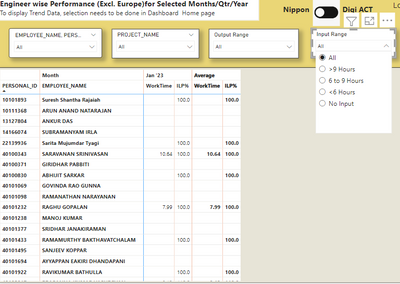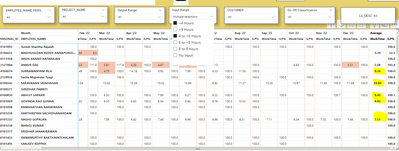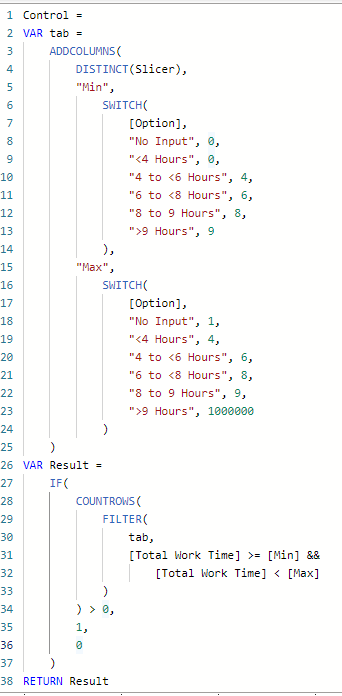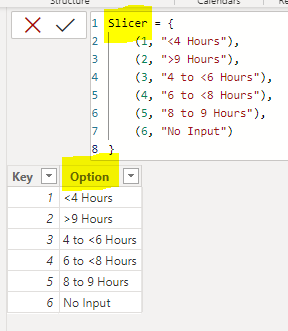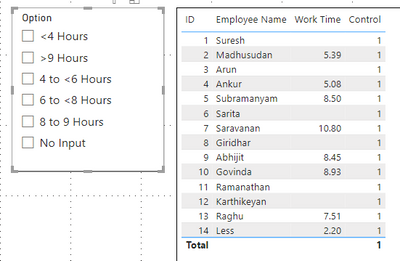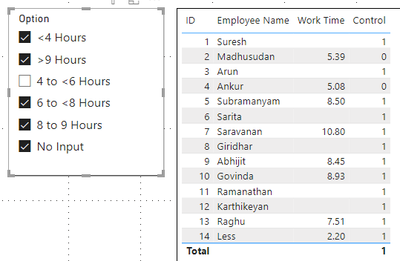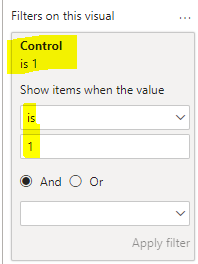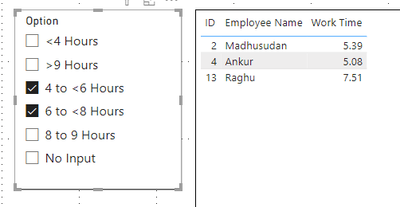- Power BI forums
- Updates
- News & Announcements
- Get Help with Power BI
- Desktop
- Service
- Report Server
- Power Query
- Mobile Apps
- Developer
- DAX Commands and Tips
- Custom Visuals Development Discussion
- Health and Life Sciences
- Power BI Spanish forums
- Translated Spanish Desktop
- Power Platform Integration - Better Together!
- Power Platform Integrations (Read-only)
- Power Platform and Dynamics 365 Integrations (Read-only)
- Training and Consulting
- Instructor Led Training
- Dashboard in a Day for Women, by Women
- Galleries
- Community Connections & How-To Videos
- COVID-19 Data Stories Gallery
- Themes Gallery
- Data Stories Gallery
- R Script Showcase
- Webinars and Video Gallery
- Quick Measures Gallery
- 2021 MSBizAppsSummit Gallery
- 2020 MSBizAppsSummit Gallery
- 2019 MSBizAppsSummit Gallery
- Events
- Ideas
- Custom Visuals Ideas
- Issues
- Issues
- Events
- Upcoming Events
- Community Blog
- Power BI Community Blog
- Custom Visuals Community Blog
- Community Support
- Community Accounts & Registration
- Using the Community
- Community Feedback
Register now to learn Fabric in free live sessions led by the best Microsoft experts. From Apr 16 to May 9, in English and Spanish.
- Power BI forums
- Forums
- Get Help with Power BI
- DAX Commands and Tips
- Re: how to bring multiple option working correctly...
- Subscribe to RSS Feed
- Mark Topic as New
- Mark Topic as Read
- Float this Topic for Current User
- Bookmark
- Subscribe
- Printer Friendly Page
- Mark as New
- Bookmark
- Subscribe
- Mute
- Subscribe to RSS Feed
- Permalink
- Report Inappropriate Content
how to bring multiple option working correctly for a measure used in slicer in power bi.
Hi Team,
Any kind of help is really appriciated for the issue raised here.
I am using a measure into slicer and it is working absolutely fine for single selection. But when i changed the slicer to multiple option selected, and i started to choose more than one option in slicer, it is showing all the value of that table. It is not showing as per my selection. For example i have a column having work time filled per user month wise. I have created a measure to bring the range in this. Image is shown below for the selected input range. Here it is of single selection and working fine. But my organisation asked me to bring multiple selection option at a time. Please help how can i bring this!
if i will bring this into multiple selection, here the issue i a facing highlighted in yellow below.Though i have selected to show only <4 and 4 to 6 hours range but it is showing all.
Please advice how can i bring this! Thanks in advance for your quick support.
Regards,
Sagar
Solved! Go to Solution.
- Mark as New
- Bookmark
- Subscribe
- Mute
- Subscribe to RSS Feed
- Permalink
- Report Inappropriate Content
Please try the following:
1) Create the following measure "Control" to identify whether a row should be included in the slicer selection.
NOTES:
- In the code above, 'Slicer' is the name of the disconnected slicer table.
- 'Slicer'[Option] is the name of the column for selectable options.
2) Test the Control measure. It appears to be working in each scenario.
Here are a few examples.
3) After successful testing, use the "Control" measure in a filter on the table visual.
Hope this is helpful to you.
Regards,
Nathan
- Mark as New
- Bookmark
- Subscribe
- Mute
- Subscribe to RSS Feed
- Permalink
- Report Inappropriate Content
Please try the following:
1) Create the following measure "Control" to identify whether a row should be included in the slicer selection.
NOTES:
- In the code above, 'Slicer' is the name of the disconnected slicer table.
- 'Slicer'[Option] is the name of the column for selectable options.
2) Test the Control measure. It appears to be working in each scenario.
Here are a few examples.
3) After successful testing, use the "Control" measure in a filter on the table visual.
Hope this is helpful to you.
Regards,
Nathan
- Mark as New
- Bookmark
- Subscribe
- Mute
- Subscribe to RSS Feed
- Permalink
- Report Inappropriate Content
Hi @WinterMist ,
Aboslutely fantastic. Really what i was looking for. You saved my day. Thanks a lot for your quick support.
Regards,
Sagar
Helpful resources

Microsoft Fabric Learn Together
Covering the world! 9:00-10:30 AM Sydney, 4:00-5:30 PM CET (Paris/Berlin), 7:00-8:30 PM Mexico City

Power BI Monthly Update - April 2024
Check out the April 2024 Power BI update to learn about new features.

| User | Count |
|---|---|
| 43 | |
| 26 | |
| 20 | |
| 14 | |
| 8 |
| User | Count |
|---|---|
| 75 | |
| 50 | |
| 47 | |
| 17 | |
| 17 |