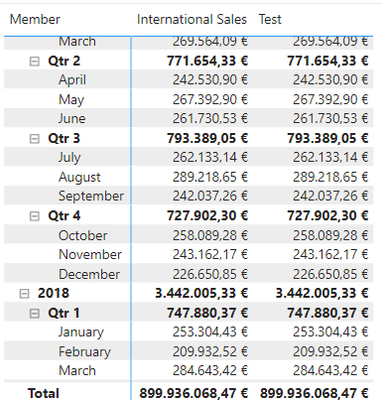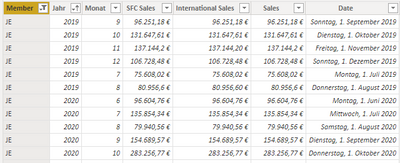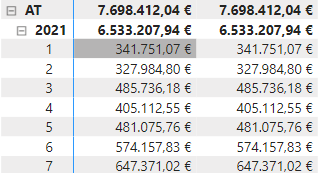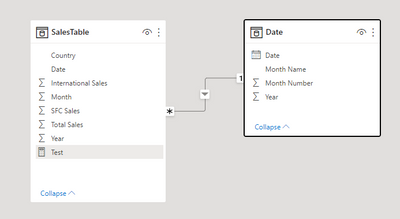- Power BI forums
- Updates
- News & Announcements
- Get Help with Power BI
- Desktop
- Service
- Report Server
- Power Query
- Mobile Apps
- Developer
- DAX Commands and Tips
- Custom Visuals Development Discussion
- Health and Life Sciences
- Power BI Spanish forums
- Translated Spanish Desktop
- Power Platform Integration - Better Together!
- Power Platform Integrations (Read-only)
- Power Platform and Dynamics 365 Integrations (Read-only)
- Training and Consulting
- Instructor Led Training
- Dashboard in a Day for Women, by Women
- Galleries
- Community Connections & How-To Videos
- COVID-19 Data Stories Gallery
- Themes Gallery
- Data Stories Gallery
- R Script Showcase
- Webinars and Video Gallery
- Quick Measures Gallery
- 2021 MSBizAppsSummit Gallery
- 2020 MSBizAppsSummit Gallery
- 2019 MSBizAppsSummit Gallery
- Events
- Ideas
- Custom Visuals Ideas
- Issues
- Issues
- Events
- Upcoming Events
- Community Blog
- Power BI Community Blog
- Custom Visuals Community Blog
- Community Support
- Community Accounts & Registration
- Using the Community
- Community Feedback
Earn a 50% discount on the DP-600 certification exam by completing the Fabric 30 Days to Learn It challenge.
- Power BI forums
- Forums
- Get Help with Power BI
- DAX Commands and Tips
- Re: DATEDIFF only returning same value
- Subscribe to RSS Feed
- Mark Topic as New
- Mark Topic as Read
- Float this Topic for Current User
- Bookmark
- Subscribe
- Printer Friendly Page
- Mark as New
- Bookmark
- Subscribe
- Mute
- Subscribe to RSS Feed
- Permalink
- Report Inappropriate Content
DATEDIFF only returning same value
Hi people,
I am having the issue that my DATEDIFF returns the same value again (rather than the corresponding value from three months ago). The problem looks as follows:
The dax command that I am using is here:
Test =
CALCULATE(
sum('Table'[International Sales]),
DATEDIFF(
'Table'[Date],
-3,
MONTH
)
)
Can anyone please help me correcting my DAX so that it returns the figure for international sales from three months ago? I would require it in order to measure the growth of international sales within the last three months.
Thank you in advance!
Solved! Go to Solution.
- Mark as New
- Bookmark
- Subscribe
- Mute
- Subscribe to RSS Feed
- Permalink
- Report Inappropriate Content
To work properly the time intelligence functions need a date table which contains all the dates for any given year. Create a date table and link it to your fact table, and then use the 'Date'[Date] column instead of the 'Table'[Date] column
- Mark as New
- Bookmark
- Subscribe
- Mute
- Subscribe to RSS Feed
- Permalink
- Report Inappropriate Content
Hi @ThomasSan
As @johnt75 statated it is allways better to have a Standard Date Table and build a proper data model with the required relationships. I would also recommend to follow the good practice. However, If wish to continue without a date table and you don't want to add additional columns then you may try the following hopping that the EOMONTH function is not a time intelligence function that requires a standard date table:
Test =
VAR FirstDateInFilter =
MIN ( 'Table'[Date] )
VAR Date3MonthsAgo =
EOMONTH ( LastDateInFilter, -3 )
RETURN
CALCULATE (
SUM ( 'Table'[International Sales] ),
'Table'[Date] >= Date3MonthsAgo,
'Table'[Date] < FirstDateInFilter
)
- Mark as New
- Bookmark
- Subscribe
- Mute
- Subscribe to RSS Feed
- Permalink
- Report Inappropriate Content
Hi @tamerj1 ,
thank you for your reply. I was acutally not aware that a separate date table was necessary for time intelligence functions to work properly. Thank you for pointing that out, I just learnt a tiny new bit of valuable PBI information 🙂
And you are right, I should follow best practice and always use a separate date table from now on.
- Mark as New
- Bookmark
- Subscribe
- Mute
- Subscribe to RSS Feed
- Permalink
- Report Inappropriate Content
Change DATEDIFF to DATEADD, everything else seems fine
- Mark as New
- Bookmark
- Subscribe
- Mute
- Subscribe to RSS Feed
- Permalink
- Report Inappropriate Content
Hi @johnt75 ,
thank you for your reply. When inserting DATEADD to my command, it returns the following table:
Here is the underlying table if that helps:
Do you happen to have an idea what is going wrong here?
- Mark as New
- Bookmark
- Subscribe
- Mute
- Subscribe to RSS Feed
- Permalink
- Report Inappropriate Content
To work properly the time intelligence functions need a date table which contains all the dates for any given year. Create a date table and link it to your fact table, and then use the 'Date'[Date] column instead of the 'Table'[Date] column
- Mark as New
- Bookmark
- Subscribe
- Mute
- Subscribe to RSS Feed
- Permalink
- Report Inappropriate Content
I was not aware that a separate date table was necessary for time intelligence function to properly work. Thank you for that information!
Unfortunately, the problem persists:
My current DAX command for Test:
Test =
CALCULATE(
sum(SalesTable[International Sales]),
DATEADD(
'Date'[Date],
-3,
MONTH
)
)
And here is my data model:
I created my date table with the following dax formula:
Date =
VAR MinYear = 2021
VAR MaxYear = 2022
RETURN
ADDCOLUMNS (
calendar( date(MinYear,1,1) ,Date(MaxYear,12,31)
),
"Year", YEAR ( [Date] ),
"Month Name", FORMAT ( [Date], "mmmm" ),
"Month Number", MONTH ( [Date] )
)
Do you see where I might have made a mistake?
Edit:
I found the error. I also needed to adjust the date fields in my matrix. So, rather than using year and month from the date in my sales table, I needed to insert the year and month from my date table. It works now.