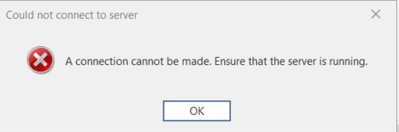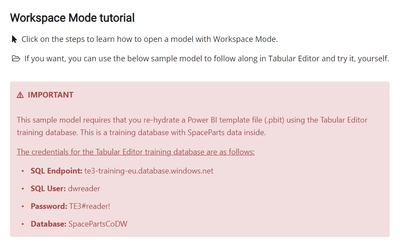Jumpstart your career with the Fabric Career Hub
Find everything you need to get certified on Fabric—skills challenges, live sessions, exam prep, role guidance, and a 50 percent discount on exams.
Get started- Power BI forums
- Updates
- News & Announcements
- Get Help with Power BI
- Desktop
- Service
- Report Server
- Power Query
- Mobile Apps
- Developer
- DAX Commands and Tips
- Custom Visuals Development Discussion
- Health and Life Sciences
- Power BI Spanish forums
- Translated Spanish Desktop
- Power Platform Integration - Better Together!
- Power Platform Integrations (Read-only)
- Power Platform and Dynamics 365 Integrations (Read-only)
- Training and Consulting
- Instructor Led Training
- Dashboard in a Day for Women, by Women
- Galleries
- Community Connections & How-To Videos
- COVID-19 Data Stories Gallery
- Themes Gallery
- Data Stories Gallery
- R Script Showcase
- Webinars and Video Gallery
- Quick Measures Gallery
- 2021 MSBizAppsSummit Gallery
- 2020 MSBizAppsSummit Gallery
- 2019 MSBizAppsSummit Gallery
- Events
- Ideas
- Custom Visuals Ideas
- Issues
- Issues
- Events
- Upcoming Events
- Community Blog
- Power BI Community Blog
- Custom Visuals Community Blog
- Community Support
- Community Accounts & Registration
- Using the Community
- Community Feedback
Earn a 50% discount on the DP-600 certification exam by completing the Fabric 30 Days to Learn It challenge.
- Power BI forums
- Forums
- Get Help with Power BI
- DAX Commands and Tips
- Connect to Spaceparts dataset using Tabular Editor...
- Subscribe to RSS Feed
- Mark Topic as New
- Mark Topic as Read
- Float this Topic for Current User
- Bookmark
- Subscribe
- Printer Friendly Page
- Mark as New
- Bookmark
- Subscribe
- Mute
- Subscribe to RSS Feed
- Permalink
- Report Inappropriate Content
Connect to Spaceparts dataset using Tabular Editor 3
Hi Community,
Does any one connect to Spaceparts dataset recently using Tabular Editor 3? I tried it today. but I got this error message. Can any one describe thw to load data model
- SQL Endpoint: te3-training-eu.database.windows.net
Thank you.
- Mark as New
- Bookmark
- Subscribe
- Mute
- Subscribe to RSS Feed
- Permalink
- Report Inappropriate Content
It seems like you're encountering an issue connecting to the Spaceparts dataset using Tabular Editor 3. The error message you've mentioned is not provided, but I can provide you with general guidance on how to connect to a data model using Tabular Editor 3.
Before you begin, make sure you have the necessary permissions to access the SQL Server database at the provided endpoint.
Here are the general steps to connect to a data model using Tabular Editor 3:
Open Tabular Editor 3:
- Launch Tabular Editor 3 on your computer.
Connect to Database:
- In the top menu, click on "File" and then select "Connect to Database."
Specify Connection Details:
- In the "Connect to Database" dialog, enter the necessary connection details:
- Server: te3-training-eu.database.windows.net
- Authentication: Choose the appropriate authentication method (Windows or Database).
- Database: Specify the database name.
- In the "Connect to Database" dialog, enter the necessary connection details:
Connect and Load Model:
- Click the "Connect" button to establish a connection to the database.
- If the connection is successful, you should see a list of available databases.
- Select the Spaceparts dataset or the specific database you are working with.
Load Data Model:
- Once connected, you can load the data model by selecting the appropriate option. This may involve selecting a specific Analysis Services (Tabular) database or model.
Handle Errors:
- If you encounter any errors during the connection or loading process, carefully review the error message for more information. It may provide insights into what went wrong.
Check Permissions:
- Ensure that your account has the necessary permissions to access the specified SQL Server database.
Troubleshooting:
- If you encounter specific error messages, you may want to search for solutions in the Tabular Editor documentation, forums, or community discussions.
If you provide more details about the specific error message you are encountering, I can offer more targeted assistance. Additionally, check for any updates to Tabular Editor 3, as newer versions may address bugs or compatibility issues.
- Mark as New
- Bookmark
- Subscribe
- Mute
- Subscribe to RSS Feed
- Permalink
- Report Inappropriate Content
Hi @123abc
Thank you for your relpy. I'm just trying this scenario.
https://elearning.easygenerator.com/bf59ece3-8526-4349-9dbe-f63a708aa850/#/sections/65858d9304de4fe6...
Can you help me on this?
Thank you.