- Power BI forums
- Updates
- News & Announcements
- Get Help with Power BI
- Desktop
- Service
- Report Server
- Power Query
- Mobile Apps
- Developer
- DAX Commands and Tips
- Custom Visuals Development Discussion
- Health and Life Sciences
- Power BI Spanish forums
- Translated Spanish Desktop
- Power Platform Integration - Better Together!
- Power Platform Integrations (Read-only)
- Power Platform and Dynamics 365 Integrations (Read-only)
- Training and Consulting
- Instructor Led Training
- Dashboard in a Day for Women, by Women
- Galleries
- Community Connections & How-To Videos
- COVID-19 Data Stories Gallery
- Themes Gallery
- Data Stories Gallery
- R Script Showcase
- Webinars and Video Gallery
- Quick Measures Gallery
- 2021 MSBizAppsSummit Gallery
- 2020 MSBizAppsSummit Gallery
- 2019 MSBizAppsSummit Gallery
- Events
- Ideas
- Custom Visuals Ideas
- Issues
- Issues
- Events
- Upcoming Events
- Community Blog
- Power BI Community Blog
- Custom Visuals Community Blog
- Community Support
- Community Accounts & Registration
- Using the Community
- Community Feedback
Register now to learn Fabric in free live sessions led by the best Microsoft experts. From Apr 16 to May 9, in English and Spanish.
- Power BI forums
- Forums
- Get Help with Power BI
- DAX Commands and Tips
- Re: Change last level color of decomposition tree
- Subscribe to RSS Feed
- Mark Topic as New
- Mark Topic as Read
- Float this Topic for Current User
- Bookmark
- Subscribe
- Printer Friendly Page
- Mark as New
- Bookmark
- Subscribe
- Mute
- Subscribe to RSS Feed
- Permalink
- Report Inappropriate Content
Change last level color of decomposition tree
I have different level of hierarchy for which I am using decomposition tree for visualization. Some of the levels have null values. I used code below to remove the null values from showing in the tree. However, I would like to color code the last level before null value, so that users would know that they have reached the end for that specific path.
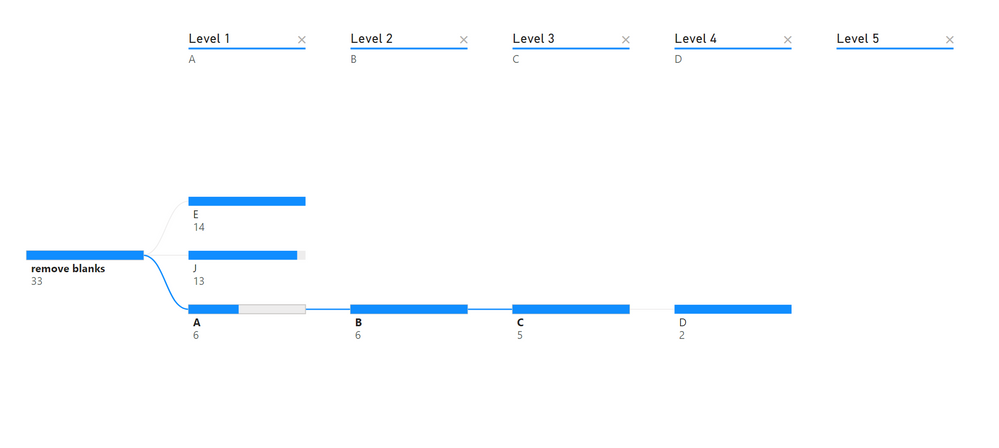
Solved! Go to Solution.
- Mark as New
- Bookmark
- Subscribe
- Mute
- Subscribe to RSS Feed
- Permalink
- Report Inappropriate Content
I created a measure and used that measue for bar color formatting.
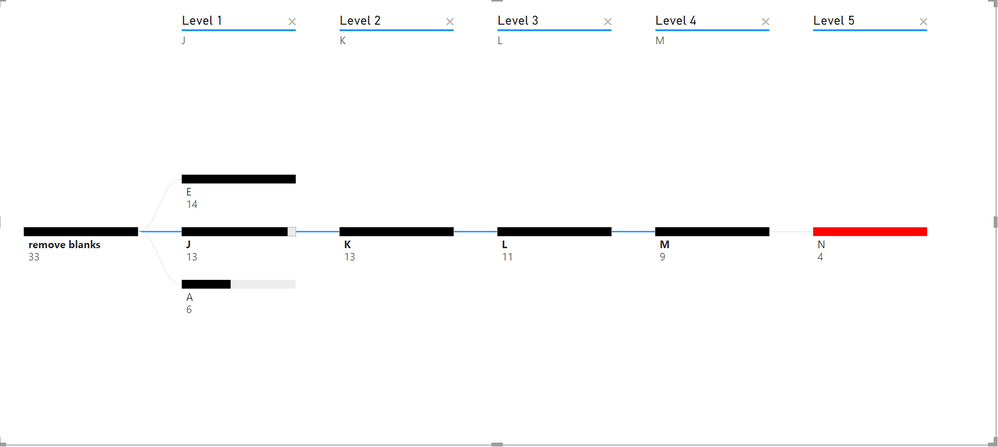
- Mark as New
- Bookmark
- Subscribe
- Mute
- Subscribe to RSS Feed
- Permalink
- Report Inappropriate Content
Hi @bharukc ,
You can try using the LASTNOTBLAN() function or the FLITER() function to filter out the last non-null value, display it as a visual such as a card, and then set the color for the last non-null value.
You can refer to the following posts that may be helpful to you:
Solved: Decomposition Conditional Formatting - Microsoft Power BI Community
Solved: color formatting for decomposition tree - Microsoft Power BI Community
Solved: Need to get the last non blank value to use it in ... - Microsoft Power BI Community
Solved: Get most recent non-null value? - Microsoft Power BI Community
Solved: DAX Take the last non-null value in column until t... - Microsoft Power BI Community
Best Regards,
Neeko Tang
If this post helps, then please consider Accept it as the solution to help the other members find it more quickly.
- Mark as New
- Bookmark
- Subscribe
- Mute
- Subscribe to RSS Feed
- Permalink
- Report Inappropriate Content
Hi @v-tangjie-msft ,
none of the things I tried using all the links brought me the solution.
Below is the example source data. Is there a way to put my pbix file here?
| ID | Level 1 | Level 2 | Level 3 | Level 4 | Level 5 |
| 1 | A | B | C | D | |
| 2 | A | B | C | ||
| 3 | E | F | G | H | I |
| 4 | E | F | G | ||
| 5 | E | F | G | H | |
| 6 | A | B | |||
| 7 | E | F | |||
| 8 | J | K | L | M | N |
| 9 | J | K | L | ||
| 10 | J | K | |||
| 11 | J | K | L | M | |
| 12 | J | K | L | M | |
| 13 | J | K | L | M | |
| 14 | A | B | C | D | |
| 15 | A | B | C | ||
| 16 | E | F | G | H | I |
| 17 | E | F | G | ||
| 18 | E | F | G | H | |
| 19 | E | F | |||
| 20 | J | K | L | M | N |
| 21 | J | K | L | ||
| 22 | J | K | |||
| 23 | J | K | L | M | |
| 24 | J | K | L | M | |
| 25 | A | B | C | ||
| 26 | E | F | G | H | I |
| 27 | E | F | G | ||
| 28 | E | F | G | H | |
| 29 | E | F | |||
| 30 | J | K | L | M | N |
| 31 | E | F | G | H | |
| 32 | E | F | |||
| 33 | J | K | L | M | N |
- Mark as New
- Bookmark
- Subscribe
- Mute
- Subscribe to RSS Feed
- Permalink
- Report Inappropriate Content
I created a measure and used that measue for bar color formatting.
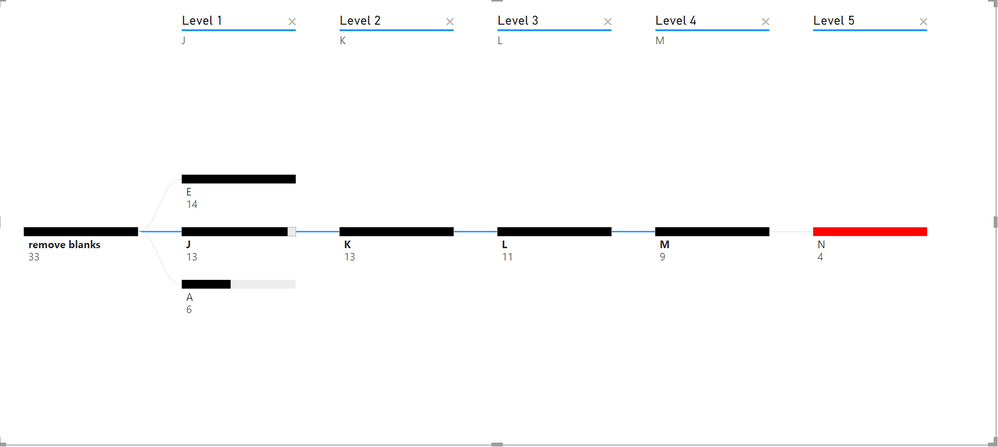
Helpful resources

Microsoft Fabric Learn Together
Covering the world! 9:00-10:30 AM Sydney, 4:00-5:30 PM CET (Paris/Berlin), 7:00-8:30 PM Mexico City

Power BI Monthly Update - April 2024
Check out the April 2024 Power BI update to learn about new features.

| User | Count |
|---|---|
| 47 | |
| 26 | |
| 22 | |
| 12 | |
| 8 |
| User | Count |
|---|---|
| 75 | |
| 50 | |
| 47 | |
| 16 | |
| 13 |
