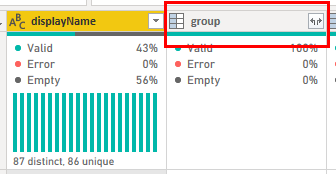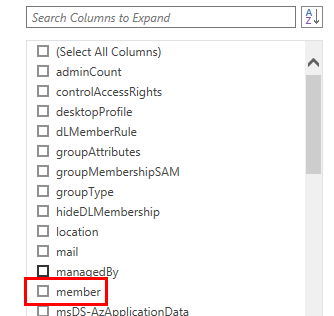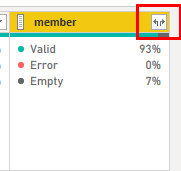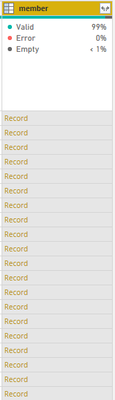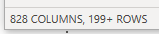Jumpstart your career with the Fabric Career Hub
Find everything you need to get certified on Fabric—skills challenges, live sessions, exam prep, role guidance, and more.
Get started- Power BI forums
- Updates
- News & Announcements
- Get Help with Power BI
- Desktop
- Service
- Report Server
- Power Query
- Mobile Apps
- Developer
- DAX Commands and Tips
- Custom Visuals Development Discussion
- Health and Life Sciences
- Power BI Spanish forums
- Translated Spanish Desktop
- Power Platform Integration - Better Together!
- Power Platform Integrations (Read-only)
- Power Platform and Dynamics 365 Integrations (Read-only)
- Training and Consulting
- Instructor Led Training
- Dashboard in a Day for Women, by Women
- Galleries
- Community Connections & How-To Videos
- COVID-19 Data Stories Gallery
- Themes Gallery
- Data Stories Gallery
- R Script Showcase
- Webinars and Video Gallery
- Quick Measures Gallery
- 2021 MSBizAppsSummit Gallery
- 2020 MSBizAppsSummit Gallery
- 2019 MSBizAppsSummit Gallery
- Events
- Ideas
- Custom Visuals Ideas
- Issues
- Issues
- Events
- Upcoming Events
- Community Blog
- Power BI Community Blog
- Custom Visuals Community Blog
- Community Support
- Community Accounts & Registration
- Using the Community
- Community Feedback
Grow your Fabric skills and prepare for the DP-600 certification exam by completing the latest Microsoft Fabric challenge.
- Power BI forums
- Forums
- Get Help with Power BI
- Service
- Power BI Active directory user group account
- Subscribe to RSS Feed
- Mark Topic as New
- Mark Topic as Read
- Float this Topic for Current User
- Bookmark
- Subscribe
- Printer Friendly Page
- Mark as New
- Bookmark
- Subscribe
- Mute
- Subscribe to RSS Feed
- Permalink
- Report Inappropriate Content
Power BI Active directory user group account
Hi all ,
I am connecting power Power BI with active directory without any issue . While trasforming data it provides full user information which is not relevent , challange begings when i want to retrive user details for specific group acount . is there any way i can retrive just specific user group account . i have AD path that i would like to use / i can also use GUID incase it is required . please suggest a way to retrive sepcifc group information through AD.
Solved! Go to Solution.
- Mark as New
- Bookmark
- Subscribe
- Mute
- Subscribe to RSS Feed
- Permalink
- Report Inappropriate Content
Hi @awani_bhomia ,
If you're using the Active Directory connector within Power BI once you've connected you should see a table called group inside of it.
Load that table. Now, you will see the group name then another column called group next to it.
You can remove all other columns except for displayName and group. On the group column click the expand button 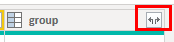
Your column will be a list.
Now, click the expand button for the column.
Your member column will have records in the values.
If you click the expand one ( 1 ) more time you will get all the info related to members of each group. You'll probably want to reduce the columns you bring in at this point. At least from my AD leaving all columns in at the last step gave me 828 columns.
Hope this helps!
Did my post answer your question(s)? Mark my post as a solution. This will help others find the solution.
Proud to be a Super User!
- Mark as New
- Bookmark
- Subscribe
- Mute
- Subscribe to RSS Feed
- Permalink
- Report Inappropriate Content
Hi @awani_bhomia ,
If you're using the Active Directory connector within Power BI once you've connected you should see a table called group inside of it.
Load that table. Now, you will see the group name then another column called group next to it.
You can remove all other columns except for displayName and group. On the group column click the expand button 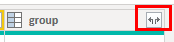
Your column will be a list.
Now, click the expand button for the column.
Your member column will have records in the values.
If you click the expand one ( 1 ) more time you will get all the info related to members of each group. You'll probably want to reduce the columns you bring in at this point. At least from my AD leaving all columns in at the last step gave me 828 columns.
Hope this helps!
Did my post answer your question(s)? Mark my post as a solution. This will help others find the solution.
Proud to be a Super User!
- Mark as New
- Bookmark
- Subscribe
- Mute
- Subscribe to RSS Feed
- Permalink
- Report Inappropriate Content
Thanks you so much Watsky , i have struggged for this soloution since past 2 months . and nobady asked me to follow these simple step . it got complicated with every discussuion . thank you much for you time and cant thank you enough .