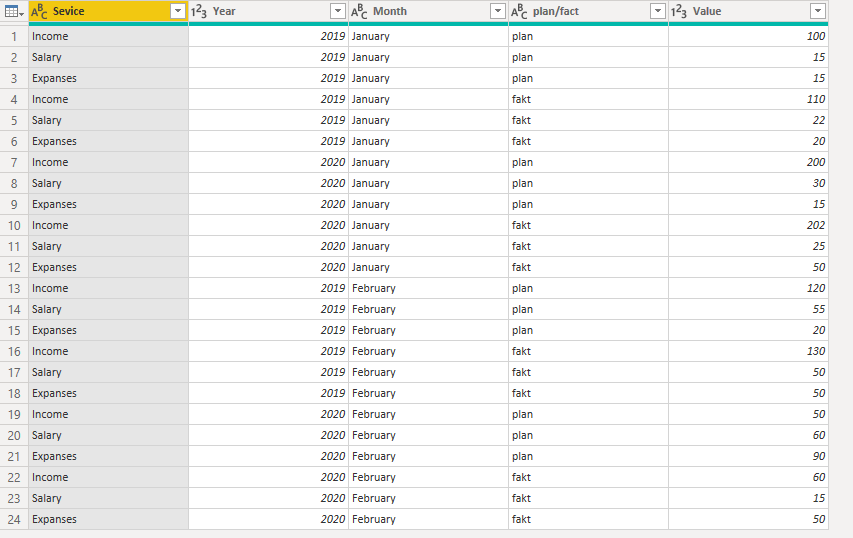- Power BI forums
- Updates
- News & Announcements
- Get Help with Power BI
- Desktop
- Service
- Report Server
- Power Query
- Mobile Apps
- Developer
- DAX Commands and Tips
- Custom Visuals Development Discussion
- Health and Life Sciences
- Power BI Spanish forums
- Translated Spanish Desktop
- Power Platform Integration - Better Together!
- Power Platform Integrations (Read-only)
- Power Platform and Dynamics 365 Integrations (Read-only)
- Training and Consulting
- Instructor Led Training
- Dashboard in a Day for Women, by Women
- Galleries
- Community Connections & How-To Videos
- COVID-19 Data Stories Gallery
- Themes Gallery
- Data Stories Gallery
- R Script Showcase
- Webinars and Video Gallery
- Quick Measures Gallery
- 2021 MSBizAppsSummit Gallery
- 2020 MSBizAppsSummit Gallery
- 2019 MSBizAppsSummit Gallery
- Events
- Ideas
- Custom Visuals Ideas
- Issues
- Issues
- Events
- Upcoming Events
- Community Blog
- Power BI Community Blog
- Custom Visuals Community Blog
- Community Support
- Community Accounts & Registration
- Using the Community
- Community Feedback
Register now to learn Fabric in free live sessions led by the best Microsoft experts. From Apr 16 to May 9, in English and Spanish.
- Power BI forums
- Forums
- Get Help with Power BI
- Power Query
- transform budget table
- Subscribe to RSS Feed
- Mark Topic as New
- Mark Topic as Read
- Float this Topic for Current User
- Bookmark
- Subscribe
- Printer Friendly Page
- Mark as New
- Bookmark
- Subscribe
- Mute
- Subscribe to RSS Feed
- Permalink
- Report Inappropriate Content
transform budget table
Hi Guys, I need help to transform table my source is excel file and it looks like this:
January (marged 4 column) February(marged 4 column an so on
Plan 2019 Fakt 2019 plan 2020 fakt 2020 Plan 2019 Fakt 2019 plan 2020 fakt 2020
Income 100 110 200 202 120 130 50 60
Salary 15 22 30 25 55 50 60 15
Expanses 15 20 15 50 20 50 90 50
Guys need suggestions how to transform that kinda information for sothing more useful?
I gues I need transform in something like this:
Service Year Month plan/fact
Income 2019 January plan 100
Salary 2019 January fact 22
and so on a lot of rows, i have no idea how do that or maybe any ather suggestions?
As always sorry for my english
........
......
Solved! Go to Solution.
- Mark as New
- Bookmark
- Subscribe
- Mute
- Subscribe to RSS Feed
- Permalink
- Report Inappropriate Content
Hi @AndrejZevzikov ,
Based on your description, I have created an excel sample like this:
After doing the following transformations in power query, you could get a result table:
let
Source = Excel.Workbook(File.Contents("C:\Users\xxx\Desktop\sample data.xlsx"), null, true),
Sheet1_Sheet = Source{[Item="Sheet1",Kind="Sheet"]}[Data],
#"Changed Type" = Table.TransformColumnTypes(Sheet1_Sheet,{{"Column1", type text}, {"Column2", type any}, {"Column3", type any}, {"Column4", type any}, {"Column5", type any}, {"Column6", type any}, {"Column7", type any}, {"Column8", type any}, {"Column9", type any}, {"Column10", type any}}),
#"Removed Columns" = Table.RemoveColumns(#"Changed Type",{"Column6"}),
#"Transposed Table" = Table.Transpose(#"Removed Columns"),
#"Split Column by Delimiter" = Table.SplitColumn(#"Transposed Table", "Column2", Splitter.SplitTextByDelimiter(" ", QuoteStyle.Csv), {"Column2.1", "Column2.2"}),
#"Changed Type1" = Table.TransformColumnTypes(#"Split Column by Delimiter",{{"Column2.1", type text}, {"Column2.2", Int64.Type}}),
#"Filled Down" = Table.FillDown(#"Changed Type1",{"Column1"}),
#"Lowercased Text" = Table.TransformColumns(#"Filled Down",{{"Column2.1", Text.Lower, type text}}),
#"Promoted Headers" = Table.PromoteHeaders(#"Lowercased Text", [PromoteAllScalars=true]),
#"Changed Type2" = Table.TransformColumnTypes(#"Promoted Headers",{{"Column1", type text}, {"Column2", type text}, {"Column3", Int64.Type}, {"Income", Int64.Type}, {"Salary", Int64.Type}, {"Expanses", Int64.Type}}),
#"Unpivoted Other Columns" = Table.UnpivotOtherColumns(#"Changed Type2", {"Column1", "Column2", "Column3"}, "Attribute", "Value"),
#"Reordered Columns" = Table.ReorderColumns(#"Unpivoted Other Columns",{"Attribute", "Column3", "Column1", "Column2", "Value"}),
#"Renamed Columns" = Table.RenameColumns(#"Reordered Columns",{{"Attribute", "Sevice"}, {"Column3", "Year"}, {"Column1", "Month"}, {"Column2", "plan/fact"}})
in
#"Renamed Columns"
Best Regards,
Community Support Team _ Yingjie Li
If this post helps, then please consider Accept it as the solution to help the other members find it more quickly.
- Mark as New
- Bookmark
- Subscribe
- Mute
- Subscribe to RSS Feed
- Permalink
- Report Inappropriate Content
Hi @AndrejZevzikov ,
Based on your description, I have created an excel sample like this:
After doing the following transformations in power query, you could get a result table:
let
Source = Excel.Workbook(File.Contents("C:\Users\xxx\Desktop\sample data.xlsx"), null, true),
Sheet1_Sheet = Source{[Item="Sheet1",Kind="Sheet"]}[Data],
#"Changed Type" = Table.TransformColumnTypes(Sheet1_Sheet,{{"Column1", type text}, {"Column2", type any}, {"Column3", type any}, {"Column4", type any}, {"Column5", type any}, {"Column6", type any}, {"Column7", type any}, {"Column8", type any}, {"Column9", type any}, {"Column10", type any}}),
#"Removed Columns" = Table.RemoveColumns(#"Changed Type",{"Column6"}),
#"Transposed Table" = Table.Transpose(#"Removed Columns"),
#"Split Column by Delimiter" = Table.SplitColumn(#"Transposed Table", "Column2", Splitter.SplitTextByDelimiter(" ", QuoteStyle.Csv), {"Column2.1", "Column2.2"}),
#"Changed Type1" = Table.TransformColumnTypes(#"Split Column by Delimiter",{{"Column2.1", type text}, {"Column2.2", Int64.Type}}),
#"Filled Down" = Table.FillDown(#"Changed Type1",{"Column1"}),
#"Lowercased Text" = Table.TransformColumns(#"Filled Down",{{"Column2.1", Text.Lower, type text}}),
#"Promoted Headers" = Table.PromoteHeaders(#"Lowercased Text", [PromoteAllScalars=true]),
#"Changed Type2" = Table.TransformColumnTypes(#"Promoted Headers",{{"Column1", type text}, {"Column2", type text}, {"Column3", Int64.Type}, {"Income", Int64.Type}, {"Salary", Int64.Type}, {"Expanses", Int64.Type}}),
#"Unpivoted Other Columns" = Table.UnpivotOtherColumns(#"Changed Type2", {"Column1", "Column2", "Column3"}, "Attribute", "Value"),
#"Reordered Columns" = Table.ReorderColumns(#"Unpivoted Other Columns",{"Attribute", "Column3", "Column1", "Column2", "Value"}),
#"Renamed Columns" = Table.RenameColumns(#"Reordered Columns",{{"Attribute", "Sevice"}, {"Column3", "Year"}, {"Column1", "Month"}, {"Column2", "plan/fact"}})
in
#"Renamed Columns"
Best Regards,
Community Support Team _ Yingjie Li
If this post helps, then please consider Accept it as the solution to help the other members find it more quickly.
- Mark as New
- Bookmark
- Subscribe
- Mute
- Subscribe to RSS Feed
- Permalink
- Report Inappropriate Content
Hello @AndrejZevzikov
supposingly you are reading from a Excelsheet where at the beginning you have all anonymous column names. I just proposed a similar solution today, but for sure it has adapted accordingly to your scenario. But you can get an idea how to handle all different challenges coming up. It's quite complex and needs a good knowlegde of m language. Here the link to the post I made today
If this post helps or solves your problem, please mark it as solution (to help other users find useful content and to acknowledge the work of users that helped you)
Kudoes are nice too
Have fun
Jimmy
Helpful resources

Microsoft Fabric Learn Together
Covering the world! 9:00-10:30 AM Sydney, 4:00-5:30 PM CET (Paris/Berlin), 7:00-8:30 PM Mexico City

Power BI Monthly Update - April 2024
Check out the April 2024 Power BI update to learn about new features.