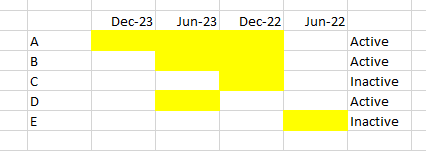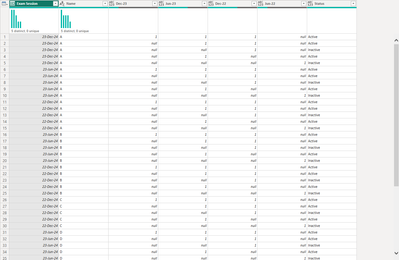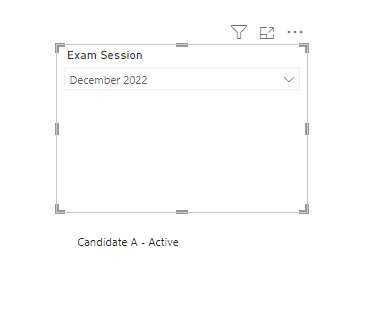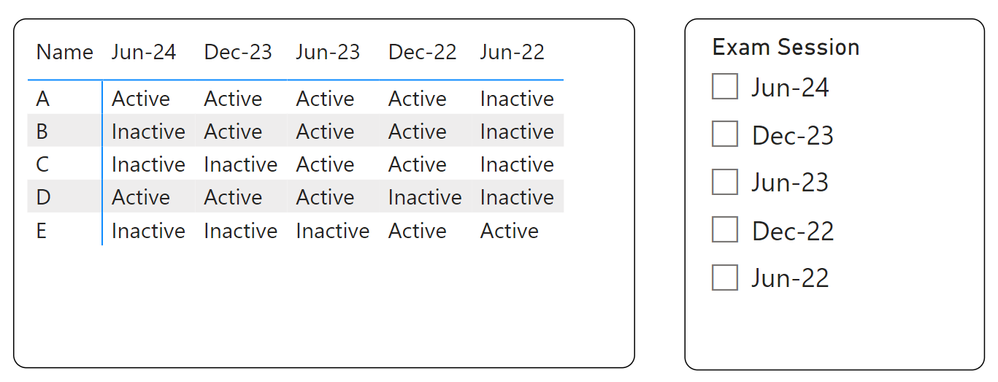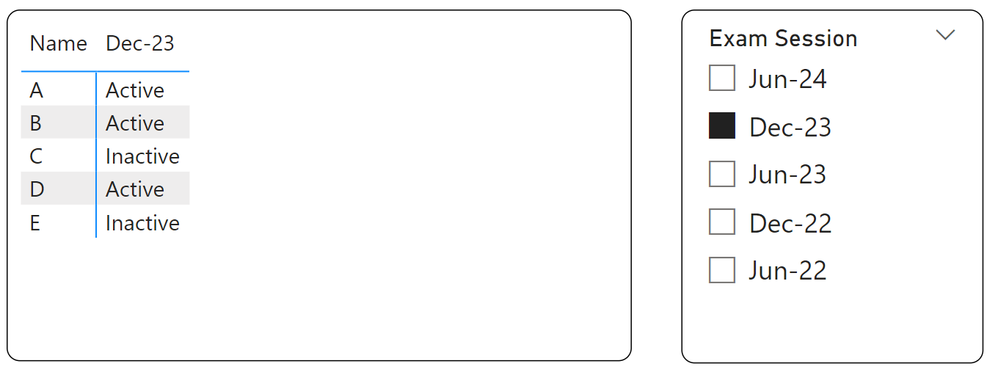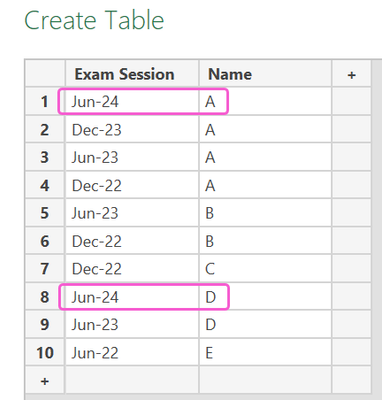- Power BI forums
- Updates
- News & Announcements
- Get Help with Power BI
- Desktop
- Service
- Report Server
- Power Query
- Mobile Apps
- Developer
- DAX Commands and Tips
- Custom Visuals Development Discussion
- Health and Life Sciences
- Power BI Spanish forums
- Translated Spanish Desktop
- Power Platform Integration - Better Together!
- Power Platform Integrations (Read-only)
- Power Platform and Dynamics 365 Integrations (Read-only)
- Training and Consulting
- Instructor Led Training
- Dashboard in a Day for Women, by Women
- Galleries
- Community Connections & How-To Videos
- COVID-19 Data Stories Gallery
- Themes Gallery
- Data Stories Gallery
- R Script Showcase
- Webinars and Video Gallery
- Quick Measures Gallery
- 2021 MSBizAppsSummit Gallery
- 2020 MSBizAppsSummit Gallery
- 2019 MSBizAppsSummit Gallery
- Events
- Ideas
- Custom Visuals Ideas
- Issues
- Issues
- Events
- Upcoming Events
- Community Blog
- Power BI Community Blog
- Custom Visuals Community Blog
- Community Support
- Community Accounts & Registration
- Using the Community
- Community Feedback
Register now to learn Fabric in free live sessions led by the best Microsoft experts. From Apr 16 to May 9, in English and Spanish.
- Power BI forums
- Forums
- Get Help with Power BI
- Power Query
- Power query formula help
- Subscribe to RSS Feed
- Mark Topic as New
- Mark Topic as Read
- Float this Topic for Current User
- Bookmark
- Subscribe
- Printer Friendly Page
- Mark as New
- Bookmark
- Subscribe
- Mute
- Subscribe to RSS Feed
- Permalink
- Report Inappropriate Content
Power query formula help
Hi all,
I have a set of data that requires me to set up personnel that is active/inactive.
The dataset is about a set of professional that took exam on certain timeframe.
The dataset sample are shown as follow
| Exam Session | Name |
| Dec-23 | A |
| Jun-23 | A |
| Dec-22 | A |
| Jun-23 | B |
| Dec-22 | B |
| Dec-22 | C |
| Jun-23 | D |
| Jun-22 | E |
The expected output are attached as image below.
As you can see, Candidate C and E are consider as inactive because they are not taking exam on dec 23 and jun 23. However, since this excel is going to be update constantly, the date of dec 23 will move to jun 24 when the next result comes in. hence there will be a new col and the condition will change according to that.
With the following condition, how should I create my formula for it in excel and even better, for power query instead?
- Mark as New
- Bookmark
- Subscribe
- Mute
- Subscribe to RSS Feed
- Permalink
- Report Inappropriate Content
Hi @profilewatercli, check this.
Result
let
Source = Table.FromRows(Json.Document(Binary.Decompress(Binary.FromText("i45WcklN1jUyVtJRclSK1YlW8irNQ+aCZY0wZZ1QZdG4zqiKXRBckKyrUmwsAA==", BinaryEncoding.Base64), Compression.Deflate)), let _t = ((type nullable text) meta [Serialized.Text = true]) in type table [#"Exam Session" = _t, Name = _t]),
#"Grouped Rows" = Table.Group(Source, {"Name"}, {{"All", each _, type table [Exam Session=nullable text, Name=nullable text]}}),
#"Added Helper" = Table.AddColumn(#"Grouped Rows", "Helper", each 1, Int64.Type),
#"Expanded All" = Table.ExpandTableColumn(#"Added Helper", "All", {"Exam Session"}, {"Exam Session"}),
#"Added DateHelper" = Table.AddColumn(#"Expanded All", "DateHelper", each Date.FromText([Exam Session] & "-1", [Format="MMM-yy-d", Culture="en-US"]), type date),
#"Sorted Rows" = Table.Sort(#"Added DateHelper",{{"DateHelper", Order.Descending}}),
#"Removed Columns" = Table.RemoveColumns(#"Sorted Rows",{"DateHelper"}),
#"Pivoted Column" = Table.Pivot(#"Removed Columns", List.Distinct(#"Removed Columns"[#"Exam Session"]), "Exam Session", "Helper"),
#"Added Status" = Table.AddColumn(#"Pivoted Column", "Status", each
[ a = List.RemoveNulls(List.FirstN(Record.ToList(Record.RemoveFields(_, "Name")),2)),
b = if List.Count(a) > 0 then "Active" else "Inactive"
][b], type text)
in
#"Added Status"- Mark as New
- Bookmark
- Subscribe
- Mute
- Subscribe to RSS Feed
- Permalink
- Report Inappropriate Content
Hi there, I tried running your formula using an updated data as below.
| Exam Session | Name |
| Dec-23 | A |
| Jun-23 | A |
| Dec-22 | A |
| Jun-23 | B |
| Dec-22 | B |
| Dec-22 | C |
| Jun-23 | D |
| Jun-22 | E |
| Jun-24 | C |
| Jun-24 | E |
However, the formula doesnt sync as the updated version. It's still showing Dec-23, Jun-23, Dec-22 and Jun-22 as follows.
My final plan if to have a slicer selecting the session (datemonth) and showing the candidate if its active or non-active
- Mark as New
- Bookmark
- Subscribe
- Mute
- Subscribe to RSS Feed
- Permalink
- Report Inappropriate Content
- Mark as New
- Bookmark
- Subscribe
- Mute
- Subscribe to RSS Feed
- Permalink
- Report Inappropriate Content
Helpful resources

Microsoft Fabric Learn Together
Covering the world! 9:00-10:30 AM Sydney, 4:00-5:30 PM CET (Paris/Berlin), 7:00-8:30 PM Mexico City

Power BI Monthly Update - April 2024
Check out the April 2024 Power BI update to learn about new features.