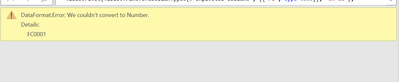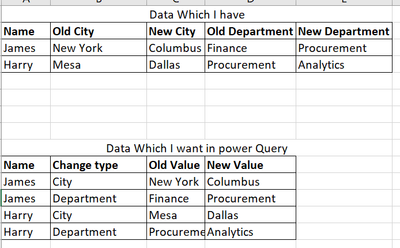- Power BI forums
- Updates
- News & Announcements
- Get Help with Power BI
- Desktop
- Service
- Report Server
- Power Query
- Mobile Apps
- Developer
- DAX Commands and Tips
- Custom Visuals Development Discussion
- Health and Life Sciences
- Power BI Spanish forums
- Translated Spanish Desktop
- Power Platform Integration - Better Together!
- Power Platform Integrations (Read-only)
- Power Platform and Dynamics 365 Integrations (Read-only)
- Training and Consulting
- Instructor Led Training
- Dashboard in a Day for Women, by Women
- Galleries
- Community Connections & How-To Videos
- COVID-19 Data Stories Gallery
- Themes Gallery
- Data Stories Gallery
- R Script Showcase
- Webinars and Video Gallery
- Quick Measures Gallery
- 2021 MSBizAppsSummit Gallery
- 2020 MSBizAppsSummit Gallery
- 2019 MSBizAppsSummit Gallery
- Events
- Ideas
- Custom Visuals Ideas
- Issues
- Issues
- Events
- Upcoming Events
- Community Blog
- Power BI Community Blog
- Custom Visuals Community Blog
- Community Support
- Community Accounts & Registration
- Using the Community
- Community Feedback
Register now to learn Fabric in free live sessions led by the best Microsoft experts. From Apr 16 to May 9, in English and Spanish.
- Power BI forums
- Forums
- Get Help with Power BI
- Power Query
- Re: Grouping Column
- Subscribe to RSS Feed
- Mark Topic as New
- Mark Topic as Read
- Float this Topic for Current User
- Bookmark
- Subscribe
- Printer Friendly Page
- Mark as New
- Bookmark
- Subscribe
- Mute
- Subscribe to RSS Feed
- Permalink
- Report Inappropriate Content
Grouping Column
Hi,
It might be a stupid question. I tried but not able to find the perfect result.
I am trying to convert multiple columns into group rows in power query.
Below are the examples.
Data which I have (its a sample I have lot of columns after new department) :
| Name | Old City | New City | Old Department | New Department |
| James | New York | Columbus | Finance | Procurement |
| Harry | Mesa | Dallas | Procurement | Analytics |
Data (Result) which I want in power query:
| Name | Change type | Old Value | New Value |
| James | City | New York | Columbus |
| James | Department | Finance | Procurement |
| Harry | City | Mesa | Dallas |
| Harry | Department | Procurement | Analytics |
Thanks in Advance for your help!!
Solved! Go to Solution.
- Mark as New
- Bookmark
- Subscribe
- Mute
- Subscribe to RSS Feed
- Permalink
- Report Inappropriate Content
Hi @FJS
This error indicates that you are trying to convert a text type value into Number type. This usually happens in the Changed type step. Please check whether the value "FC0001" appears in "PCI" column. If so, change its column type to text instead.
Change below step from
#"Changed Type" = Table.TransformColumnTypes(#"Promoted Headers",{{"PCI", Int64.Type}, {"PCI Name", type text}, {"PCI Name_1", type text}, {"SiteIn", type text}, {"SiteIn_2", type text}}),
to
#"Changed Type" = Table.TransformColumnTypes(#"Promoted Headers",{{"PCI", type text}, {"PCI Name", type text}, {"PCI Name_1", type text}, {"SiteIn", type text}, {"SiteIn_2", type text}}),
- Mark as New
- Bookmark
- Subscribe
- Mute
- Subscribe to RSS Feed
- Permalink
- Report Inappropriate Content
Thanks for the reply.
If it is possible can you show me in other ways.
It would be best if you can show in the way which have no coding in it.
As my client might also need to do this in future by himself.
- Mark as New
- Bookmark
- Subscribe
- Mute
- Subscribe to RSS Feed
- Permalink
- Report Inappropriate Content
Hi @FJS
You can paste the code provided by @m_dekorte into a blank query's Advanced Editor, click OK. Then you will see the result table. In the Applied Steps pane on the right side, there are detailed steps of this query. Click every step from top to bottom to check how it works step by step.
For a deep dive on how to incorporate M code from the forums into your code, you can refer to the following resources:
Utilizing M Code Samples Given as Solutions in Power Query
Power BI Forum Help: How to integrate M-code into your existing solution
Don't be afraid of the M code. You will find that copying and pasting the M code is easier than replicating all steps one by one manually. And M code can be saved as a backup.
Feel free to let us know if you're not sure how a step is implemented.
Best Regards,
Jing
- Mark as New
- Bookmark
- Subscribe
- Mute
- Subscribe to RSS Feed
- Permalink
- Report Inappropriate Content
Hi @v-jingzhan-msft @m_dekorte ,
I tried pasting code in my file but it is giving me error. IT looks like i have the number in the name column.
Below is the code and snippet of the error.
Error snippet
Code:
let
Source = Excel.CurrentWorkbook(){[Name="Table7"]}[Content],
#"Removed Columns" = Table.RemoveColumns(Source,{"Column4", "Column5", "Column6", "Column7", "Column10", "Column11", "Column12", "Column13", "Column14"}),
#"Reordered Columns" = Table.ReorderColumns(#"Removed Columns",{"Column1", "Column2", "Column8", "Column3", "Column9"}),
#"Removed Top Rows" = Table.Skip(#"Reordered Columns",1),
#"Promoted Headers" = Table.PromoteHeaders(#"Removed Top Rows", [PromoteAllScalars=true]),
#"Changed Type" = Table.TransformColumnTypes(#"Promoted Headers",{{"PCI", Int64.Type}, {"PCI Name", type text}, {"PCI Name_1", type text}, {"SiteIn", type text}, {"SiteIn_2", type text}}),
#"Renamed Columns" = Table.RenameColumns(#"Changed Type",{{"PCI Name", "Old PCM Name"}, {"PCI Name_1", "New PCM Name"}, {"SiteIn", "Old SiteM"}, {"SiteIn_2", "New SiteM"}}),
UnpivotOthers = Table.UnpivotOtherColumns(#"Renamed Columns", {"PCI"}, "Attribute", "Value"),
SplitByDelimiter = Table.SplitColumn(UnpivotOthers, "Attribute", Splitter.SplitTextByEachDelimiter({" "}, QuoteStyle.Csv, false), {"Attribute.1", "Attribute.2"}),
MergeColumns = Table.CombineColumns(SplitByDelimiter,{"PC", "Attribute.2"},Combiner.CombineTextByDelimiter("|", QuoteStyle.None),"Merged"),
PivotColumn = Table.Pivot(MergeColumns, List.Distinct(MergeColumns[Attribute.1]), "Attribute.1", "Value"),
SplitColumn = Table.SplitColumn(PivotColumn, "Merged", Splitter.SplitTextByDelimiter("|", QuoteStyle.Csv), {"City", "Change Type"})
in
SplitColumn
- Mark as New
- Bookmark
- Subscribe
- Mute
- Subscribe to RSS Feed
- Permalink
- Report Inappropriate Content
Hi @FJS
This error indicates that you are trying to convert a text type value into Number type. This usually happens in the Changed type step. Please check whether the value "FC0001" appears in "PCI" column. If so, change its column type to text instead.
Change below step from
#"Changed Type" = Table.TransformColumnTypes(#"Promoted Headers",{{"PCI", Int64.Type}, {"PCI Name", type text}, {"PCI Name_1", type text}, {"SiteIn", type text}, {"SiteIn_2", type text}}),
to
#"Changed Type" = Table.TransformColumnTypes(#"Promoted Headers",{{"PCI", type text}, {"PCI Name", type text}, {"PCI Name_1", type text}, {"SiteIn", type text}, {"SiteIn_2", type text}}),
- Mark as New
- Bookmark
- Subscribe
- Mute
- Subscribe to RSS Feed
- Permalink
- Report Inappropriate Content
Attaching snippet for more clarity.
- Mark as New
- Bookmark
- Subscribe
- Mute
- Subscribe to RSS Feed
- Permalink
- Report Inappropriate Content
Hi @FJS,
See your topic here:
https://community.fabric.microsoft.com/t5/Power-Query/Grouping-Columns/m-p/3761576#M123775
Helpful resources

Microsoft Fabric Learn Together
Covering the world! 9:00-10:30 AM Sydney, 4:00-5:30 PM CET (Paris/Berlin), 7:00-8:30 PM Mexico City

Power BI Monthly Update - April 2024
Check out the April 2024 Power BI update to learn about new features.