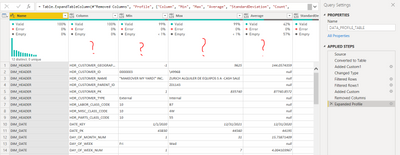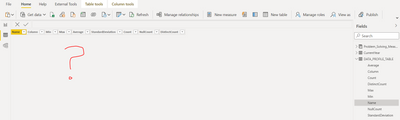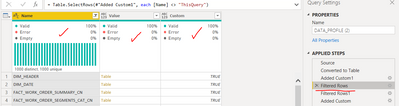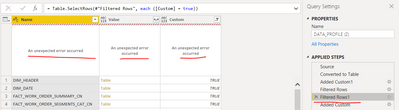- Power BI forums
- Updates
- News & Announcements
- Get Help with Power BI
- Desktop
- Service
- Report Server
- Power Query
- Mobile Apps
- Developer
- DAX Commands and Tips
- Custom Visuals Development Discussion
- Health and Life Sciences
- Power BI Spanish forums
- Translated Spanish Desktop
- Power Platform Integration - Better Together!
- Power Platform Integrations (Read-only)
- Power Platform and Dynamics 365 Integrations (Read-only)
- Training and Consulting
- Instructor Led Training
- Dashboard in a Day for Women, by Women
- Galleries
- Community Connections & How-To Videos
- COVID-19 Data Stories Gallery
- Themes Gallery
- Data Stories Gallery
- R Script Showcase
- Webinars and Video Gallery
- Quick Measures Gallery
- 2021 MSBizAppsSummit Gallery
- 2020 MSBizAppsSummit Gallery
- 2019 MSBizAppsSummit Gallery
- Events
- Ideas
- Custom Visuals Ideas
- Issues
- Issues
- Events
- Upcoming Events
- Community Blog
- Power BI Community Blog
- Custom Visuals Community Blog
- Community Support
- Community Accounts & Registration
- Using the Community
- Community Feedback
Register now to learn Fabric in free live sessions led by the best Microsoft experts. From Apr 16 to May 9, in English and Spanish.
- Power BI forums
- Forums
- Get Help with Power BI
- Power Query
- Build a data profile query from list of table name...
- Subscribe to RSS Feed
- Mark Topic as New
- Mark Topic as Read
- Float this Topic for Current User
- Bookmark
- Subscribe
- Printer Friendly Page
- Mark as New
- Bookmark
- Subscribe
- Mute
- Subscribe to RSS Feed
- Permalink
- Report Inappropriate Content
Build a data profile query from list of table names
Hi!
I'd like to build a query that creates a table based on the Table.Profile function.
I'd like to 'feed' the function a list of table names and then add a custom column to contain the table name itself.
The resulting table enables me to generate some high-level data quality / data integrity visuals in Power BI.
Here's the code I have so far, and I'm a bit stuck:
let
TABLE_NAMES = {"DIM_DATE", "DIM_HEADER", "DIM_WO_GEOGRAPHY_CN", "DIM_EQUIPMENT_CN", "DIM_SEGMENT", "DIM_WORKORDER_EQUIPMENT_CN"},
Source = Table.Profile(TABLE_NAMES),
#"Added Custom" = Table.AddColumn(Source, "TABLE_NAME", each TABLE_NAMES),
#"Changed Type" = Table.TransformColumnTypes(#"Added Custom",{{"Count", Int64.Type}, {"NullCount", Int64.Type}, {"DistinctCount", Int64.Type}})
in
#"Changed Type"
This community is the greatest!
Thanks in advance for your help and suggestions.
Warm regards,
Chris
Solved! Go to Solution.
- Mark as New
- Bookmark
- Subscribe
- Mute
- Subscribe to RSS Feed
- Permalink
- Report Inappropriate Content
Not sure if this is what you need, but you can use this expression to get the profile of all tables in your model. Note the first filter removes the name you give this query (to avoid a circ reference). You could further filter it to only include the tables you want.
let
Source = #shared,
#"Converted to Table" = Record.ToTable(Source),
#"Added Custom1" = Table.AddColumn(#"Converted to Table", "Custom", each Value.Is([Value], type table)),
#"Filtered Rows" = Table.SelectRows(#"Added Custom1", each [Name] <> "ThisQuery"),
#"Filtered Rows1" = Table.SelectRows(#"Filtered Rows", each ([Custom] = true)),
#"Added Custom" = Table.AddColumn(#"Filtered Rows1", "Profile", each Table.Profile([Value])),
#"Removed Columns" = Table.RemoveColumns(#"Added Custom",{"Value", "Custom"}),
#"Expanded Profile" = Table.ExpandTableColumn(#"Removed Columns", "Profile", {"Column", "Min", "Max", "Average", "StandardDeviation", "Count", "NullCount", "DistinctCount"}, {"Column", "Min", "Max", "Average", "StandardDeviation", "Count", "NullCount", "DistinctCount"})
in
#"Expanded Profile"
Pat
Did I answer your question? Mark my post as a solution! Kudos are also appreciated!
To learn more about Power BI, follow me on Twitter or subscribe on YouTube.
@mahoneypa HoosierBI on YouTube
- Mark as New
- Bookmark
- Subscribe
- Mute
- Subscribe to RSS Feed
- Permalink
- Report Inappropriate Content
Not sure if this is what you need, but you can use this expression to get the profile of all tables in your model. Note the first filter removes the name you give this query (to avoid a circ reference). You could further filter it to only include the tables you want.
let
Source = #shared,
#"Converted to Table" = Record.ToTable(Source),
#"Added Custom1" = Table.AddColumn(#"Converted to Table", "Custom", each Value.Is([Value], type table)),
#"Filtered Rows" = Table.SelectRows(#"Added Custom1", each [Name] <> "ThisQuery"),
#"Filtered Rows1" = Table.SelectRows(#"Filtered Rows", each ([Custom] = true)),
#"Added Custom" = Table.AddColumn(#"Filtered Rows1", "Profile", each Table.Profile([Value])),
#"Removed Columns" = Table.RemoveColumns(#"Added Custom",{"Value", "Custom"}),
#"Expanded Profile" = Table.ExpandTableColumn(#"Removed Columns", "Profile", {"Column", "Min", "Max", "Average", "StandardDeviation", "Count", "NullCount", "DistinctCount"}, {"Column", "Min", "Max", "Average", "StandardDeviation", "Count", "NullCount", "DistinctCount"})
in
#"Expanded Profile"
Pat
Did I answer your question? Mark my post as a solution! Kudos are also appreciated!
To learn more about Power BI, follow me on Twitter or subscribe on YouTube.
@mahoneypa HoosierBI on YouTube
- Mark as New
- Bookmark
- Subscribe
- Mute
- Subscribe to RSS Feed
- Permalink
- Report Inappropriate Content
Hi Pat!
Well, I thought I was in the clear because I didn't get the error message, but now I have a new issue:
The query steps look like they're working, but there's no distribution information. Additionally, after I hit close and load, I end up with an empty table.
Any thoughts on why that might be the case?
- Mark as New
- Bookmark
- Subscribe
- Mute
- Subscribe to RSS Feed
- Permalink
- Report Inappropriate Content
Me too. any resolusions?
thanks
- Mark as New
- Bookmark
- Subscribe
- Mute
- Subscribe to RSS Feed
- Permalink
- Report Inappropriate Content
Hi Pat!
Well, I thought I was in the clear because I didn't get the error message, but now I have a new issue:
The query steps look like they're working, but there's no distribution information. Additionally, after I hit close and load, I end up with an empty table.
Any thoughts on why that might be the case?
- Mark as New
- Bookmark
- Subscribe
- Mute
- Subscribe to RSS Feed
- Permalink
- Report Inappropriate Content
Hi Pat!
Thanks so much for the prompt reply.
This is a really interesting approach and certainly moves me toward my objective.
When I step through the Applied steps, specifically Filtered Rows to Filtered Rows1, it throws an 'Unexpected Error":
Filtered Rows Step: (all is well)
Filtered Rows1 step: (suddenly not well)
The issue was on my end. I rearranged a few of the steps to filter right after the table is created and that resolved my issue. This is an excellent pattern!
Thanks again for the quick response and very slick approach! Love it!
Helpful resources

Microsoft Fabric Learn Together
Covering the world! 9:00-10:30 AM Sydney, 4:00-5:30 PM CET (Paris/Berlin), 7:00-8:30 PM Mexico City

Power BI Monthly Update - April 2024
Check out the April 2024 Power BI update to learn about new features.