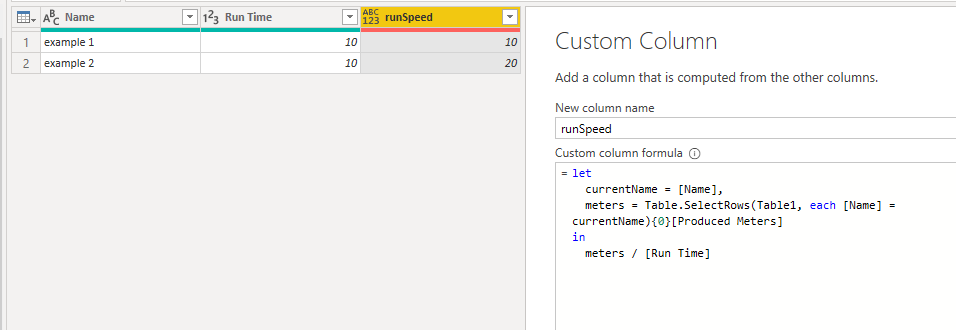- Power BI forums
- Updates
- News & Announcements
- Get Help with Power BI
- Desktop
- Service
- Report Server
- Power Query
- Mobile Apps
- Developer
- DAX Commands and Tips
- Custom Visuals Development Discussion
- Health and Life Sciences
- Power BI Spanish forums
- Translated Spanish Desktop
- Power Platform Integration - Better Together!
- Power Platform Integrations (Read-only)
- Power Platform and Dynamics 365 Integrations (Read-only)
- Training and Consulting
- Instructor Led Training
- Dashboard in a Day for Women, by Women
- Galleries
- Community Connections & How-To Videos
- COVID-19 Data Stories Gallery
- Themes Gallery
- Data Stories Gallery
- R Script Showcase
- Webinars and Video Gallery
- Quick Measures Gallery
- 2021 MSBizAppsSummit Gallery
- 2020 MSBizAppsSummit Gallery
- 2019 MSBizAppsSummit Gallery
- Events
- Ideas
- Custom Visuals Ideas
- Issues
- Issues
- Events
- Upcoming Events
- Community Blog
- Power BI Community Blog
- Custom Visuals Community Blog
- Community Support
- Community Accounts & Registration
- Using the Community
- Community Feedback
Register now to learn Fabric in free live sessions led by the best Microsoft experts. From Apr 16 to May 9, in English and Spanish.
- Power BI forums
- Forums
- Get Help with Power BI
- Power Query
- Add new calculated column with values from 2 table...
- Subscribe to RSS Feed
- Mark Topic as New
- Mark Topic as Read
- Float this Topic for Current User
- Bookmark
- Subscribe
- Printer Friendly Page
- Mark as New
- Bookmark
- Subscribe
- Mute
- Subscribe to RSS Feed
- Permalink
- Report Inappropriate Content
Add new calculated column with values from 2 tables (Power Query)
Hello all,
I'm really new to Power BI and Power Query and I am now struggling with the following:
Imagine we have Table1 and Table2, which can link by the column "Name":
| Table1 | |
| Name | Produced Meters |
| example 1 | 100 |
| example 2 | 200 |
| Table2 | |
| Name | Run Time |
| example 1 | 10 |
| example 2 | 10 |
Now I want to calculate in Table2 the "Run Speed" which is "Produced Meters" divided by "Run Time" for each matching row so that the result is the following:
| Table2 - after step | ||
| Name | Run Time | Run Speed |
| example 1 | 10 | 10 |
| example 2 | 10 | 20 |
How can I do this in only one step??
I have obtained the desired result in more than one step with following code, by adding first the "Produced Meters" column to Table :
#"Add Produced Meters on Table2" = Table.AddColumn(#"Previous Step","Produced Meters",
(x) => Table.First(Table.SelectRows(Table1, each Text.StartsWith(x[Name], [Name])))[Produced Meters], type number)
in
#"Add Produced Meters on Table2"
And then I can divide by the Run Time of Table 2 and I obtain Run Speed as supposed.
But how can I do this without adding the "Produced Meters" column first and instead do the calculation right away? I've tried the following code which returns a error:
#"Calculate Run Speed on Table2" = Table.AddColumn(#"Previous Step","Run Speed",
(x) => Table.First(Table.SelectRows(Table1, each Text.StartsWith(x[Name], [Name])))[Produced Meters]/[Run Time], type number)
in
#"Calculate Run Speed on Table2"
Sorry if this is a bit pedantic but I really want to understand better this for future occasions.
Big thanks in advance for any help!!!
Solved! Go to Solution.
- Mark as New
- Bookmark
- Subscribe
- Mute
- Subscribe to RSS Feed
- Permalink
- Report Inappropriate Content
Hi @Anonymous ,
Try adding this as a new custom column in Table2:
let
currentName = [Name],
meters = Table.SelectRows(Table1, each [Name] = currentName){0}[Produced Meters]
in
meters / [Run Time]
This gives me the following output:
Pete
Now accepting Kudos! If my post helped you, why not give it a thumbs-up?
Proud to be a Datanaut!
- Mark as New
- Bookmark
- Subscribe
- Mute
- Subscribe to RSS Feed
- Permalink
- Report Inappropriate Content
It's certainly possible to do this in one step (see @BA_Pete's answer) but you should be aware that such a solution is less efficient than a multi-step approach of merging in the column and then dividing.
Merge-then-divide should be a linear complexity O(N) whereas an unoptimized lookup-then-divide is likely quadratic complexity O(N2). If your dataset is large this can make a huge difference.
- Mark as New
- Bookmark
- Subscribe
- Mute
- Subscribe to RSS Feed
- Permalink
- Report Inappropriate Content
Thank you. I will take this into account and use Merge-then-divide
- Mark as New
- Bookmark
- Subscribe
- Mute
- Subscribe to RSS Feed
- Permalink
- Report Inappropriate Content
@AlexisOlson is correct.
I've done the solution as requested as an excercise but, if it was up to me, I'd relate both tables in the data model to a Name dimension table and do it with measures.
Pete
Now accepting Kudos! If my post helped you, why not give it a thumbs-up?
Proud to be a Datanaut!
- Mark as New
- Bookmark
- Subscribe
- Mute
- Subscribe to RSS Feed
- Permalink
- Report Inappropriate Content
I know you already helped me, but could you show me with this example how this would be done?
I've been working mainly in the Power Query since I don't have much familiarity with DAX and it still kind of confuses me.
Thanks!
- Mark as New
- Bookmark
- Subscribe
- Mute
- Subscribe to RSS Feed
- Permalink
- Report Inappropriate Content
Hi @Anonymous ,
Try adding this as a new custom column in Table2:
let
currentName = [Name],
meters = Table.SelectRows(Table1, each [Name] = currentName){0}[Produced Meters]
in
meters / [Run Time]
This gives me the following output:
Pete
Now accepting Kudos! If my post helped you, why not give it a thumbs-up?
Proud to be a Datanaut!
- Mark as New
- Bookmark
- Subscribe
- Mute
- Subscribe to RSS Feed
- Permalink
- Report Inappropriate Content
Thank you for showing me how it's done.
Helpful resources

Microsoft Fabric Learn Together
Covering the world! 9:00-10:30 AM Sydney, 4:00-5:30 PM CET (Paris/Berlin), 7:00-8:30 PM Mexico City

Power BI Monthly Update - April 2024
Check out the April 2024 Power BI update to learn about new features.