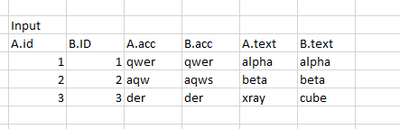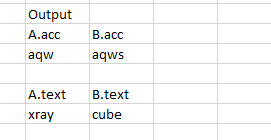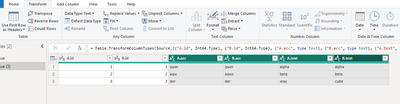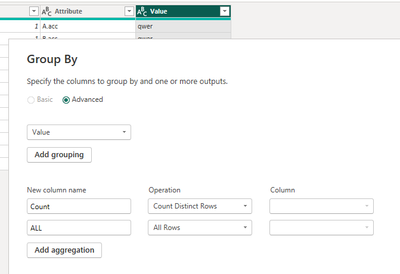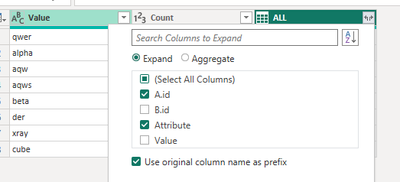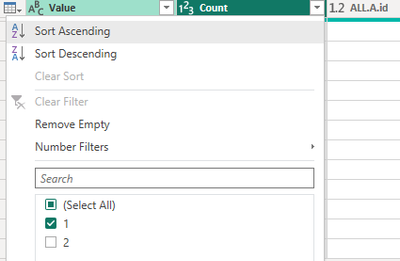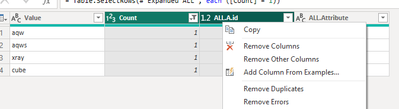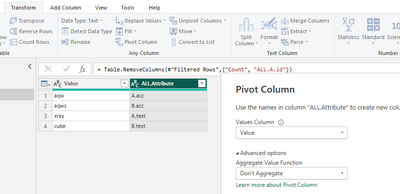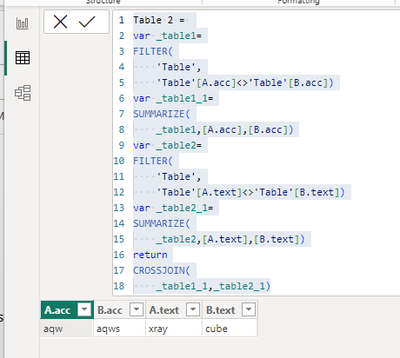- Power BI forums
- Updates
- News & Announcements
- Get Help with Power BI
- Desktop
- Service
- Report Server
- Power Query
- Mobile Apps
- Developer
- DAX Commands and Tips
- Custom Visuals Development Discussion
- Health and Life Sciences
- Power BI Spanish forums
- Translated Spanish Desktop
- Power Platform Integration - Better Together!
- Power Platform Integrations (Read-only)
- Power Platform and Dynamics 365 Integrations (Read-only)
- Training and Consulting
- Instructor Led Training
- Dashboard in a Day for Women, by Women
- Galleries
- Community Connections & How-To Videos
- COVID-19 Data Stories Gallery
- Themes Gallery
- Data Stories Gallery
- R Script Showcase
- Webinars and Video Gallery
- Quick Measures Gallery
- 2021 MSBizAppsSummit Gallery
- 2020 MSBizAppsSummit Gallery
- 2019 MSBizAppsSummit Gallery
- Events
- Ideas
- Custom Visuals Ideas
- Issues
- Issues
- Events
- Upcoming Events
- Community Blog
- Power BI Community Blog
- Custom Visuals Community Blog
- Community Support
- Community Accounts & Registration
- Using the Community
- Community Feedback
Register now to learn Fabric in free live sessions led by the best Microsoft experts. From Apr 16 to May 9, in English and Spanish.
- Power BI forums
- Forums
- Get Help with Power BI
- Developer
- Matching alternate columns in powerbi
- Subscribe to RSS Feed
- Mark Topic as New
- Mark Topic as Read
- Float this Topic for Current User
- Bookmark
- Subscribe
- Printer Friendly Page
- Mark as New
- Bookmark
- Subscribe
- Mute
- Subscribe to RSS Feed
- Permalink
- Report Inappropriate Content
Matching alternate columns in powerbi
Hi Team,
As shown I have table with more than 60 columns which contains two sets of data in alternate columns, I need to find the unmatched values in the columns and get output as shown
Output:
Thanks & Regards
JEN
Solved! Go to Solution.
- Mark as New
- Bookmark
- Subscribe
- Mute
- Subscribe to RSS Feed
- Permalink
- Report Inappropriate Content
Hi @jenani_user ,
Here are the steps you can follow:
1. In power query – select [A.acc], [B.acc], [A.text], [A.text].
2. Select [Value] – Group By.
3. Select [ALL] – Select the columns you want.
4. Select [Count] -- 1.
5. Select [Count] and [ALL.A.id] – Remove Columns.
6. Select [ALL.Attribute] – Pivor Column.
7. Result:
Best Regards,
Liu Yang
If this post helps, then please consider Accept it as the solution to help the other members find it more quickly
- Mark as New
- Bookmark
- Subscribe
- Mute
- Subscribe to RSS Feed
- Permalink
- Report Inappropriate Content
Hi @jenani_user ,
Here are the steps you can follow:
1. In power query – select [A.acc], [B.acc], [A.text], [A.text].
2. Select [Value] – Group By.
3. Select [ALL] – Select the columns you want.
4. Select [Count] -- 1.
5. Select [Count] and [ALL.A.id] – Remove Columns.
6. Select [ALL.Attribute] – Pivor Column.
7. Result:
Best Regards,
Liu Yang
If this post helps, then please consider Accept it as the solution to help the other members find it more quickly
- Mark as New
- Bookmark
- Subscribe
- Mute
- Subscribe to RSS Feed
- Permalink
- Report Inappropriate Content
Hi @jenani_user ,
Here are the steps you can follow:
1. Create calculated table.
Table 2 =
var _table1=
FILTER(
'Table',
'Table'[A.acc]<>'Table'[B.acc])
var _table1_1=
SUMMARIZE(
_table1,[A.acc],[B.acc])
var _table2=
FILTER(
'Table',
'Table'[A.text]<>'Table'[B.text])
var _table2_1=
SUMMARIZE(
_table2,[A.text],[B.text])
return
CROSSJOIN(
_table1_1,_table2_1)
2. Result:
Best Regards,
Liu Yang
If this post helps, then please consider Accept it as the solution to help the other members find it more quickly
- Mark as New
- Bookmark
- Subscribe
- Mute
- Subscribe to RSS Feed
- Permalink
- Report Inappropriate Content
HI,
Thanks for the response,
In this case,If the table has only few columns then this would be fine whereas the actual table contains more 60 columns, Could suggest any other ways to compare and create dynamically?
Thanks & Regards,
Jen
Helpful resources

Microsoft Fabric Learn Together
Covering the world! 9:00-10:30 AM Sydney, 4:00-5:30 PM CET (Paris/Berlin), 7:00-8:30 PM Mexico City

Power BI Monthly Update - April 2024
Check out the April 2024 Power BI update to learn about new features.

| User | Count |
|---|---|
| 14 | |
| 2 | |
| 1 | |
| 1 | |
| 1 |
| User | Count |
|---|---|
| 26 | |
| 3 | |
| 2 | |
| 2 | |
| 2 |