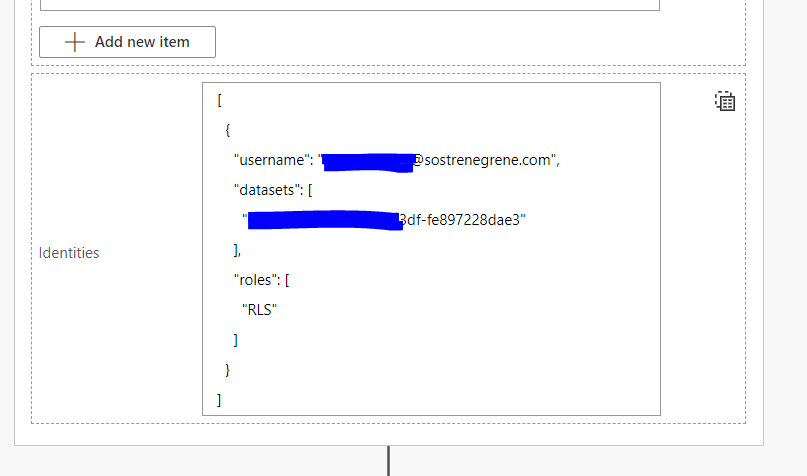- Power BI forums
- Updates
- News & Announcements
- Get Help with Power BI
- Desktop
- Service
- Report Server
- Power Query
- Mobile Apps
- Developer
- DAX Commands and Tips
- Custom Visuals Development Discussion
- Health and Life Sciences
- Power BI Spanish forums
- Translated Spanish Desktop
- Power Platform Integration - Better Together!
- Power Platform Integrations (Read-only)
- Power Platform and Dynamics 365 Integrations (Read-only)
- Training and Consulting
- Instructor Led Training
- Dashboard in a Day for Women, by Women
- Galleries
- Community Connections & How-To Videos
- COVID-19 Data Stories Gallery
- Themes Gallery
- Data Stories Gallery
- R Script Showcase
- Webinars and Video Gallery
- Quick Measures Gallery
- 2021 MSBizAppsSummit Gallery
- 2020 MSBizAppsSummit Gallery
- 2019 MSBizAppsSummit Gallery
- Events
- Ideas
- Custom Visuals Ideas
- Issues
- Issues
- Events
- Upcoming Events
- Community Blog
- Power BI Community Blog
- Custom Visuals Community Blog
- Community Support
- Community Accounts & Registration
- Using the Community
- Community Feedback
Register now to learn Fabric in free live sessions led by the best Microsoft experts. From Apr 16 to May 9, in English and Spanish.
- Power BI forums
- Forums
- Get Help with Power BI
- Developer
- Group identities in "Identities Username" in Power...
- Subscribe to RSS Feed
- Mark Topic as New
- Mark Topic as Read
- Float this Topic for Current User
- Bookmark
- Subscribe
- Printer Friendly Page
- Mark as New
- Bookmark
- Subscribe
- Mute
- Subscribe to RSS Feed
- Permalink
- Report Inappropriate Content
Group identities in "Identities Username" in Power Automate flow
Hi all,
I created a Power Automate flow using step "Export to File for Power BI Reports" and it works fine using single-user user identity in the "Identities Username" section (see picture). However, I need to embed groups of individuals instead of only one individual identity / username. In RLS settings the individuals are added on a single-user UserPrincipalName function (RLS rule: mail = UserPrincipalName())
Do I need to generate an embed token with the individual users?
I have tried to add mailgroups in the Identities Username section but doesnt work.
Solved! Go to Solution.
- Mark as New
- Bookmark
- Subscribe
- Mute
- Subscribe to RSS Feed
- Permalink
- Report Inappropriate Content
Hi @MIkkelHyldig - I think this Power Automate connector is expecting a User name rather than a User Group because Power BI is excepting Users not User Group to access the report.
It might possible to overcome this limitation in Power Automate be following these steps if your are using Office 365 Groups:
- Define a list of Groups that you want to send reports.
- Use the "List group members" to retrieve a list of group members.
- Use the first group member to run the "Export to File for Power BI Reports" with the RLS context of the first member. The first member of the Group is use to impersonate the User.
- Send the report to the group members
Note this would only work if the first member of the group does not appear in multiple RLS groups. e.g. If I am member of RLS group A and B, the report will contain result for both groups. If this does happen then you might need to consider adding Report level filters to create the output for each group.
- Mark as New
- Bookmark
- Subscribe
- Mute
- Subscribe to RSS Feed
- Permalink
- Report Inappropriate Content
Hi @MIkkelHyldig - I think this Power Automate connector is expecting a User name rather than a User Group because Power BI is excepting Users not User Group to access the report.
It might possible to overcome this limitation in Power Automate be following these steps if your are using Office 365 Groups:
- Define a list of Groups that you want to send reports.
- Use the "List group members" to retrieve a list of group members.
- Use the first group member to run the "Export to File for Power BI Reports" with the RLS context of the first member. The first member of the Group is use to impersonate the User.
- Send the report to the group members
Note this would only work if the first member of the group does not appear in multiple RLS groups. e.g. If I am member of RLS group A and B, the report will contain result for both groups. If this does happen then you might need to consider adding Report level filters to create the output for each group.
Helpful resources

Microsoft Fabric Learn Together
Covering the world! 9:00-10:30 AM Sydney, 4:00-5:30 PM CET (Paris/Berlin), 7:00-8:30 PM Mexico City

Power BI Monthly Update - April 2024
Check out the April 2024 Power BI update to learn about new features.

| User | Count |
|---|---|
| 15 | |
| 3 | |
| 1 | |
| 1 | |
| 1 |
| User | Count |
|---|---|
| 26 | |
| 3 | |
| 2 | |
| 2 | |
| 2 |