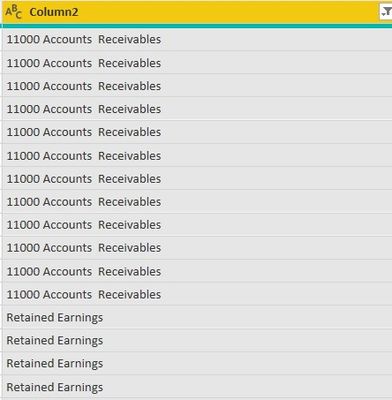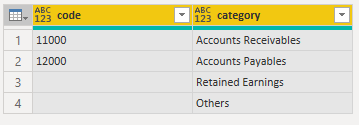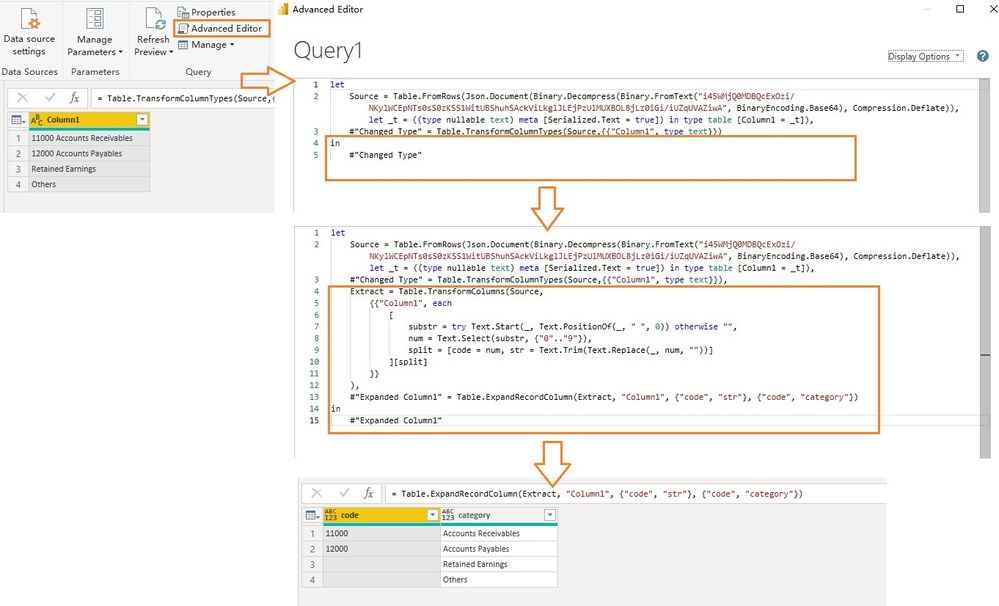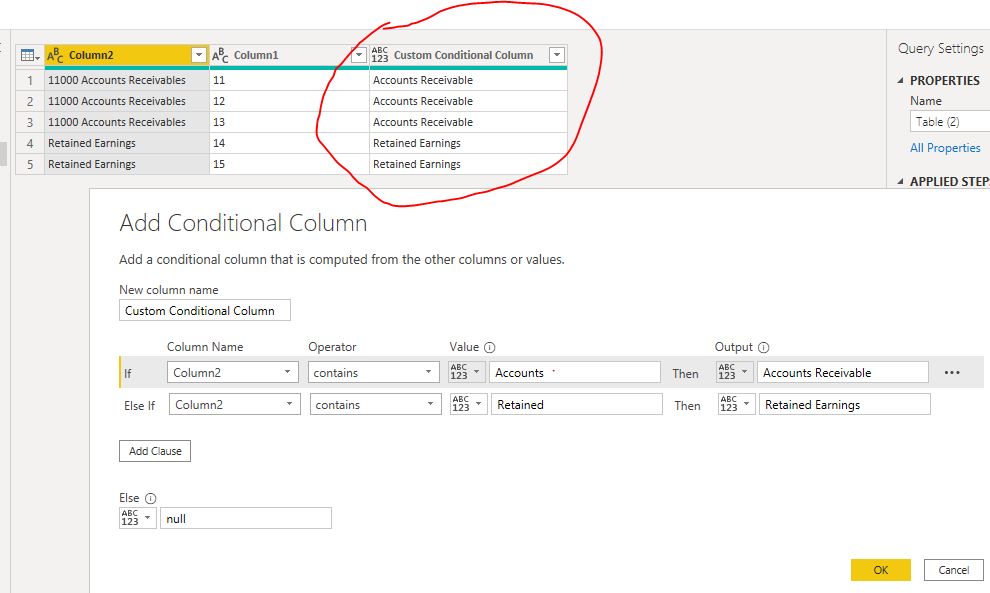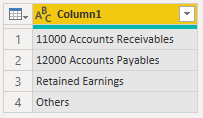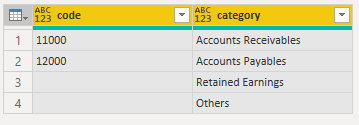- Power BI forums
- Updates
- News & Announcements
- Get Help with Power BI
- Desktop
- Service
- Report Server
- Power Query
- Mobile Apps
- Developer
- DAX Commands and Tips
- Custom Visuals Development Discussion
- Health and Life Sciences
- Power BI Spanish forums
- Translated Spanish Desktop
- Power Platform Integration - Better Together!
- Power Platform Integrations (Read-only)
- Power Platform and Dynamics 365 Integrations (Read-only)
- Training and Consulting
- Instructor Led Training
- Dashboard in a Day for Women, by Women
- Galleries
- Community Connections & How-To Videos
- COVID-19 Data Stories Gallery
- Themes Gallery
- Data Stories Gallery
- R Script Showcase
- Webinars and Video Gallery
- Quick Measures Gallery
- 2021 MSBizAppsSummit Gallery
- 2020 MSBizAppsSummit Gallery
- 2019 MSBizAppsSummit Gallery
- Events
- Ideas
- Custom Visuals Ideas
- Issues
- Issues
- Events
- Upcoming Events
- Community Blog
- Power BI Community Blog
- Custom Visuals Community Blog
- Community Support
- Community Accounts & Registration
- Using the Community
- Community Feedback
Register now to learn Fabric in free live sessions led by the best Microsoft experts. From Apr 16 to May 9, in English and Spanish.
- Power BI forums
- Forums
- Get Help with Power BI
- Desktop
- power query handling of text and numbers in same c...
- Subscribe to RSS Feed
- Mark Topic as New
- Mark Topic as Read
- Float this Topic for Current User
- Bookmark
- Subscribe
- Printer Friendly Page
- Mark as New
- Bookmark
- Subscribe
- Mute
- Subscribe to RSS Feed
- Permalink
- Report Inappropriate Content
power query handling of text and numbers in same column
hi,
as an intro, i'm trying to extract/transform (ms excel) financial data using power query.
previously, i managed to do for all accounts successfully as i could split between their prefix account code (numeric) and account name (text string).
however, recently the client has changed its chart of accounts which resulted in certain items (like retained earnings) now not having the prefix account codes whilst still come under the same column (as shown in the image below):
kindly guide me on how to extract the info for retained earnings since it no longer has the account codes (using power query) & that we now have both number & text string data in the same column.
tks & krgds, -nik
Solved! Go to Solution.
- Mark as New
- Bookmark
- Subscribe
- Mute
- Subscribe to RSS Feed
- Permalink
- Report Inappropriate Content
@Anonymous , you're looking for this?
let
Source = Table.FromRows(Json.Document(Binary.Decompress(Binary.FromText("i45WMjQ0MDBQcExOzi/NKylWCEpNTs0sS0zKSS1WitUBShuhSAckViLkglJLEjPzUlMUXBOL8jLz0iGi/iUZqUVAZiwA", BinaryEncoding.Base64), Compression.Deflate)), let _t = ((type nullable text) meta [Serialized.Text = true]) in type table [Column1 = _t]),
Extract = Table.TransformColumns(Source,
{{"Column1", each
[
substr = try Text.Start(_, Text.PositionOf(_, " ", 0)) otherwise "",
num = Text.Select(substr, {"0".."9"}),
split = [code = num, str = Text.Trim(Text.Replace(_, num, ""))]
][split]
}}
),
#"Expanded Column1" = Table.ExpandRecordColumn(Extract, "Column1", {"code", "str"}, {"code", "category"})
in
#"Expanded Column1"| Thanks to the great efforts by MS engineers to simplify syntax of DAX! Most beginners are SUCCESSFULLY MISLED to think that they could easily master DAX; but it turns out that the intricacy of the most frequently used RANKX() is still way beyond their comprehension! |
DAX is simple, but NOT EASY! |
- Mark as New
- Bookmark
- Subscribe
- Mute
- Subscribe to RSS Feed
- Permalink
- Report Inappropriate Content
Hi @Anonymous , has the problem been solved? If so, kindly accept the appropriate post as the solution to help other members find it quickly. Thanks very much.
If not yet, click Advanced Editor in Home tab, copy and paste the corresponding M codes into it. See the image below. Take note that there is a comma between steps and "Expanded Column1" is the name of the last step after applied. You will find it in Applied Steps panel. "Changed Type" is the name of the previous step.
Best Regards,
Community Support Team _ Jing Zhang
If this post helps, please consider Accept it as the solution to help other members find it.
- Mark as New
- Bookmark
- Subscribe
- Mute
- Subscribe to RSS Feed
- Permalink
- Report Inappropriate Content
Hi, @Anonymous , you might want to try such a solution
let
Source = Table.FromRows(Json.Document(Binary.Decompress(Binary.FromText("i45WMjQ0MDBQcExOzi/NKylWCEpNTs0sS0zKSS1WitUBShuhSAckViLkglJLEjPzUlMUXBOL8jLz0iGi/iUZqUVAZiwA", BinaryEncoding.Base64), Compression.Deflate)), let _t = ((type nullable text) meta [Serialized.Text = true]) in type table [Column1 = _t]),
Extract = Table.TransformColumns(Source,
{{"Column1", each
[
substr = try Text.Start(_, Text.PositionOf(_, " ", 0)) otherwise "",
num = Text.Select(substr, {"0".."9"}),
str = Text.Trim(Text.Replace(_, num, ""))
][str]
}}
)
in
Extract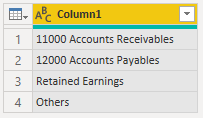
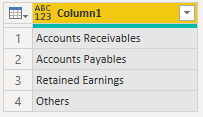
| Thanks to the great efforts by MS engineers to simplify syntax of DAX! Most beginners are SUCCESSFULLY MISLED to think that they could easily master DAX; but it turns out that the intricacy of the most frequently used RANKX() is still way beyond their comprehension! |
DAX is simple, but NOT EASY! |
- Mark as New
- Bookmark
- Subscribe
- Mute
- Subscribe to RSS Feed
- Permalink
- Report Inappropriate Content
Hi @Anonymous ,
You can use a conditional column to get details of Retained Earnings.
For getting codes, you can simply split your original column by first space to left.
Give a thumbs up if this post helped you in any way and mark this post as solution if it solved your query !!!
- Mark as New
- Bookmark
- Subscribe
- Mute
- Subscribe to RSS Feed
- Permalink
- Report Inappropriate Content
many thanks @Anand24 & @CNENFRNL.
can 'retained earnings' (& probably some other items that don't have the account codes too) be 'shifted' to another column using power query so that i can work on them differently? currently such items without the account codes are in the same column as those with account codes.
krgds, -nik
- Mark as New
- Bookmark
- Subscribe
- Mute
- Subscribe to RSS Feed
- Permalink
- Report Inappropriate Content
@Anonymous , you're looking for this?
let
Source = Table.FromRows(Json.Document(Binary.Decompress(Binary.FromText("i45WMjQ0MDBQcExOzi/NKylWCEpNTs0sS0zKSS1WitUBShuhSAckViLkglJLEjPzUlMUXBOL8jLz0iGi/iUZqUVAZiwA", BinaryEncoding.Base64), Compression.Deflate)), let _t = ((type nullable text) meta [Serialized.Text = true]) in type table [Column1 = _t]),
Extract = Table.TransformColumns(Source,
{{"Column1", each
[
substr = try Text.Start(_, Text.PositionOf(_, " ", 0)) otherwise "",
num = Text.Select(substr, {"0".."9"}),
split = [code = num, str = Text.Trim(Text.Replace(_, num, ""))]
][split]
}}
),
#"Expanded Column1" = Table.ExpandRecordColumn(Extract, "Column1", {"code", "str"}, {"code", "category"})
in
#"Expanded Column1"| Thanks to the great efforts by MS engineers to simplify syntax of DAX! Most beginners are SUCCESSFULLY MISLED to think that they could easily master DAX; but it turns out that the intricacy of the most frequently used RANKX() is still way beyond their comprehension! |
DAX is simple, but NOT EASY! |
- Mark as New
- Bookmark
- Subscribe
- Mute
- Subscribe to RSS Feed
- Permalink
- Report Inappropriate Content
many tks, @v-jingzhang , @CNENFRNL.
i'm also sorry fir thr late reply as i was heavily involved in a project.
kindest regards, -nik
- Mark as New
- Bookmark
- Subscribe
- Mute
- Subscribe to RSS Feed
- Permalink
- Report Inappropriate Content
hi @CNENFRNL.
for that, can i safely assume before was
and the after result is
if yes, then that's what i need.
hwvr, as i'm not familiar with m-language/code, pls advise what i need to do with the code.
tks, -nik
- Mark as New
- Bookmark
- Subscribe
- Mute
- Subscribe to RSS Feed
- Permalink
- Report Inappropriate Content
Hi @Anonymous , has the problem been solved? If so, kindly accept the appropriate post as the solution to help other members find it quickly. Thanks very much.
If not yet, click Advanced Editor in Home tab, copy and paste the corresponding M codes into it. See the image below. Take note that there is a comma between steps and "Expanded Column1" is the name of the last step after applied. You will find it in Applied Steps panel. "Changed Type" is the name of the previous step.
Best Regards,
Community Support Team _ Jing Zhang
If this post helps, please consider Accept it as the solution to help other members find it.
Helpful resources

Microsoft Fabric Learn Together
Covering the world! 9:00-10:30 AM Sydney, 4:00-5:30 PM CET (Paris/Berlin), 7:00-8:30 PM Mexico City

Power BI Monthly Update - April 2024
Check out the April 2024 Power BI update to learn about new features.

| User | Count |
|---|---|
| 106 | |
| 105 | |
| 79 | |
| 69 | |
| 62 |
| User | Count |
|---|---|
| 143 | |
| 104 | |
| 103 | |
| 82 | |
| 70 |