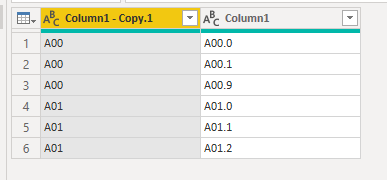- Power BI forums
- Updates
- News & Announcements
- Get Help with Power BI
- Desktop
- Service
- Report Server
- Power Query
- Mobile Apps
- Developer
- DAX Commands and Tips
- Custom Visuals Development Discussion
- Health and Life Sciences
- Power BI Spanish forums
- Translated Spanish Desktop
- Power Platform Integration - Better Together!
- Power Platform Integrations (Read-only)
- Power Platform and Dynamics 365 Integrations (Read-only)
- Training and Consulting
- Instructor Led Training
- Dashboard in a Day for Women, by Women
- Galleries
- Community Connections & How-To Videos
- COVID-19 Data Stories Gallery
- Themes Gallery
- Data Stories Gallery
- R Script Showcase
- Webinars and Video Gallery
- Quick Measures Gallery
- 2021 MSBizAppsSummit Gallery
- 2020 MSBizAppsSummit Gallery
- 2019 MSBizAppsSummit Gallery
- Events
- Ideas
- Custom Visuals Ideas
- Issues
- Issues
- Events
- Upcoming Events
- Community Blog
- Power BI Community Blog
- Custom Visuals Community Blog
- Community Support
- Community Accounts & Registration
- Using the Community
- Community Feedback
Register now to learn Fabric in free live sessions led by the best Microsoft experts. From Apr 16 to May 9, in English and Spanish.
- Power BI forums
- Forums
- Get Help with Power BI
- Desktop
- Split a column and sort
- Subscribe to RSS Feed
- Mark Topic as New
- Mark Topic as Read
- Float this Topic for Current User
- Bookmark
- Subscribe
- Printer Friendly Page
- Mark as New
- Bookmark
- Subscribe
- Mute
- Subscribe to RSS Feed
- Permalink
- Report Inappropriate Content
Split a column and sort
Hello there. Hope everyone is well. Please see below... Would be great if someone hepled me with this.
Current Situation: All my data is in one column.
| A00 |
| A00.0 |
| A00.1 |
| A00.9 |
| A01 |
| A01.0 |
| A01.1 |
| A01.2 |
Desired Outcome:
| A00 | A00.0 |
| A00 | A00.1 |
| A00 | A00.9 |
| A01 | A01.0 |
| A01 | A01.1 |
| A01 | A01.2 |
Does anyone know how to archieve this split and allocation in PowerBI?
Solved! Go to Solution.
- Mark as New
- Bookmark
- Subscribe
- Mute
- Subscribe to RSS Feed
- Permalink
- Report Inappropriate Content
Hi @Anonymous ,
You can do this in Query Editor, check the query below.
let
Source = Table.FromRows(Json.Document(Binary.Decompress(Binary.FromText("i45WcjQwUIrVAdN6CJYhnGUJZcFEDOGqDPUQYkZKsbEA", BinaryEncoding.Base64), Compression.Deflate)), let _t = ((type nullable text) meta [Serialized.Text = true]) in type table [Column1 = _t]),
#"Changed Type" = Table.TransformColumnTypes(Source,{{"Column1", type text}}),
#"Duplicated Column" = Table.DuplicateColumn(#"Changed Type", "Column1", "Column1 - Copy"),
#"Split Column by Delimiter" = Table.SplitColumn(#"Duplicated Column", "Column1 - Copy", Splitter.SplitTextByDelimiter(".", QuoteStyle.Csv), {"Column1 - Copy.1", "Column1 - Copy.2"}),
#"Changed Type1" = Table.TransformColumnTypes(#"Split Column by Delimiter",{{"Column1 - Copy.1", type text}, {"Column1 - Copy.2", Int64.Type}}),
#"Filtered Rows" = Table.SelectRows(#"Changed Type1", each [#"Column1 - Copy.2"] <> null and [#"Column1 - Copy.2"] <> ""),
#"Removed Columns" = Table.RemoveColumns(#"Filtered Rows",{"Column1 - Copy.2"}),
#"Reordered Columns" = Table.ReorderColumns(#"Removed Columns",{"Column1 - Copy.1", "Column1"})
in
#"Reordered Columns"You will need to dumplicate the column first then use split column feature then remove empty rows and at lase remove extra cloumn.
Pbix as attached.
Best Regards,
Jay
If this post helps, then please consider Accept it as the solution to help the other members find it.
- Mark as New
- Bookmark
- Subscribe
- Mute
- Subscribe to RSS Feed
- Permalink
- Report Inappropriate Content
Hi @Anonymous ,
You can do this in Query Editor, check the query below.
let
Source = Table.FromRows(Json.Document(Binary.Decompress(Binary.FromText("i45WcjQwUIrVAdN6CJYhnGUJZcFEDOGqDPUQYkZKsbEA", BinaryEncoding.Base64), Compression.Deflate)), let _t = ((type nullable text) meta [Serialized.Text = true]) in type table [Column1 = _t]),
#"Changed Type" = Table.TransformColumnTypes(Source,{{"Column1", type text}}),
#"Duplicated Column" = Table.DuplicateColumn(#"Changed Type", "Column1", "Column1 - Copy"),
#"Split Column by Delimiter" = Table.SplitColumn(#"Duplicated Column", "Column1 - Copy", Splitter.SplitTextByDelimiter(".", QuoteStyle.Csv), {"Column1 - Copy.1", "Column1 - Copy.2"}),
#"Changed Type1" = Table.TransformColumnTypes(#"Split Column by Delimiter",{{"Column1 - Copy.1", type text}, {"Column1 - Copy.2", Int64.Type}}),
#"Filtered Rows" = Table.SelectRows(#"Changed Type1", each [#"Column1 - Copy.2"] <> null and [#"Column1 - Copy.2"] <> ""),
#"Removed Columns" = Table.RemoveColumns(#"Filtered Rows",{"Column1 - Copy.2"}),
#"Reordered Columns" = Table.ReorderColumns(#"Removed Columns",{"Column1 - Copy.1", "Column1"})
in
#"Reordered Columns"You will need to dumplicate the column first then use split column feature then remove empty rows and at lase remove extra cloumn.
Pbix as attached.
Best Regards,
Jay
If this post helps, then please consider Accept it as the solution to help the other members find it.
- Mark as New
- Bookmark
- Subscribe
- Mute
- Subscribe to RSS Feed
- Permalink
- Report Inappropriate Content
@Anonymous ,
refer
https://www.tutorialgateway.org/how-to-split-columns-in-power-bi/
https://docs.microsoft.com/en-us/powerquery-m/text-contains
In M
if text-contains([column],'.') then [column] else [column] & ".0"
how to group data
https://www.youtube.com/watch?v=pSIqhYR2HRU
Microsoft Power BI Learning Resources, 2023 !!
Learn Power BI - Full Course with Dec-2022, with Window, Index, Offset, 100+ Topics !!
Did I answer your question? Mark my post as a solution! Appreciate your Kudos !! Proud to be a Super User! !!
Helpful resources

Microsoft Fabric Learn Together
Covering the world! 9:00-10:30 AM Sydney, 4:00-5:30 PM CET (Paris/Berlin), 7:00-8:30 PM Mexico City

Power BI Monthly Update - April 2024
Check out the April 2024 Power BI update to learn about new features.

| User | Count |
|---|---|
| 103 | |
| 103 | |
| 87 | |
| 73 | |
| 66 |
| User | Count |
|---|---|
| 119 | |
| 111 | |
| 95 | |
| 79 | |
| 72 |