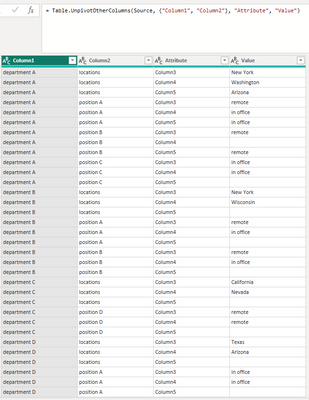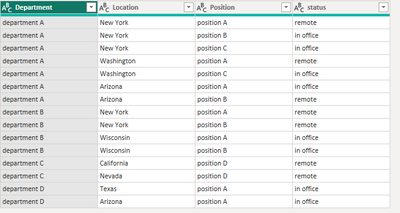- Power BI forums
- Updates
- News & Announcements
- Get Help with Power BI
- Desktop
- Service
- Report Server
- Power Query
- Mobile Apps
- Developer
- DAX Commands and Tips
- Custom Visuals Development Discussion
- Health and Life Sciences
- Power BI Spanish forums
- Translated Spanish Desktop
- Power Platform Integration - Better Together!
- Power Platform Integrations (Read-only)
- Power Platform and Dynamics 365 Integrations (Read-only)
- Training and Consulting
- Instructor Led Training
- Dashboard in a Day for Women, by Women
- Galleries
- Community Connections & How-To Videos
- COVID-19 Data Stories Gallery
- Themes Gallery
- Data Stories Gallery
- R Script Showcase
- Webinars and Video Gallery
- Quick Measures Gallery
- 2021 MSBizAppsSummit Gallery
- 2020 MSBizAppsSummit Gallery
- 2019 MSBizAppsSummit Gallery
- Events
- Ideas
- Custom Visuals Ideas
- Issues
- Issues
- Events
- Upcoming Events
- Community Blog
- Power BI Community Blog
- Custom Visuals Community Blog
- Community Support
- Community Accounts & Registration
- Using the Community
- Community Feedback
Register now to learn Fabric in free live sessions led by the best Microsoft experts. From Apr 16 to May 9, in English and Spanish.
- Power BI forums
- Forums
- Get Help with Power BI
- Desktop
- Specific rows to column
- Subscribe to RSS Feed
- Mark Topic as New
- Mark Topic as Read
- Float this Topic for Current User
- Bookmark
- Subscribe
- Printer Friendly Page
- Mark as New
- Bookmark
- Subscribe
- Mute
- Subscribe to RSS Feed
- Permalink
- Report Inappropriate Content
Specific rows to column
I have a report in Excel that has information in specific rows that I need to convert to a column. I have tried group/pivot/unpivot in many different ways and I can't seem to figure it out. Here is what the source data looks like:
| department A | locations | New York | Washington | Arizona |
| department A | position A | remote | in office | in office |
| department A | position B | remote | remote | |
| department A | position C | in office | in office | |
| department B | locations | New York | Wisconsin | |
| department B | position A | remote | in office | |
| department B | position B | remote | in office | |
| department C | locations | California | Nevada | |
| department C | position D | remote | remote | |
| department D | locations | Texas | Arizona | |
| department D | position A | in office | in office |
I need to take the rows for "locations" and convert them to a column for each department/position. Any ideas? Here is what the final output should look like:
| Department | Location | Position | status |
| department A | New York | position A | remote |
| department A | New York | position B | in office |
| department A | New York | position C | in office |
| department A | Washington | position A | remote |
| department A | Washington | position C | in office |
| department A | Arizona | position A | in office |
| department A | Arizona | position B | remote |
| department B | New York | position A | remote |
| department B | New York | position B | remote |
| department B | Wisconsin | position A | in office |
| department B | Wisconsin | position B | in office |
| department C | California | position D | remote |
| department C | Nevada | position D | remote |
| department D | Texas | position A | in office |
| department D | Arizona | position A | in office |
Solved! Go to Solution.
- Mark as New
- Bookmark
- Subscribe
- Mute
- Subscribe to RSS Feed
- Permalink
- Report Inappropriate Content
OK, full Advanced Editor Code here:
let
Source = Table.FromRows(Json.Document(Binary.Decompress(Binary.FromText("jZBBDsIgEEWvQlj3Ei2sXZkY03QxoZBMbJkGiBpPL3ShSARd8Yfk8YY/jnzWG7iwahtYzzu+kceAZPfB6ZWCjgEtI2NQfeapq+NDjrP30GJE1ZSeKMgkWEhBIn3MB31jZ3KXGE/oVbxEW+N+f7KNDX9jothSwIKGnEXYV77CDDXsZZO5Leu0YGShOuo7pLN3+CD7VSPLLhrtT08=", BinaryEncoding.Base64), Compression.Deflate)), let _t = ((type nullable text) meta [Serialized.Text = true]) in type table [#"department A" = _t, locations = _t, #"New York" = _t, Washington = _t, Arizona = _t]),
#"Changed Type" = Table.TransformColumnTypes(Source,{{"department A", type text}, {"locations", type text}, {"New York", type text}, {"Washington", type text}, {"Arizona", type text}}),
#"Demoted Headers" = Table.DemoteHeaders(#"Changed Type"),
#"Grouped Rows" = Table.Group(#"Demoted Headers", {"Column1"}, {{"all", each _, type table [Column2=nullable text, Column3=nullable text, Column4=nullable text, Column5=nullable text]}}),
#"Added Custom1" = Table.AddColumn(#"Grouped Rows", "Custom1", each Table.PromoteHeaders([all])),
#"Removed Columns1" = Table.RemoveColumns(#"Added Custom1",{"all"}),
#"Added Custom2" = Table.AddColumn(#"Removed Columns1", "Custom2", each Table.RemoveColumns([Custom1], Table.ColumnNames ([Custom1]) {0} )),
#"Removed Columns2" = Table.RemoveColumns(#"Added Custom2",{"Custom1"}),
#"Added Custom" = Table.AddColumn(#"Removed Columns2", "Custom", each Table.UnpivotOtherColumns([Custom2], {"locations"}, "Attribute", "Value")),
#"Removed Columns" = Table.RemoveColumns(#"Added Custom",{"Custom2"}),
#"Expanded Custom" = Table.ExpandTableColumn(#"Removed Columns", "Custom", {"locations", "Attribute", "Value"}, {"Custom.locations", "Custom.Attribute", "Custom.Value"}),
#"Changed Type1" = Table.TransformColumnTypes(#"Expanded Custom",{{"Column1", type text}, {"Custom.locations", type text}, {"Custom.Attribute", type text}, {"Custom.Value", type text}}),
#"Filtered Rows" = Table.SelectRows(#"Changed Type1", each ([Custom.Value] <> " ")),
#"Sorted Rows" = Table.Sort(#"Filtered Rows",{{"Column1", Order.Ascending}, {"Custom.Attribute", Order.Ascending}, {"Custom.locations", Order.Ascending}})
in
#"Sorted Rows"Some of these steps could possibly be neatened up but sometimes it's easier to add a column at each stage so that I can compare it to the previous stage easily. Then I remove the old column and move on.
The algorithm is basically :
Group the table by department and create a mini-table on each row.
Within each row, do some tidying to make all mini-tables have the same column names.
and Unpivot the Geographic column names.
Expand the mini-tables.
Remove the rows with blank values.
---
See how you get on with your test data and then try the full set.
--
I think there is a mistake in the provided desired table :
| department A | New York | position B | in office |
---
let me know how you get on.
- Mark as New
- Bookmark
- Subscribe
- Mute
- Subscribe to RSS Feed
- Permalink
- Report Inappropriate Content
Can we rely on there being 11 columns maximum?
So we could make 3 queries from this one -
1st one -> Columns 1,2,3,4,5
2nd one -> Columns 1,2,6,7,8
3rd one -> Columns 1,2,9,10,11
We can do this manually in the first instance.
Rename the Columns to be 1,2,3,4,5 in each query then Append all 3 tables together.
Then a bit of manipulation to get the final result.
Let me know if that is a good plan.
- Mark as New
- Bookmark
- Subscribe
- Mute
- Subscribe to RSS Feed
- Permalink
- Report Inappropriate Content
Thank you so much for all of your help with this!
I have 2 tables that are similarly structured, one with 32 columns total & the other is 17 columns. The only difference would be the 17-column cable would result in 5 columns, and the 32-column table results in 7
- Mark as New
- Bookmark
- Subscribe
- Mute
- Subscribe to RSS Feed
- Permalink
- Report Inappropriate Content
OK, full Advanced Editor Code here:
let
Source = Table.FromRows(Json.Document(Binary.Decompress(Binary.FromText("jZBBDsIgEEWvQlj3Ei2sXZkY03QxoZBMbJkGiBpPL3ShSARd8Yfk8YY/jnzWG7iwahtYzzu+kceAZPfB6ZWCjgEtI2NQfeapq+NDjrP30GJE1ZSeKMgkWEhBIn3MB31jZ3KXGE/oVbxEW+N+f7KNDX9jothSwIKGnEXYV77CDDXsZZO5Leu0YGShOuo7pLN3+CD7VSPLLhrtT08=", BinaryEncoding.Base64), Compression.Deflate)), let _t = ((type nullable text) meta [Serialized.Text = true]) in type table [#"department A" = _t, locations = _t, #"New York" = _t, Washington = _t, Arizona = _t]),
#"Changed Type" = Table.TransformColumnTypes(Source,{{"department A", type text}, {"locations", type text}, {"New York", type text}, {"Washington", type text}, {"Arizona", type text}}),
#"Demoted Headers" = Table.DemoteHeaders(#"Changed Type"),
#"Grouped Rows" = Table.Group(#"Demoted Headers", {"Column1"}, {{"all", each _, type table [Column2=nullable text, Column3=nullable text, Column4=nullable text, Column5=nullable text]}}),
#"Added Custom1" = Table.AddColumn(#"Grouped Rows", "Custom1", each Table.PromoteHeaders([all])),
#"Removed Columns1" = Table.RemoveColumns(#"Added Custom1",{"all"}),
#"Added Custom2" = Table.AddColumn(#"Removed Columns1", "Custom2", each Table.RemoveColumns([Custom1], Table.ColumnNames ([Custom1]) {0} )),
#"Removed Columns2" = Table.RemoveColumns(#"Added Custom2",{"Custom1"}),
#"Added Custom" = Table.AddColumn(#"Removed Columns2", "Custom", each Table.UnpivotOtherColumns([Custom2], {"locations"}, "Attribute", "Value")),
#"Removed Columns" = Table.RemoveColumns(#"Added Custom",{"Custom2"}),
#"Expanded Custom" = Table.ExpandTableColumn(#"Removed Columns", "Custom", {"locations", "Attribute", "Value"}, {"Custom.locations", "Custom.Attribute", "Custom.Value"}),
#"Changed Type1" = Table.TransformColumnTypes(#"Expanded Custom",{{"Column1", type text}, {"Custom.locations", type text}, {"Custom.Attribute", type text}, {"Custom.Value", type text}}),
#"Filtered Rows" = Table.SelectRows(#"Changed Type1", each ([Custom.Value] <> " ")),
#"Sorted Rows" = Table.Sort(#"Filtered Rows",{{"Column1", Order.Ascending}, {"Custom.Attribute", Order.Ascending}, {"Custom.locations", Order.Ascending}})
in
#"Sorted Rows"Some of these steps could possibly be neatened up but sometimes it's easier to add a column at each stage so that I can compare it to the previous stage easily. Then I remove the old column and move on.
The algorithm is basically :
Group the table by department and create a mini-table on each row.
Within each row, do some tidying to make all mini-tables have the same column names.
and Unpivot the Geographic column names.
Expand the mini-tables.
Remove the rows with blank values.
---
See how you get on with your test data and then try the full set.
--
I think there is a mistake in the provided desired table :
| department A | New York | position B | in office |
---
let me know how you get on.
- Mark as New
- Bookmark
- Subscribe
- Mute
- Subscribe to RSS Feed
- Permalink
- Report Inappropriate Content
This worked great, thanks! I have a similar issue with another table which is a little more complicated but I think the principal is the same so I'll post it here. Here is my source table from an Excel report:
| Column1 | Column2 | Column3 | Column4 | Column5 | Column6 | Column7 | Column8 | Column9 | Column10 | Column11 |
| department A | Application Name | Process A | Process B | Process C | ||||||
| department A | Status | RTO | RPO | Status | RTO | RPO | Status | RTO | RPO | |
| department A | App A | Critical | 4 hours | 1 hour | Critical | 4 hours | 1 hour | Ancillary | 12 hours | 2 hours |
| department A | App B | Ancillary | 72 hours | 24 hours | Critical | 1 hour | 0 hours | Ancillary | 5 days | 24 hours |
| department A | App C | Critical | 4 hours | 1 hour | Ancillary | 24 hours | 4 hours | Critical | 4 hours | 1 hour |
| department B | Application Name | Process D | Process E | Process F | ||||||
| department B | Status | RTO | RPO | Status | RTO | RPO | Status | RTO | RPO | |
| department B | App D | Critical | 2 hours | 0 hours | Ancillary | 24 hours | 4 hours | Critical | 4 hours | 1 hour |
| department B | App E | Critical | 2 hours | 0 hours | Ancillary | 24 hours | 4 hours | Ancillary | 12 hours | 12 hours |
| department B | App F | Ancillary | 24 hours | 12 hours | Critical | 4 hours | 1 hour | Critical | 4 hours | 1 hour |
As you can see now I have 2 different rows need to be converted into columns, with this as the final output:
| Department | Application | Process | Status | RTO | RPO |
| department A | App A | Process A | Critical | 4 hours | 1 hour |
| department A | App A | Process B | Critical | 4 hours | 1 hour |
| department A | App A | Process C | Ancillary | 12 hours | 2 hours |
| department A | App B | Process A | Ancillary | 72 hours | 24 hours |
| department A | App B | Process B | Critical | 1 hour | 0 hours |
| department A | App B | Process C | Ancillary | 5 days | 24 hours |
| department A | App C | Process A | Critical | 4 hours | 1 hour |
| department A | App C | Process B | Ancillary | 24 hours | 4 hours |
| department A | App C | Process C | Critical | 4 hours | 1 hour |
| department B | App D | Process D | Critical | 2 hours | 0 hours |
| department B | App D | Process E | Ancillary | 24 hours | 4 hours |
| department B | App D | Process F | Critical | 4 hours | 1 hour |
| department B | App E | Process D | Critical | 2 hours | 0 hours |
| department B | App E | Process E | Ancillary | 24 hours | 4 hours |
| department B | App E | Process F | Ancillary | 12 hours | 12 hours |
| department B | App F | Process D | Ancillary | 24 hours | 12 hours |
| department B | App F | Process E | Critical | 4 hours | 1 hour |
| department B | App F | Process F | Critical | 4 hours | 1 hour |
I tried using your previous method (which worked like a charm) but i think the blank values in Column2 are causing issues. Any ideas?
- Mark as New
- Bookmark
- Subscribe
- Mute
- Subscribe to RSS Feed
- Permalink
- Report Inappropriate Content
Right, I see that the original table is really made up of mini-tables for each department.
Is this the final table or are there more departments in a real table?
---
I'll have a look at a generic solution.
A quick, semi-manual solution would be to make 4 versions of the original table (each one filtered to a single, different department).
Promote the headers. Then do the Unpivot.
You could then append the 4 tables together.
- Mark as New
- Bookmark
- Subscribe
- Mute
- Subscribe to RSS Feed
- Permalink
- Report Inappropriate Content
The full table includes 30 departments and roughly a dozen locations, with up to 10 positions for each department/location. I am able to get the table to show department/position or department/location but I can't figure out how to get them all in one table with 4 columns (Department, Location, Position, Status)
- Mark as New
- Bookmark
- Subscribe
- Mute
- Subscribe to RSS Feed
- Permalink
- Report Inappropriate Content
"That didn't work" - In the spirit of cooperation, tell me what happened. Error messages? Syntax correct but not the desired result? Also please paste the line of Power Query code that was generated when you Unpivoted the columns.
- Mark as New
- Bookmark
- Subscribe
- Mute
- Subscribe to RSS Feed
- Permalink
- Report Inappropriate Content
line in Power Query is Table.UnpivotOtherColumns(Source, {"Column1", "Column2"}, "Attribute", "Value")
here was the result:
Here is the desired result (entered manually)
- Mark as New
- Bookmark
- Subscribe
- Mute
- Subscribe to RSS Feed
- Permalink
- Report Inappropriate Content
Select the first 2 columns and 'Unpivot other columns'
- Mark as New
- Bookmark
- Subscribe
- Mute
- Subscribe to RSS Feed
- Permalink
- Report Inappropriate Content
That didn't work. I should have mentioned the source data didn't have any column headers, so technically it looks like this in Power Query:
| Column1 | Column2 | Column3 | Column4 | Column5 |
| department A | locations | New York | Washington | Arizona |
| department A | position A | remote | in office | in office |
| department A | position B | remote | remote | |
| department A | position C | in office | in office | |
| department B | locations | New York | Wisconsin | |
| department B | position A | remote | in office | |
| department B | position B | remote | in office | |
| department C | locations | California | Nevada | |
| department C | position D | remote | remote | |
| department D | locations | Texas | Arizona | |
| department D | position A | in office | in office |
Helpful resources

Microsoft Fabric Learn Together
Covering the world! 9:00-10:30 AM Sydney, 4:00-5:30 PM CET (Paris/Berlin), 7:00-8:30 PM Mexico City

Power BI Monthly Update - April 2024
Check out the April 2024 Power BI update to learn about new features.

| User | Count |
|---|---|
| 100 | |
| 99 | |
| 76 | |
| 67 | |
| 61 |
| User | Count |
|---|---|
| 142 | |
| 106 | |
| 103 | |
| 85 | |
| 70 |