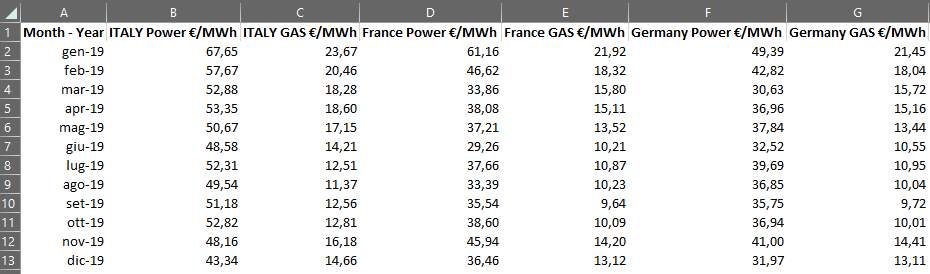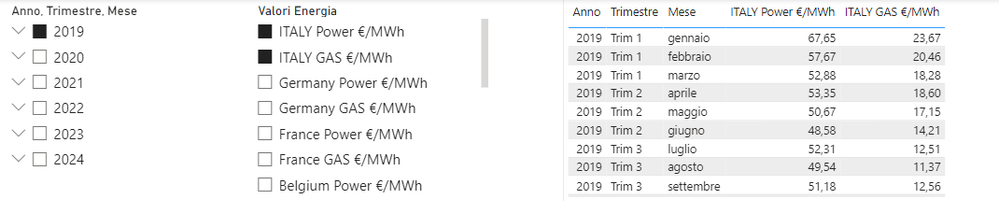- Power BI forums
- Updates
- News & Announcements
- Get Help with Power BI
- Desktop
- Service
- Report Server
- Power Query
- Mobile Apps
- Developer
- DAX Commands and Tips
- Custom Visuals Development Discussion
- Health and Life Sciences
- Power BI Spanish forums
- Translated Spanish Desktop
- Power Platform Integration - Better Together!
- Power Platform Integrations (Read-only)
- Power Platform and Dynamics 365 Integrations (Read-only)
- Training and Consulting
- Instructor Led Training
- Dashboard in a Day for Women, by Women
- Galleries
- Community Connections & How-To Videos
- COVID-19 Data Stories Gallery
- Themes Gallery
- Data Stories Gallery
- R Script Showcase
- Webinars and Video Gallery
- Quick Measures Gallery
- 2021 MSBizAppsSummit Gallery
- 2020 MSBizAppsSummit Gallery
- 2019 MSBizAppsSummit Gallery
- Events
- Ideas
- Custom Visuals Ideas
- Issues
- Issues
- Events
- Upcoming Events
- Community Blog
- Power BI Community Blog
- Custom Visuals Community Blog
- Community Support
- Community Accounts & Registration
- Using the Community
- Community Feedback
Earn a 50% discount on the DP-600 certification exam by completing the Fabric 30 Days to Learn It challenge.
- Power BI forums
- Forums
- Get Help with Power BI
- Desktop
- Simple column filter
- Subscribe to RSS Feed
- Mark Topic as New
- Mark Topic as Read
- Float this Topic for Current User
- Bookmark
- Subscribe
- Printer Friendly Page
- Mark as New
- Bookmark
- Subscribe
- Mute
- Subscribe to RSS Feed
- Permalink
- Report Inappropriate Content
Simple column filter
Hello all,
this is my very first post, so nice to meet you all.
I'm approaching Power Bi since a while, but still struggling with this filter.
I have an excel file like this:
What i would like to achieve is a drop down filter that filters the column of the table above, in order to select only the data that I need (basically energy or gas country related) and to show it in a simple chart.
I've tried to look on-line but still not able to achieve it.
Can someone please help me to understand how to fix this?
Many thanks in advance for your kind support.
BR
Fabio
Solved! Go to Solution.
- Mark as New
- Bookmark
- Subscribe
- Mute
- Subscribe to RSS Feed
- Permalink
- Report Inappropriate Content
Hi @Fabio_B ,
Thanks to @quantumudit and @Greg_Deckler previous quality answers, here's my solution to your new question
Here some steps that I want to share, you can check them if they suitable for your requirement.
Here is my test data:
Following the previous steps I accomplished the following effect
In order to add or remove line segments automatically, you can create a meaure and use filed parameter to achieve this effect.
Create meaures
Sum of FRANCE GAS = SUM('Table'[FRANCE GAS])Sum of FRANCE Power = SUM('Table'[FRANCE Power])Sum of ITALY GAS = SUM('Table'[FRANCE GAS])Sum of ITALY Power = SUM('Table'[ITALY Power])Based on these meaure to create filed parameter
In order to realize the use of a filed parameter to control two different visual objects, first you need to make sure that the order of the two parameters is the same, and second you need to create a one-to-one relationship between the two parameters based on the Parameter order
Final outputt
Best regards,
Albert He
If this post helps, then please consider Accept it as the solution to help the other members find it more quickly
- Mark as New
- Bookmark
- Subscribe
- Mute
- Subscribe to RSS Feed
- Permalink
- Report Inappropriate Content
Hi @Fabio_B ,
Thanks to @quantumudit and @Greg_Deckler previous quality answers, here's my solution to your new question
Here some steps that I want to share, you can check them if they suitable for your requirement.
Here is my test data:
Following the previous steps I accomplished the following effect
In order to add or remove line segments automatically, you can create a meaure and use filed parameter to achieve this effect.
Create meaures
Sum of FRANCE GAS = SUM('Table'[FRANCE GAS])Sum of FRANCE Power = SUM('Table'[FRANCE Power])Sum of ITALY GAS = SUM('Table'[FRANCE GAS])Sum of ITALY Power = SUM('Table'[ITALY Power])Based on these meaure to create filed parameter
In order to realize the use of a filed parameter to control two different visual objects, first you need to make sure that the order of the two parameters is the same, and second you need to create a one-to-one relationship between the two parameters based on the Parameter order
Final outputt
Best regards,
Albert He
If this post helps, then please consider Accept it as the solution to help the other members find it more quickly
- Mark as New
- Bookmark
- Subscribe
- Mute
- Subscribe to RSS Feed
- Permalink
- Report Inappropriate Content
Hello @Fabio_B
Welcome to the community, You need to do the following steps:
PowerQuery Steps
- Keeping the "Month-Year" column unpivot the rest of the columns,i.e., the "Country Metric" column. You'll end up with 3 columns, i.e., "Month-Year", "metric," and "value."
- Now, Split the "metric" column by space delimiter and you'll get the "Country" and "Metric" columns separately
- Similarly, split the "Month-Year" column by "-" delimiter and you will end up with the "Month" and "Year" columns
- Trim for any whitespace in columns and other unnecessary columns, and provide appropriate datatype
- You will eventually end up with a dataset with the following columns:
- Month
- Year
- Country
- Metric
- Value
Power BI
- Load the dataset, and provide the "Metric" column as a dropdown slicer (It should contain Power/Gas value)
- You can any chart or, table to dynamically visualize the result
Hope these steps will help you solve the issue, but let us know if the issue persists.
Best Regards,
Udit
If this post helps, then please consider Accepting it as the solution to help the other members find it more quickly.
Appreciate your Kudo 👍
🚀 Let's Connect: LinkedIn || YouTube || Medium || GitHub
✨ Visit My Linktree: LinkTree
- Mark as New
- Bookmark
- Subscribe
- Mute
- Subscribe to RSS Feed
- Permalink
- Report Inappropriate Content
Thanks for your quick reply @quantumudit and @Greg_Deckler !
I've solved this issue creating a field (New parameter, Fields) with the column that i was looking for.
Now i'm able to filter by year (month, quarter etc...) and also by Country of interest:
I was thinking it was ok but i'm struggling now to create a responsive chart, linked to the table above.
The table is created like this:
I would like to achieve a line chart, that will automatically add and remove lines according to the filter selected, as well as per adjusting itself according to the timing selected.
Do you think is something feasible?
Thanks again for any feedback you will share.
Fabio
- Mark as New
- Bookmark
- Subscribe
- Mute
- Subscribe to RSS Feed
- Permalink
- Report Inappropriate Content
@Fabio_B Right, so you need to use a Slicer (it's the visual usually two rows up from the bottom that has a funnel in the icon). You can switch it from list mode (default) to a dropdown.
@ me in replies or I'll lose your thread!!!
Instead of a Kudo, please vote for this idea
Become an expert!: Enterprise DNA
External Tools: MSHGQM
YouTube Channel!: Microsoft Hates Greg
Latest book!: The Definitive Guide to Power Query (M)
DAX is easy, CALCULATE makes DAX hard...
Helpful resources
| User | Count |
|---|---|
| 107 | |
| 89 | |
| 81 | |
| 76 | |
| 73 |
| User | Count |
|---|---|
| 112 | |
| 104 | |
| 96 | |
| 74 | |
| 66 |