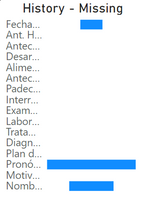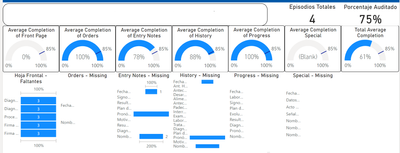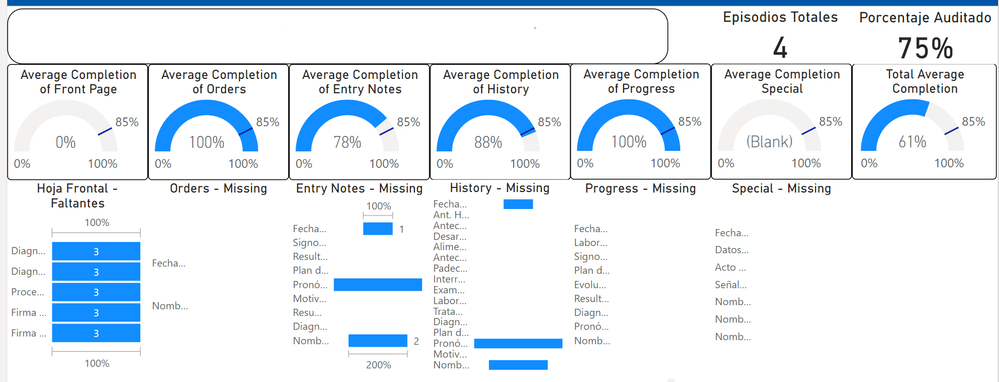- Power BI forums
- Updates
- News & Announcements
- Get Help with Power BI
- Desktop
- Service
- Report Server
- Power Query
- Mobile Apps
- Developer
- DAX Commands and Tips
- Custom Visuals Development Discussion
- Health and Life Sciences
- Power BI Spanish forums
- Translated Spanish Desktop
- Power Platform Integration - Better Together!
- Power Platform Integrations (Read-only)
- Power Platform and Dynamics 365 Integrations (Read-only)
- Training and Consulting
- Instructor Led Training
- Dashboard in a Day for Women, by Women
- Galleries
- Community Connections & How-To Videos
- COVID-19 Data Stories Gallery
- Themes Gallery
- Data Stories Gallery
- R Script Showcase
- Webinars and Video Gallery
- Quick Measures Gallery
- 2021 MSBizAppsSummit Gallery
- 2020 MSBizAppsSummit Gallery
- 2019 MSBizAppsSummit Gallery
- Events
- Ideas
- Custom Visuals Ideas
- Issues
- Issues
- Events
- Upcoming Events
- Community Blog
- Power BI Community Blog
- Custom Visuals Community Blog
- Community Support
- Community Accounts & Registration
- Using the Community
- Community Feedback
Register now to learn Fabric in free live sessions led by the best Microsoft experts. From Apr 16 to May 9, in English and Spanish.
- Power BI forums
- Forums
- Get Help with Power BI
- Desktop
- Return top N and bottom N columns from a group
- Subscribe to RSS Feed
- Mark Topic as New
- Mark Topic as Read
- Float this Topic for Current User
- Bookmark
- Subscribe
- Printer Friendly Page
- Mark as New
- Bookmark
- Subscribe
- Mute
- Subscribe to RSS Feed
- Permalink
- Report Inappropriate Content
Return top N and bottom N columns from a group
So I have a dataset with info of patients that is updated daily. One of the things I have to measure is a percentage of completion of some charts with information. In Excel they're divided into sections with colors, but I can't use that in Power BI.
The rules are:
- If any or all of a section's entries are blank, the person's chart is considered not audited for the day and is not taken into account for the daily average (It is saved as null).
- All entries must be binary (1 or 0)
- For every section, make a percentage of completion (1s/amount of columns)
I already have the percentages in hand, however, what is also required to know is what columns were left empty, and their top 3 per section. I figured a waterfall visual would be best for the task, but when you have all the columns listed and you have gaps here and there, it's not very visually appealing.
I'd also like to know how to do this on a matrix for a column with Dr. names. Who were the top 3 at filling charts in a day, and who were the bottom 3. (detailing their performance at every section)
To filtrer to a daily date, I'm using a slider with A calendar Date to today, and it has a relationship to a date column within my data ([Revision Date]), and on my CALCULATE() filters, I use
FILTER(HP-CHARTING, HP-CHARTING[Revision Date] == MAX(HP-CHARTING[Revision Date]))
I also must note that I tried using Group By to group every section together, but I end up making tables within that group, and that's not what I'm looking for.
Here's a sample of my data, if anyone could help me go the right direction I'd really appreciate it.
(p.s. I replaced the names on the binary colums to separate and identify, but that's not their actual name, they all have different names.)
Solved! Go to Solution.
- Mark as New
- Bookmark
- Subscribe
- Mute
- Subscribe to RSS Feed
- Permalink
- Report Inappropriate Content
As you may already have noticed there is no concept in Power BI to dynamically address columns. Hence my proposal to unpivot your data so you can operate on rows instead, and calculate your Top 3 / Bottom 3 from there.
- Mark as New
- Bookmark
- Subscribe
- Mute
- Subscribe to RSS Feed
- Permalink
- Report Inappropriate Content
Hi @lbendlin, thanks for stopping by. Unfortunately, that's not what I'm asking for help with...
I'm already done with that part of my data, I have calculated the percentages based on the rules I listed, and made a simple waterfall graphic listing all the colums each category contains. Do note they're the actual name of the columns and not the ones I procedurally made on the CSV for example purposes.
What I'm asking about is how to make it so I don't have to list all my columns on the waterfall graph to see how my values are. I'd like to make it so only the top 3 with values are listed. Same with Dr. Names. I currently have a matrix going on but it's completely ignoring the date slider and I don't understand why.
- Mark as New
- Bookmark
- Subscribe
- Mute
- Subscribe to RSS Feed
- Permalink
- Report Inappropriate Content
As you may already have noticed there is no concept in Power BI to dynamically address columns. Hence my proposal to unpivot your data so you can operate on rows instead, and calculate your Top 3 / Bottom 3 from there.
- Mark as New
- Bookmark
- Subscribe
- Mute
- Subscribe to RSS Feed
- Permalink
- Report Inappropriate Content
Should NAs be treated as zeros or as null ?
Here is the process to bring your data into a usable format. After that you can use PRODUCTX or similar to calculate the pass rate per section.
let
Source = Excel.Workbook(File.Contents("C:\Users\xxx\Downloads\HP-CHARTING.xlsx"), null, true),
in_Sheet = Source{[Item="in",Kind="Sheet"]}[Data],
#"Promoted Headers" = Table.PromoteHeaders(in_Sheet, [PromoteAllScalars=true]),
#"Unpivoted Other Columns" = Table.UnpivotOtherColumns(#"Promoted Headers", {"ID", "Revision Date", "Admission Date", "Area", "Episode Number", "Patient Number", "Patient Name", "Dr Name"}, "Attribute", "Value"),
#"Replaced Value" = Table.ReplaceValue(#"Unpivoted Other Columns","NA",0,Replacer.ReplaceValue,{"Value"}),
#"Split Column by Delimiter" = Table.SplitColumn(#"Replaced Value", "Attribute", Splitter.SplitTextByEachDelimiter({"-"}, QuoteStyle.Csv, false), {"Section", "Column"}),
#"Changed Type1" = Table.TransformColumnTypes(#"Split Column by Delimiter",{{"Value", Int64.Type}})
in
#"Changed Type1"
Helpful resources

Microsoft Fabric Learn Together
Covering the world! 9:00-10:30 AM Sydney, 4:00-5:30 PM CET (Paris/Berlin), 7:00-8:30 PM Mexico City

Power BI Monthly Update - April 2024
Check out the April 2024 Power BI update to learn about new features.

| User | Count |
|---|---|
| 96 | |
| 93 | |
| 82 | |
| 70 | |
| 64 |
| User | Count |
|---|---|
| 118 | |
| 106 | |
| 93 | |
| 79 | |
| 72 |