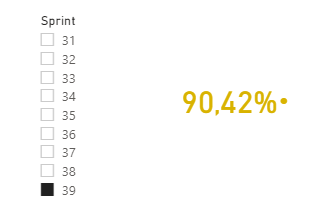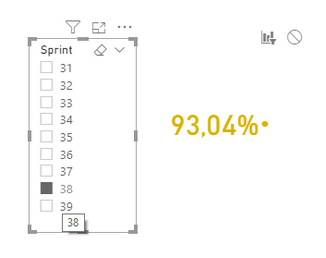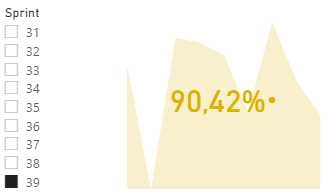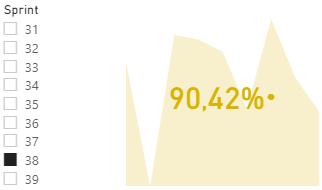- Power BI forums
- Updates
- News & Announcements
- Get Help with Power BI
- Desktop
- Service
- Report Server
- Power Query
- Mobile Apps
- Developer
- DAX Commands and Tips
- Custom Visuals Development Discussion
- Health and Life Sciences
- Power BI Spanish forums
- Translated Spanish Desktop
- Power Platform Integration - Better Together!
- Power Platform Integrations (Read-only)
- Power Platform and Dynamics 365 Integrations (Read-only)
- Training and Consulting
- Instructor Led Training
- Dashboard in a Day for Women, by Women
- Galleries
- Community Connections & How-To Videos
- COVID-19 Data Stories Gallery
- Themes Gallery
- Data Stories Gallery
- R Script Showcase
- Webinars and Video Gallery
- Quick Measures Gallery
- 2021 MSBizAppsSummit Gallery
- 2020 MSBizAppsSummit Gallery
- 2019 MSBizAppsSummit Gallery
- Events
- Ideas
- Custom Visuals Ideas
- Issues
- Issues
- Events
- Upcoming Events
- Community Blog
- Power BI Community Blog
- Custom Visuals Community Blog
- Community Support
- Community Accounts & Registration
- Using the Community
- Community Feedback
Register now to learn Fabric in free live sessions led by the best Microsoft experts. From Apr 16 to May 9, in English and Spanish.
- Power BI forums
- Forums
- Get Help with Power BI
- Desktop
- Problem with filters and KPI
- Subscribe to RSS Feed
- Mark Topic as New
- Mark Topic as Read
- Float this Topic for Current User
- Bookmark
- Subscribe
- Printer Friendly Page
- Mark as New
- Bookmark
- Subscribe
- Mute
- Subscribe to RSS Feed
- Permalink
- Report Inappropriate Content
Problem with filters and KPI
Hi all,
I have a situation for quite a while now:
Let's say I have multiple sprints. For each sprint, KPI1 is calculated, so each sprint has a percentage associated (90 % in sprint 39, 93% in sprint 38, etc) :
Now I want to add the trend axis in the KPI visualization so I unlink the sprint filter for the KPI. But now comes my problem: the indicator (percentage is unlinked too now):
So, is there a way too link the indicator of my KPI to the sprint filter, but to keep the trend graph?
Thank you!
- Mark as New
- Bookmark
- Subscribe
- Mute
- Subscribe to RSS Feed
- Permalink
- Report Inappropriate Content
Hi @Anonymous ,
So your requirement is to keep the trend axis and make the indicator changed by slicer? I doubt that can be done currently. I tried creating an indempemded sprint table as slicer and create measure to get corresponding KPI but it didn't work. And I didn't found any related topics about this.
Best Regards,
Jay
If this post helps, then please consider Accept it as the solution to help the other members find it.
- Mark as New
- Bookmark
- Subscribe
- Mute
- Subscribe to RSS Feed
- Permalink
- Report Inappropriate Content
Hi @Anonymous ,
The information you provided was not very clear.
I see you have two slicers along with two visuals, what are the interactions between them?
It's better to show some sample data to us.
Best Regards,
Jay
If this post helps, then please consider Accept it as the solution to help the other members find it.
- Mark as New
- Bookmark
- Subscribe
- Mute
- Subscribe to RSS Feed
- Permalink
- Report Inappropriate Content
Hi @v-jayw-msft !
Well no, in fact you can consider I only have 1 visual and 1 slicer in my report.
What I want to achieve is the following :
- Having 1 KPI visual. That KPI visual should be linked to a slicer where you can chose the sprint. If I select sprint 38, I want the indicator of the KPI to be 93%. And if I select sprint 39 I want it to be 90%.
- In the same KPI I want to have the trend axis (that graph in the background). If I select sprint 38 it would be nice if that graph shows the evolution for (e.g.) sprint 34, 35, 36, 37, 38. But if I select sprint 39, it should show the evolution for sprint 35, 36, 37, 38, 39. In this example I only mentioned the 5 last sprints, but it could also be all of the previous sprints. But in fact, if the trend axis alwasys shows up to and including sprint 38, independently of the selected sprint in the slicer, I wouldn't mind.
The problem is this :
- If i want to add the trend axis, i will have to remove the interaction between the slicer and the KPI visual. Otherwise, the trend axis will show the evolution of the selected sprint (in other words, it will show nothing in the background of the visual). This is what I tried to show with the first 2 pictures: when the slicer has an interaction with the visual, the indicator will change depending on the selected sprint, but the background graph won't show.
So in short: Is it possible to have a KPI visual linked to the slicer, so the indicator will change depending on the selected sprint, but at the same time having the trend axis in that same KPI visual?
Well, there is not much of sample data, but here is what I can give you (wasn't able to add a table in this reply, but the .csv for this looks like this):
Sprint, KQI1
33, 0.8976
34, 0.7643
35, 0.8157
36, 0.9136
37, 0.8760
38, 0.9304
39, 0.9042
Thankyou in advance!
Kr,
Helpful resources

Microsoft Fabric Learn Together
Covering the world! 9:00-10:30 AM Sydney, 4:00-5:30 PM CET (Paris/Berlin), 7:00-8:30 PM Mexico City

Power BI Monthly Update - April 2024
Check out the April 2024 Power BI update to learn about new features.

| User | Count |
|---|---|
| 97 | |
| 96 | |
| 81 | |
| 74 | |
| 66 |
| User | Count |
|---|---|
| 126 | |
| 106 | |
| 105 | |
| 86 | |
| 72 |