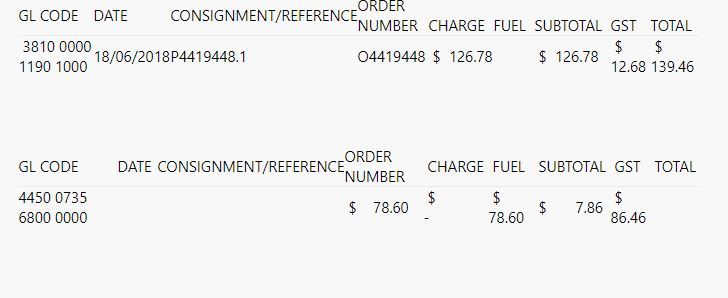- Power BI forums
- Updates
- News & Announcements
- Get Help with Power BI
- Desktop
- Service
- Report Server
- Power Query
- Mobile Apps
- Developer
- DAX Commands and Tips
- Custom Visuals Development Discussion
- Health and Life Sciences
- Power BI Spanish forums
- Translated Spanish Desktop
- Power Platform Integration - Better Together!
- Power Platform Integrations (Read-only)
- Power Platform and Dynamics 365 Integrations (Read-only)
- Training and Consulting
- Instructor Led Training
- Dashboard in a Day for Women, by Women
- Galleries
- Community Connections & How-To Videos
- COVID-19 Data Stories Gallery
- Themes Gallery
- Data Stories Gallery
- R Script Showcase
- Webinars and Video Gallery
- Quick Measures Gallery
- 2021 MSBizAppsSummit Gallery
- 2020 MSBizAppsSummit Gallery
- 2019 MSBizAppsSummit Gallery
- Events
- Ideas
- Custom Visuals Ideas
- Issues
- Issues
- Events
- Upcoming Events
- Community Blog
- Power BI Community Blog
- Custom Visuals Community Blog
- Community Support
- Community Accounts & Registration
- Using the Community
- Community Feedback
Register now to learn Fabric in free live sessions led by the best Microsoft experts. From Apr 16 to May 9, in English and Spanish.
- Power BI forums
- Forums
- Get Help with Power BI
- Desktop
- Populate columns in Power BI based on the folder s...
- Subscribe to RSS Feed
- Mark Topic as New
- Mark Topic as Read
- Float this Topic for Current User
- Bookmark
- Subscribe
- Printer Friendly Page
- Mark as New
- Bookmark
- Subscribe
- Mute
- Subscribe to RSS Feed
- Permalink
- Report Inappropriate Content
Populate columns in Power BI based on the folder structure/ folder names in SharePoint
Hi,
I have a requirement where I have to set up a folder structure on SharePoint and integrate it with Power BI so that the files stored in the folders are imported based on a refresh schedule/ manually.
As part of the data import, I need to automatically populate couple of dimensions/ columns in the data model based on the SharePoint folder structure. For instance, if I have separate files placed in the below folder structure, and I have files that have lets say 10 columns of data (excel files AA and BB below). I need to pull the value 'Folder A' in a NEW column that is merged with the imported data adding an 11th column for all the records.
https://XXX.sharepoint.com/sites/RootFolder/Folder A/file AA.xlsx
https://XXX.sharepoint.com/sites/RootFolder/Folder B/file BB.xlsx
Any help will be greatly appreciated.
- Mark as New
- Bookmark
- Subscribe
- Mute
- Subscribe to RSS Feed
- Permalink
- Report Inappropriate Content
@Anonymous , refer this
https://community.powerbi.com/t5/Desktop/Folder-name-to-Column/td-p/600676
#"Added Custom" = Table.AddColumn(#"Previous Steps", "Parent", each List.First(List.LastN(Text.Split([Folder Path],"\"),2)))
file name
https://www.sqlservercentral.com/blogs/include-file-name-in-content-using-power-query
Microsoft Power BI Learning Resources, 2023 !!
Learn Power BI - Full Course with Dec-2022, with Window, Index, Offset, 100+ Topics !!
Did I answer your question? Mark my post as a solution! Appreciate your Kudos !! Proud to be a Super User! !!
- Mark as New
- Bookmark
- Subscribe
- Mute
- Subscribe to RSS Feed
- Permalink
- Report Inappropriate Content
Connect using the Sharepoint Folder connector.
Split the path column by the forward slash.
Done.
- Mark as New
- Bookmark
- Subscribe
- Mute
- Subscribe to RSS Feed
- Permalink
- Report Inappropriate Content
Thank you for your response.
I believe your step splits the columns at the "Source" level however, by the time I proceed with importing the actual data from the file, I am not sure how do I get the split column from a previous step.
- Mark as New
- Bookmark
- Subscribe
- Mute
- Subscribe to RSS Feed
- Permalink
- Report Inappropriate Content
There is no real need as the file object is already available in the source step.
Or did I misunderstand?
- Mark as New
- Bookmark
- Subscribe
- Mute
- Subscribe to RSS Feed
- Permalink
- Report Inappropriate Content
I'll try to give another example.
These two tables are in separate excel files in excel (Let's call them A and B). A and B themselves are also in separate folders, where A is in Folder C and B is in Folder D. Folder C and D are both inside root folder E. I want to know if I run Power BI with folder E as the root folder, if it's possible to create a column where if the file is from Folder C it will get "C" as a value in the column, or if it s from Folder it will get a "D" value in that column and have these columns appended to the rest of data columns in the actul file
Below is file A and B respectively and I need an additional column added to both them that has the 'folder name' value where they are coming from. Apologies if it sounds redundant.
@amitchandak : I tried using the solution in your link but that lets me add this column in the "Source" table and not the actual imported file content table.
- Mark as New
- Bookmark
- Subscribe
- Mute
- Subscribe to RSS Feed
- Permalink
- Report Inappropriate Content
Still not clear. Show your Power Query code.
Helpful resources

Microsoft Fabric Learn Together
Covering the world! 9:00-10:30 AM Sydney, 4:00-5:30 PM CET (Paris/Berlin), 7:00-8:30 PM Mexico City

Power BI Monthly Update - April 2024
Check out the April 2024 Power BI update to learn about new features.

| User | Count |
|---|---|
| 110 | |
| 109 | |
| 89 | |
| 76 | |
| 66 |
| User | Count |
|---|---|
| 126 | |
| 112 | |
| 99 | |
| 82 | |
| 73 |